How to fix connectivity issues with the Amazon Echo
Is your Echo cutting out or not communicating with other smart home devices? Use these tips to bring your Echo back up to speed.
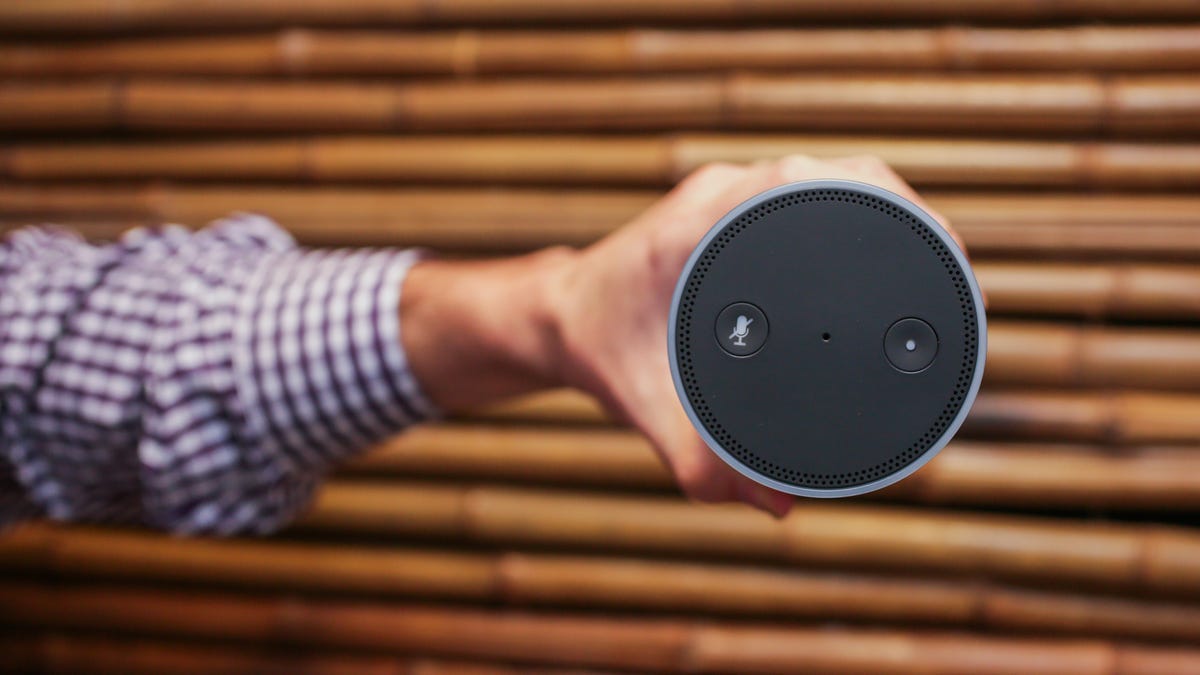
In recent months, the Amazon Echo has matured quite a bit. New skills being constantly added, new third-party integration with other smart devices and the ability to speak to order Dominos pizza have all made Alexa a staple in many homes.
That said, the Echo still is not fault proof.
Alexa hears and understands almost everything I ever say to her -- to a surprising degree. However, starting early last week, I've had trouble hearing Alexa. It's not a volume issue, though. Instead, it's a problem with the Echo cutting out mid-sentence and skipping several words at a time.
When playing a round of Rock Paper Scissors Lizard Spock last week, Alexa said, "I chose [pause], but Spock [pause]-es scissors. Alexa 0, you 1."
Intermittently, the Echo would continue to cut out and skip entire words -- sometimes entire responses. If you are having a similar problem with your Echo, here is what you can do to try to fix it.
Reboot all the things
As with just about any gadget, when it isn't working as it should, cut the power and try again. The Echo is no exception.
Amazon suggests powering down the Echo (by unplugging the power adapter), as well as performing a power cycle on your modem and router. Once the router and modem have fully powered back on, restore power to the Echo. Try streaming some audio or interacting with it heavily for several minutes to see if you can reproduce the issue.
Move the Echo
If you don't have your Echo and router both centrally located in your house, you can solve more than one problem at once by relocating them. Try to position them away from other electronics and in a nice, central location. Also, place them both higher in the room. Routers tend to spread their signal downward, so higher is usually better.
Not only will you be bringing them closer together and strengthening the connection between the Echo and the router, but you will also be increasing the accessibility of the Echo from other parts of the house and the total reach of your router's signal.
Amazon also suggests moving the Echo away from walls and metal objects. Place the Echo at least 8 inches (20 centimeters) from the wall or any possible obstructions.
Switch to 5GHz
A while back, I shared some tips for setting up a wireless network for use with smart home devices. I warned that 5GHz may cause problems, since not all smart home devices support the newer 5GHz channel. Typically, 2.4GHz is the safer option for better compatibility all around.
That said, if you have a dual-band router, try connecting your Echo to the 5GHz channel. This will likely decrease interference, strengthen the connection and it can even increase the range if you aren't able to move your Echo and router any closer to one another.
Reset
Factory resets tend to fix a lot of problems with most electronics. But they're not ideal. Rather than diagnosing the issue, it's like starting with a clean slate. It rarely lets you know what the problem was, but as a trade-off, the slight hassle of having to set the device up again may fix any issues you were having entirely.
To factory reset the Amazon Echo:
- Use a paper clip, needle or other small, thin item and press in the reset button, positioned near the power adapter port at the bast of the Echo.
- Hold the button in until the light ring around the top of the Echo turns orange.
- Wait for the light to turn off and back on.
- Open the Amazon Alexa application on your phone or tablet to go through the setup process again.
As a last resort, contact Amazon or your ISP
If none of the above tips solve the problem, it may be a deeper issue with the hardware or your internet service provider (ISP).
First, try contacting your ISP to see if they have any resolution or are aware of an issue affecting multiple users. In general, a spotty connection is more likely than a hardware problem.
If that doesn't help, as a last resort, reach out to Amazon customer service. Unfortunately, they will likely walk you through everything you've already tried before considering the possibility of any hardware issues. But they should be able to help diagnose the problem.

