How to customize the Bixby button on the Galaxy S8
Samsung's new assistant software, Bixby, has its own physical button on the Galaxy S8. But for those who don't want to use Bixby, there's a workaround to customize what the button does.
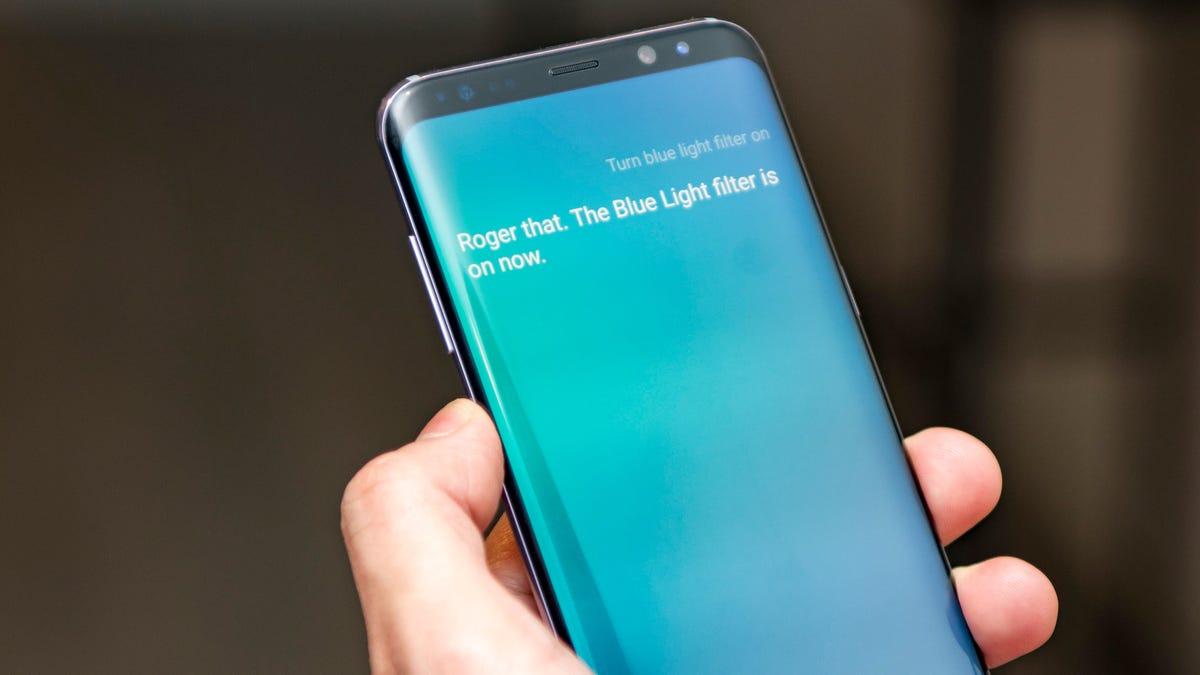
Samsung 's new flagship phones, the Galaxy S8 and S8 Plus, ship with its new assistant software, Bixby. But there's a problem. Bixby isn't fully functional yet. Bixby Home, sort of like Google Now with cards displaying information relevant to you, and Bixby Vision, a feature that can recognize and search for things you point the camera at, are available. However, Bixby Voice is absent.
Samsung went as far as to dedicate a button to Bixby, located along the left edge of the phone, just beneath the volume rocker. If you've been missing a dedicated camera button or would rather the button launch Google Assistant, here's how you can remap the Bixby button to do nearly anything you want.
Editors' note: Originally published April 25, 2017, this article has been updated to reflect that some firmware updates have caused this workaround to stop working for some users.
A temporary solution
With fewer and fewer buttons on phones these days, it's big news when a manufacturer adds a button, especially when that button is tied to another assistant you may never even use.
Tweaking what that button can do, of course, is not out of the question. In fact, it's quite simple and it doesn't require rooting your phone or doing anything that might void your warranty.
However, whether you choose to remap the Bixby button because you prefer Google Assistant or because you'd rather have a physical camera button, the workaround might not last forever. Samsung nixed a similar workaround once back in April, then once again in July in a more recent firmware update, stating it is "exploiting a system-level behavior."
In truth, it's not nearly as nefarious as that sounds. These remapper applications are simply waiting (or listening) for the Bixby button to be pressed or for Bixby to be opened, immediately terminating Bixby, then launching whatever action the user chose instead.
Not only that, Samsung wants people to use the software it has worked hard to create -- software that it believes improves the user experience on its phones. Now that all facets of Bixby are working, Samsung will likely take a more aggressive stance against such workarounds.
How to remap the Bixby button
Currently, there are a handful of applications in Google Play that let you reconfigure what the Bixby button on your Galaxy S8 or S8 Plus does, and some no longer work due to various firmware updates. I tested several different remapper apps (both before and after recent updates) and settled on three that work really well: bxActions, Bixby Button Remapper and Custom Bixby Button.
Start by downloading either of these applications. The first time you open either bxActions, Bixby Button Remapper or Custom Bixby Button, you will need to enable it under Settings > Accessibility > Services. Enabling this accessibility setting is necessary for the applications to detect when the Bixby button has been pressed. Both apps state they do not collect usage data.
bxActions
To use bxActions, open the application and tap Remap. Select one of the available actions, such as Google Assistant, Camera, Notification shade, etc. Next, tap App to start the app.
Now, anytime you press the Bixby button, you will be returned home briefly before the action occurs.
Bixby Button Remapper
To set up Bixby Button Remapper, open the app and tap the toggle switch in the top right corner of the app. Next, tap Bixby Button Action and select one of the available actions.
With this app, when you press the Bixby button, Bixby will launch first, close, then the selected action will launch.
Custom Bixby Button
Setting up Custom Bixby Button is not unlike the others. Open the app and toggle on the switch in the upper right corner of the app. After that, choose one of the available methods: Event, Polling or Read logs. Depending on which version of the Galaxy S8 you have and which firmware your phone is on, you will need to select a different method. (The Event method, for instance, did not work on my T-Mobile Galaxy S8 running build version NRD90M.G955USQU1AQGA, so I had to use the Polling method.)
Finally, choose which action you want the Bixby button to be used for, such as opening the notifications panel or switching to the previous application.
The developer notes that other features could be added in the future, such as actions for long presses or double presses of the Bixby button.
A temporary solution
Whether you choose to remap the Bixby button because you prefer Google Assistant or because you'd rather have a physical camera button, the workaround might not last forever. Samsung nixed a similar workaround once back in April, then once again in July in a more recent firmware update, stating it is "exploiting a system-level behavior."
In truth, it's not nearly as nefarious as that sounds. These remapper applications are simply waiting (or listening) for the Bixby button to be pressed or for Bixby to be opened, immediately terminating Bixby, then launching whatever action the user chose instead.
Not only that, Samsung wants people to use the software it has worked hard to create -- software that it believes improves the user experience on its phones. Now that all facets of Bixby are working, Samsung will likely take a more aggressive stance against such workarounds.
Check out more Samsung Galaxy S8 tips in our complete guide.

