How to create and schedule Google Home Routines
Everything you need to know about Google Home Routines and how to schedule them to run on their own.
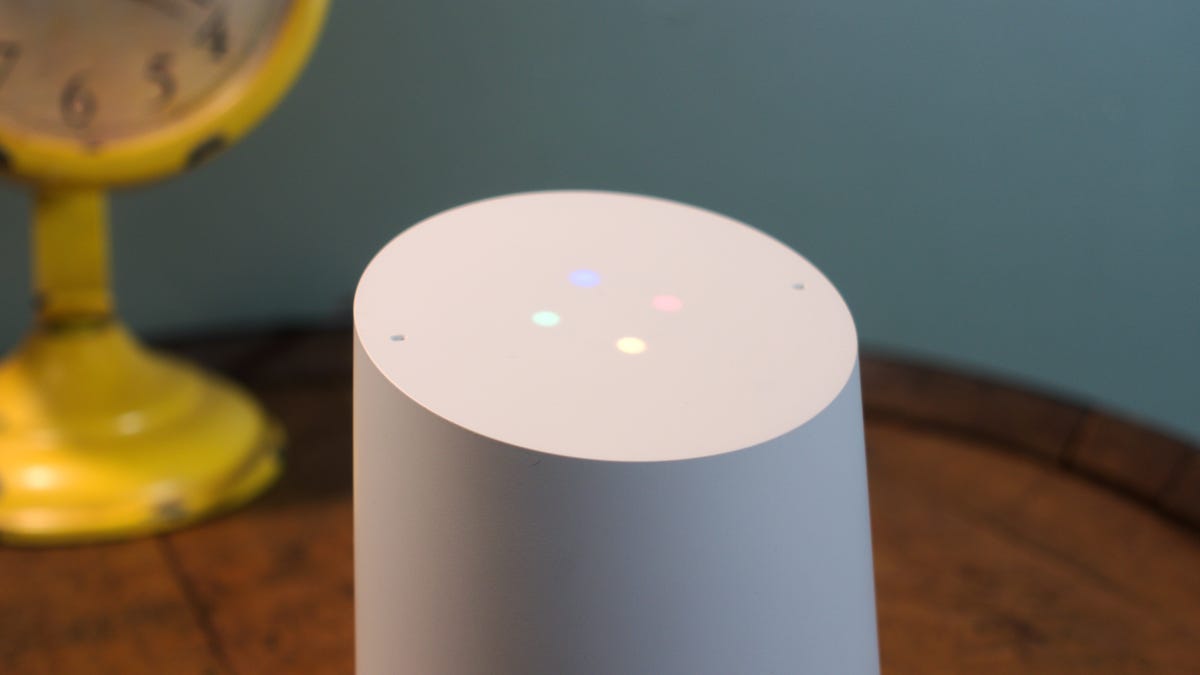
In 2017, Google introduced a feature that let users fire off up to two commands at once with a single spoken phrase. It was called Shortcuts and essentially worked like a text expander for your voice. Since then Google has introduced Routines, which are like Shortcuts on steroids.
Here's how to make your own custom Google Home Routines.
What are Google Home Routines?
Like a similar Alexa feature, Google Home Routines are multiple actions that can be triggered by a simple command.
For instance, you can say, "Hey, Google, good morning." Your Google Home speaker then might tell you about the weather, take your phone off silent (Android only), change the brightness of your lights, tell you what's on your calendar for the day and play some music or continue playing your audiobook.
Originally, when Google announced Routines, there were only six premade Routines that users could choose from: Good morning, Bedtime, Leaving home, I'm home, Commuting to work and Commuting home. They were customizable by the user in that you could toggle some of the different actions available, but you couldn't tweak the invocation phrases or make any Routines of your own.
Creating a custom Routine was not possible until May. Now you can choose a simple phrase of your own, create almost any action and play music, news, radio, podcasts, audiobooks or sleep sounds. The sky is the limit.
Read more: Check out the best Google Home commands for health, nutrition and fitness
But what about Shortcuts?
Shortcuts were really just the early incarnation of what Routines eventually became. They're built in very much the same way -- set a short phrase that Google Assistant will then interpret as a combination of commands. There's no reason to have Shortcuts and Routines.
As such, any Shortcuts you had previously built were automatically converted into Routines that you can now edit and make much more in-depth.
How to create custom Routines for Google Home
Creating a Routine is similar to creating a Shortcut, just with more steps and options along the way. To create your own Routine:
A nighttime routine for Google Home that locks the door, turns off the lights, asks when the alarm should be set and plays sleep sounds.
- Open the Google Home app on your iOS or Android device.
- Tap the hamburger button in the top left of the app to expand the left menu and select More settings. (You can also open Google Assistant on Android or iOS and tap the Explore button in the top right corner, tap the action overflow button in the top right and select Settings to get to the same menu.)
- Scroll down and select Routines. Tap the plus sign in the lower right corner to begin creating a new Routine.
- Under When I say, tap Add commands to give the Routine a couple of short invocation phrases. Tap the plus sign in the bottom right corner to add a new one. Use something short and simple like "movie time" or, "Focus up."
- Next, tap Add action. Here you can choose to type in a custom command -- almost any command recognized by Google Assistant -- or tap Popular actions to choose from a preset list.
- Finally, tap Add media if you want to add audio playback to your Routine.
- Tap the radio button next to one of the options, then tap the settings cog to the right to adjust what media should play. You can type in what music or radio you want to play, edit your news sources, continue the last played podcast or play the latest episode of a podcast of your choosing or select different sleep sounds.
- Once finished, tap Save to complete the Routine.
These Routines can be used for a number of things, and there's no limit to how many you can create. You can create a separate nighttime routine for each day of the week. Or make a routine for when you're running late for work that tells you the traffic and sets an alarm for when you should be walking out the door.
How to create a scheduled Google Home routine
When routines were first introduced, you could only trigger them with a short phrase. Now you can create routines that run on a schedule. That means you can now wake up to specific music, the news or radio and turn on the lights at the same time every morning.
Despite being on a schedule, you'll still need to create an invocation phrase when you build your routine. That allows you to trigger the routine whenever you want by speaking the phrase. When creating a new or editing an existing routine, tap Add commands to create a phrase or two. Then tap Set a time and day. When you select the second option, you can choose a time, the days it should repeat, which speaker it should work with and whether you get a notification on your phone when the routine starts.
Updated, July 30, 2018: Originally published May 25, 2017, this article has been updated to include new features and settings for Google Home Routines.

