How to convert FLAC audio files to MP3 with Foobar2000
Converting your FLAC audio files to MP3 is quicker and easier than reripping all of your CDs.
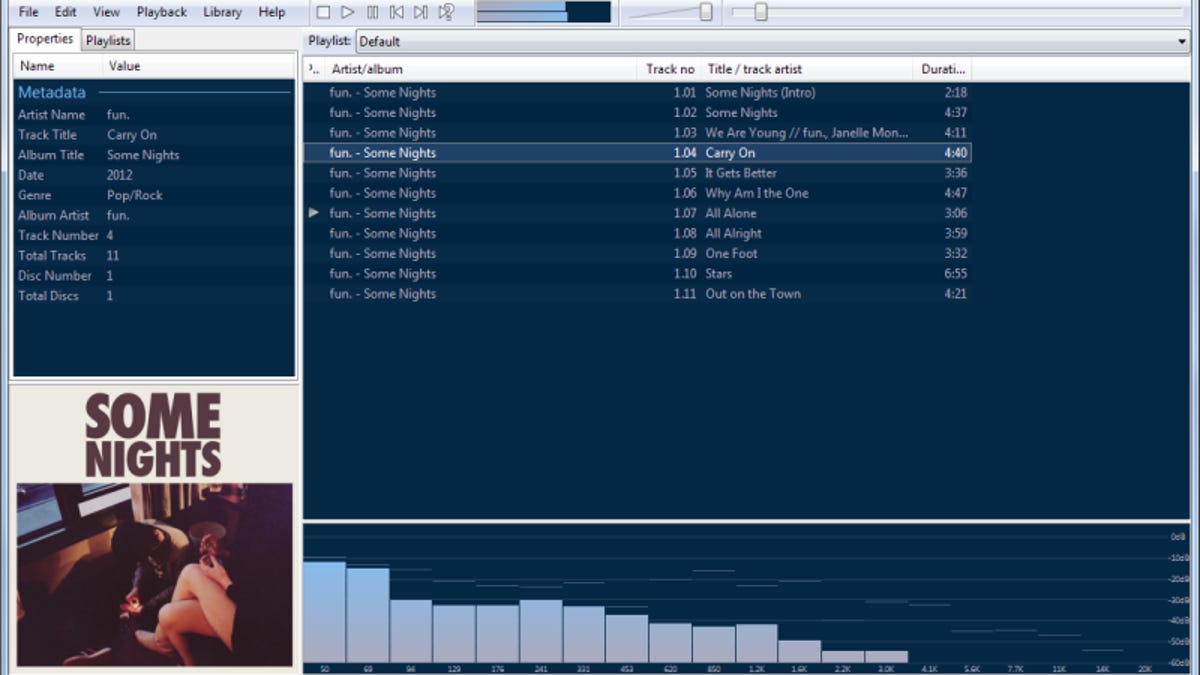
FLAC audio files sound great, but not every app or device supports FLAC and they take up a lot of storage space. Sometimes, you just want the convenience of MP3s, which are supported by many more apps and devices, including mobile phones and tablets. Mobile devices are often short on space, so even if they support FLAC, using MP3 files make a lot of sense.
If you already have FLAC files and would like MP3 versions, you can just convert them to MP3 with Foobar2000. It's a lot easier and faster than reripping all your CDs. Here's how to convert your FLAC files to MP3 with Foobar2000:
Step 1: Foobar2000 doesn't come with an MP3 encoder, so you'll need to download one to use with it. Go to the LAME MP3 site to download the LAME binaries to your computer. After you've downloaded it, extract it to a folder on your PC. We'll point Foobar2000 to that folder later.
Step 2: Select the music you want to convert in Foobar2000, then right-click on the selection(s). In the context menu, go to Convert, then choose the three dots to bring up the Converter Setup.
Step 3: Under "Current settings," click on the link to Output format, then choose MP3 (LAME) from the list of available outputs. Next, click on the Edit button to set your preferred MP3 quality level. If you also want to set a destination folder, click on the Destination link under "Current settings."
Step 4: Once you've configured the Converter, save the settings as a preset so you can use it again later.
Step 5: Click the Convert button to begin the conversion. The first time you try to convert your FLAC files to MP3, you'll be prompted to locate the LAME encoder (lame.exe) before the conversion begins. Once you've set the location, Foobar2000 will start converting your files.
That's it. The conversion is extremely fast, as you'll see. In our test, 293MB of FLAC files were converted to 85MB of MP3s in just 14 seconds. ID tags are copied over as well, so the MP3s will have album info and cover art as long as the original FLAC files were tagged.

