How to choose a Linux distro for your old PC
Looking to resurrect or transform a laptop or desktop? There are lots of versions of Linux to choose from, all of them free (and awesome). Here's how to decide which one is right for you.
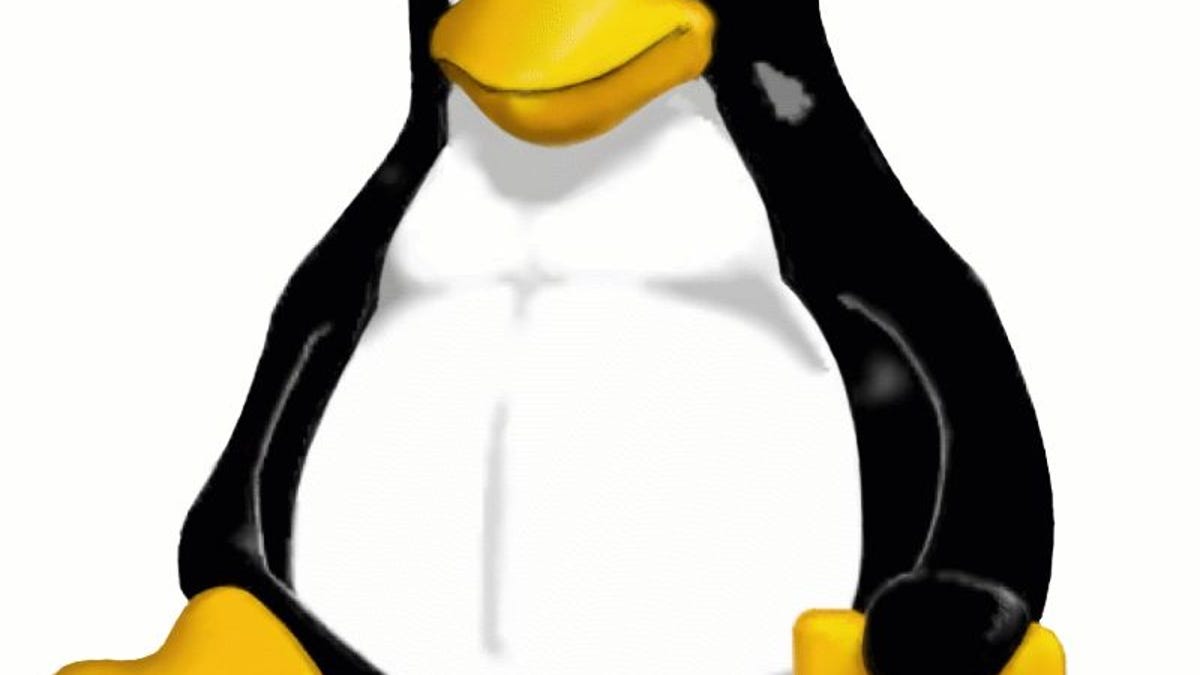
Ready to give your old computer a new lease on life? Even if it's several years old and slow as molasses, you don't have to consign it to the junk heap. Instead, install a new operating system and put it back into the rotation.
Forget Windows, though: Linux is an open-source (and free) OS that's just as capable, but with lower system requirements and fewer security issues. Deploy it and your old desktop or laptop will feel very much like new.
For most users venturing down this road for the first time, the biggest challenge lies in deciding which version (aka distribution, or "distro") of Linux to choose. There are literally hundreds of them, all with similar underpinnings but often vastly different user interfaces, application bundles, update frequency, support options and so on. So how do you pick?
Make a plan for the PC
What's your end goal for the system? Are you planning to give it to someone else, perhaps a young or older user who has limited computing experience? In that case, you might want to look for a distro that's beginner-friendly.
Do you want to closely replicate the Windows experience? Some distros borrow heavily from Microsoft's user interface, the idea being to smooth your transition. Or maybe you plan to put the PC to work as a file server or network-attached storage (NAS) box, in which case a more advanced distro might be the better pick.
That said, whatever goal you have in mind, there's one logical place to start...
The obvious choice: Mint
Here's what the start menu looks like in the Cinnamon version of Mint.
Although Ubuntu is arguably the Linux poster-child, Mint is the most widely used distro, and definitely an all-around great option.
However, right from the jump you're faced with a potentially confusing decision: Which desktop to choose? Mint is available with four interface options: Cinnamon, KDE, Mate and Xfce. Although each one gives you the same core Linux -- the same kernel -- the UIs are a bit different.
Most users should opt for Cinnamon. Mate has a more old-fashioned interface, while KDE will appeal to users who want more menu-configuration options. Xfce is a good choice for older computers , as it's a more "lightweight" version that can run smoothly on slower hardware.
The user-friendly choice: Elementary OS
True to its name, Elementary OS puts simplicity above all else. Instead of trying to duplicate Windows (or serving up one of the many common Linux desktops ), it relies on a streamlined, icon-centric interface and "carefully curated" selection of apps.
Indeed, Elementary makes your PC feel a bit more like a tablet, with large icons directing you to things like email, photos and music, and an app store for adding all manner of extra programs.
Even with its seemingly lightweight UI, however, Elementary recommends at least a Core i3 (or comparable) processor, so it might not work well on older machines. What's more, the OS is donationware: The developers request a minimum of $5 for your download, though it is possible to choose a custom amount and make it $0.
The privacy-obsessed choice: Tails
Want to operate a PC that's effectively invisible to the outside world? Tails was designed to live on removable media -- a flash drive, memory card or even DVD -- so you can operate with total privacy. (How total? Tails is the OS Edward Snowden used to sidestep the NSA.)
Based on the popular Debian version of Linux, Tails comes preloaded with basic tools: browser, email client, instant messenger and so on. But it routes all online traffic through Tor, which renders the user anonymous and invisible.
So, yeah, a great option for spies, but also for folks who don't like the idea of being watched online -- even if it's just by Google.
The audio-production option: KXStudio
KXStudio sounds like a piece of software, but it's actually a complete Linux distro -- one created with audio production in mind. Thus it comes loaded with custom audio applications and utilities, open-source plug-ins and access to both Debian and Ubuntu software repositories. It's definitely one of the more specialized distros out there, but still capable of doing everything a more traditional Linux can.
The Windows (and Mac!) lookalike: Zorin OS
Most versions of Linux employ a familiar graphical user interface (UI), but Zorin OS goes a step further. Its desktop does a pretty spot-on Windows impression, but can also transmogrify into something Mac users will recognize.
So, for example, in Windows mode you get something akin to the Start button in the lower-left corner of the screen, and a programs list and search tool that pop up when you click it. In the lower-right corner there's a notification area, clock, volume control and so on.
This looks familiar...
Zorin comes preloaded with a lot of useful software, including Wine, which allows many Windows apps to run inside the OS. Just take note, though, that although Zorin may look like Windows, it's mostly just a paint job. Ubuntu runs underneath, and, as with any version of Linux, things can get a little less familiar the deeper you go.
Don't like your choice? Try another one
In reality, just about any version of Linux will meet most basic (and many advanced) computing needs, so it's hard to make a bad choice. And because you can boot the OS from a flash drive and test-drive it before installing, you can experiment before making a final decision.
Even if you decide later that you don't like the version you've chosen, it's a fairly simple matter to start over. (Stay tuned for a separate guide to creating a Linux distro drive, booting the OS and, when you're ready, installing it.)
Looking for more distros? Look no further than DistroWatch, a great source for all things Linux.
Don't choose Linux at all: Choose Chromium
If Linux feels like overkill for your needs, there's another option: Chromium, the Google-designed OS at the heart of Chromebooks. But there's no special hardware needed for it -- Chromium can run just as well on a laptop or desktop that previously ran Windows.
To learn more about that option, check out Turn your old laptop into a Chromebook.
And if you have any Linux-related recommendations of your own, shout them out in the comments!

