Microsoft Teams: How to change your background to whatever you want
Just like in Zoom meetings, you can add your own custom background for a video chat in Teams.
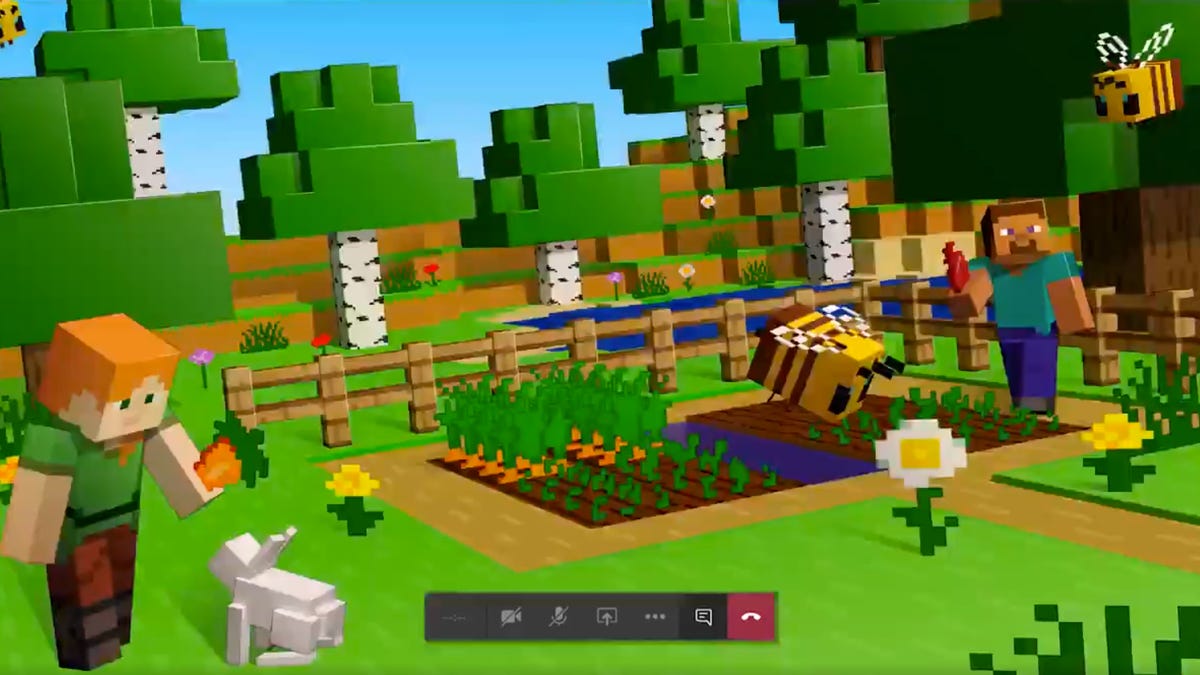
Use your own custom images with Microsoft Teams videoconferencing calls.
If you'd like to be somewhere else, at least digitally, you can now add your own background of a tastefully decorated room, for example, or a Minecraft farm to Microsoft Teams video chats. Designed for business and education, Teams includes group chat, video calling and collaboration tools, and has seen a spike in use since more people began working from home as a response to the spread of the coronavirus. With the update to Microsoft's collaboration tool, you can now pick a custom image as your video chat background. (The Zoom video chat service also lets you pick your own custom background images for calls.) Here's how to set it up.
How to change your Microsoft Teams background
You can now customize your background both before and during a video chat.
1. To update your background before joining or starting a Teams meeting, navigate to Background effects.
If you're already in the middle of a video chat, go to the bottom of the screen and click or tap the three dots to go to your Meeting controls. Select More actions > Show background effects.
2. Either select Blur to blur your background, or choose from the available images to replace it. You can even create your own images, upload them to Teams, and then select them as a background image for your video chats. Just select Add new.
3. You'll be able to preview your background to see how it looks. If you like it, hit Apply. That's it!
You can have video chats with up to 250 people in Microsoft Teams, and if your workplace or school has access to Office 365, you already have access to it. You can also check out a free version of Microsoft's communication tool.



