 Why You Can Trust CNET
Why You Can Trust CNET How to change your Kindle device name
Amazon Kindle devices are automatically named when you activate them and displayed in the upper-left-hand corner of the screen. There's an easy way change the name from your Amazon account.
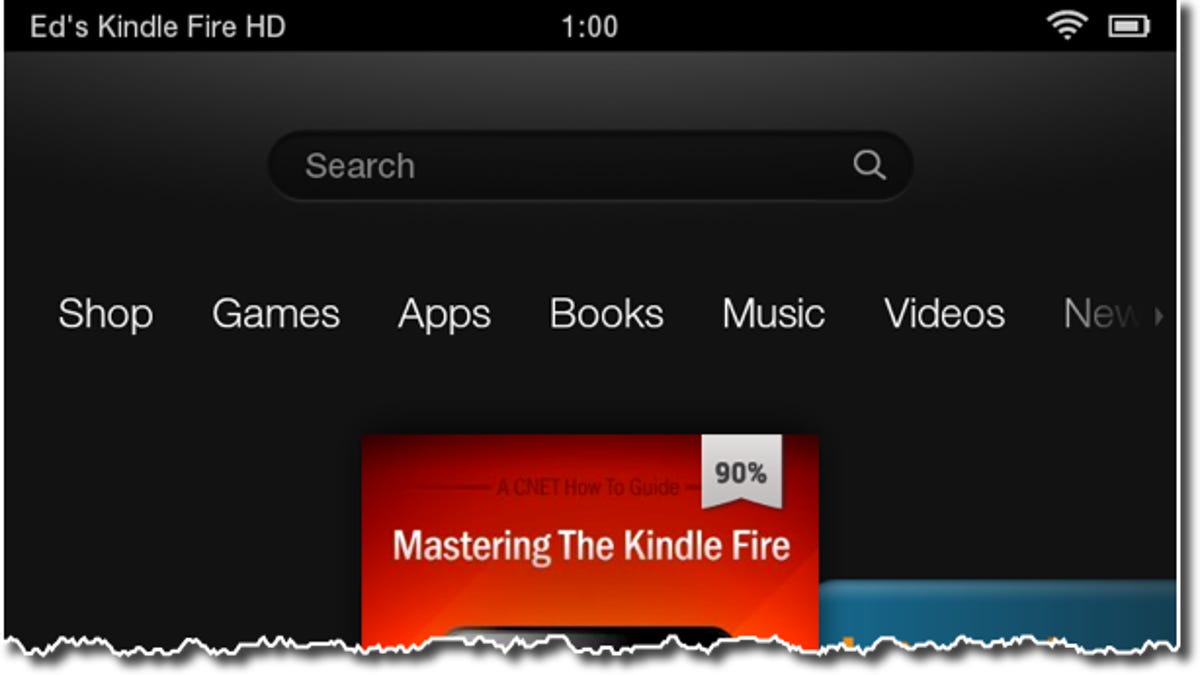
Amazon Kindle devices are automatically named when you activate them to something like, "Ed's Kindle." A second Kindle on your account will be named, "Ed's 2nd Kindle." If you want to change the name to something a bit more descriptive, like the specific model (Paperwhite, Fire, Fire HD, etc.), here's how:
Step 1: Go to the Amazon Kindle management page and log in with the account you used to register your Kindle. Under the "Your Kindle Account" section, click on "Manage your Devices."
Step 2: Click on the "edit" link next to the name of the Kindle you want to rename.
Step 3: Enter the name you want, then click the "update" button.
That's it. Your Kindle's new name should show up the next time it syncs or you can try to sync it manually. If it doesn't show up right away, you can also try restarting your Kindle, then force a sync.

