Make a Facebook avatar for chat, Instagram, Twitter and more. Here's how
Facebook now lets you create and customize a cartoon version of yourself to use on the social network and other messaging services.
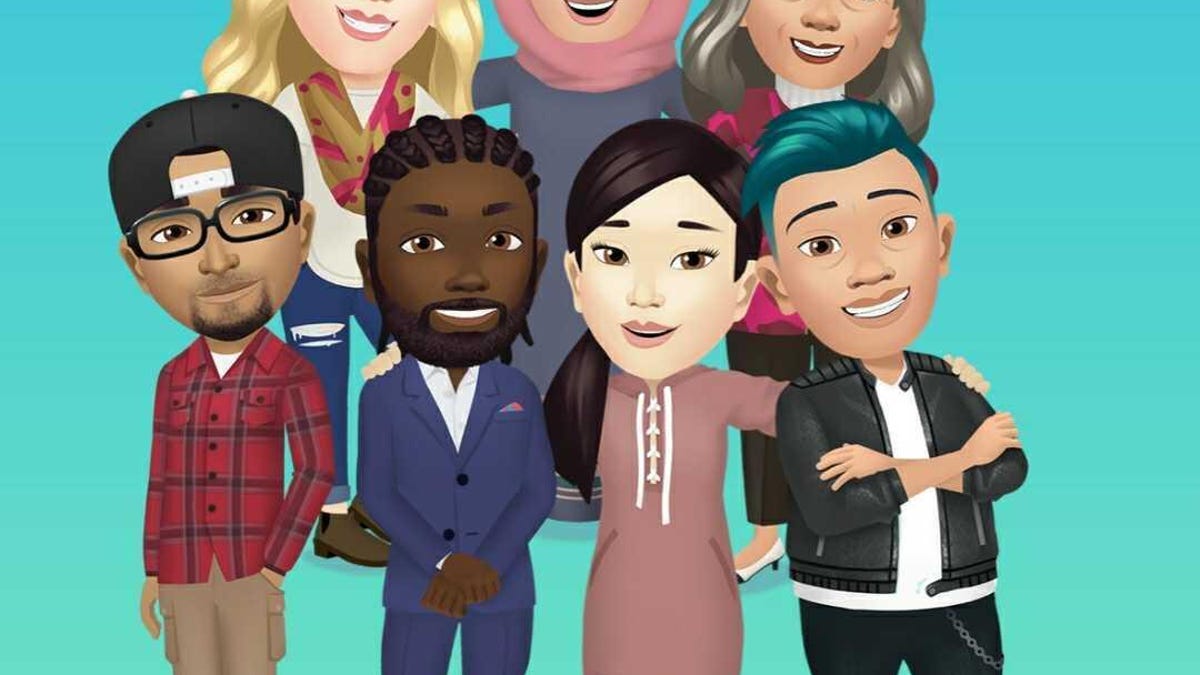
Making your Facebook avatar is a fun, easy way to express yourself online.
Still haven't created a Facebook avatar? You're missing out. The social network's newest addition lets you make a cartoony character version of yourself, which you can customize with a variety of faces, hairstyles and outfits. You'll then be able to use the avatar in your Facebook comments, stories, your profile picture and Facebook Messenger chat windows. They're similar in style to Bitmoji and Apple's Memoji avatars.
In addition, you can use your Facebook avatar as a sticker in apps like Snapchat , Twitter , Mail and Instagram . Ready to dive in? Here's how to create your own Facebook avatar on your iPhone or Android phone right now.
The Facebook avatar I created.
1. Open the Facebook app on your phone and tap the hamburger menu (three stacked lines). It could be in the lower right corner in iOS and in the upper right corner on Android phones.
2. Scroll down and tap See More.
3. Select Avatars.
4. Tap Next and then Get Started.
5. Select your preferred skin tone (there are 27 options) and tap Next.
6. You'll then be instructed to choose a hairstyle for your avatar. You can select Short, Medium or Long for a variety of styles. Once you've made your selection, tap the Color icon.
7. Next, you'll move on to your avatar's Face icon, where you'll select the face shape, complexion and face lines.
8. After you've customized the face, tap the Eye icon. Select an eye shape, color and lash length. Then move on to the Eyebrows icon and select the brow shape and color. You can also add glasses.
9. Now it's time to customize the nose and mouth. Select your nose shape and then move on to your mouth shape. You can also add a lip color and facial hair.
10. Next, select a body shape. Once you do this, you can choose an outfit that you like best. You can also choose to add a hat, scarf or cat ears to your avatar's outfit.
11. Once you're finished customizing your avatar, tap the check mark icon in the upper right corner. Tap Next and then Done.
When you want to use it, you can access the avatar you made by tapping the smiley face icon in the Write a comment section of Facebook.
That's it! Now you have a Facebook avatar that you can share with your friends.
You can customize a Facebook avatar of your very own.

