AirPods Pro owners: You can have Siri read text messages right into your ears
There's something futuristic about having Siri read your incoming messages to you. And it works on older AirPods, too.
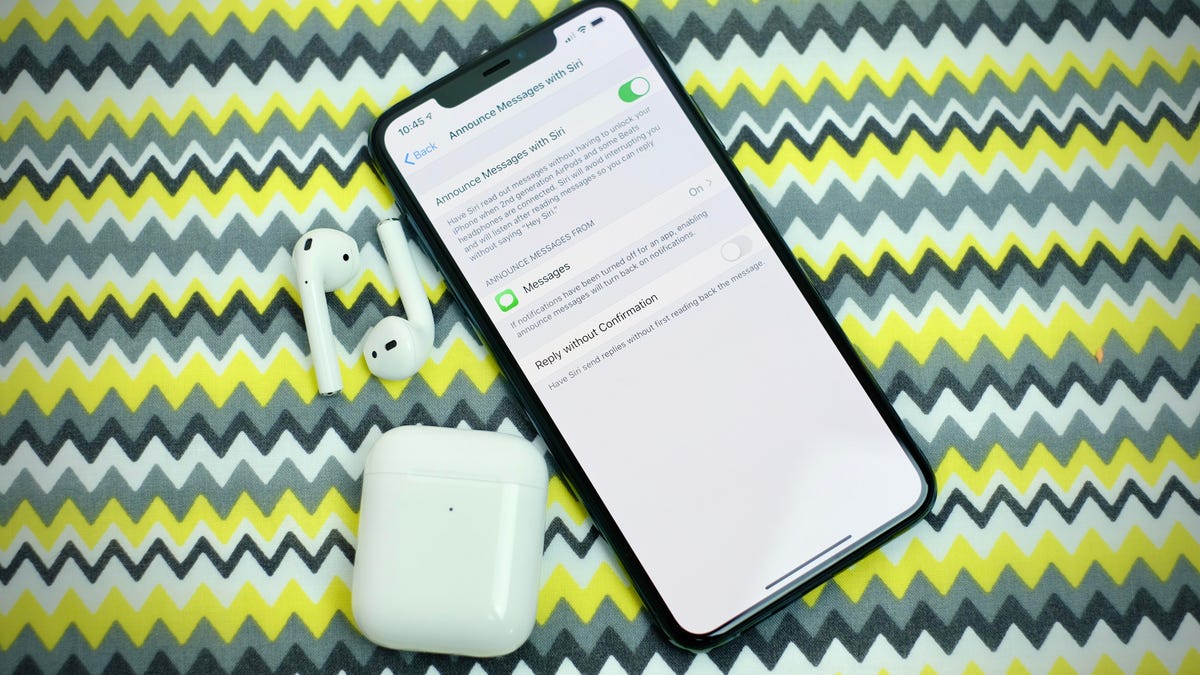
AirPods and some Beats headphones are supported.
With the release of iOS 13.2 earlier this week, Apple added new features to our iPhones and iPads. There are several new emoji, the iPhone 11's camera improved, and we finally have access to Announce Messages with Siri, a feature that was supposed to launch with iOS 13 back in September.
The new feature will use Siri to automatically read your incoming messages when you're listening to music or a podcast with some of Apple's compatible wireless earbuds or headphones.
Below is what you'll need, as well as how to turn the feature on and control how often Siri reads your messages.
There are some requirements
In order to have Siri read your messages, you'll need to have iOS 13.2 or iPadOS 13.2 installed on your iPhone or iPad. And, of course, you'll also need to have one of the following sets of AirPods or Beats headphones:
Another important note: Your iPhone or iPad has to be locked with the screen turned off in order for Siri to read your messages.
It might be enabled by defualt, but it's worth checking and tweaking settings while you're there.
Turn it on, adjust settings
After I updated my iPhone to iOS 13.2, the feature was already turned on, but it doesn't hurt to make sure that's the case and adjust its settings if you like. Open the Settings app and go to Notifications > Announce Messages with Siri.
At the top of the screen is a switch to turn the feature on and a section where supported apps will show up. Right now, it's limited to Messages. There's also an option to let Siri send a message after you dictate it, without first reading it back to you to confirm it's what you want to send. I leave this off because Siri has been known to totally misunderstand me, especially in noisy environments.
If you tap Messages you can select which messages Siri will read messages. The current options include messages from Favorites, Recents, Contacts or Everyone.
AirPods Pro, of course, are supported.
Reply to a message
When you receive a new message and Siri reads it to you, as soon as she stops talking, you can say "Reply" followed by what you want the message to say. Once you're done talking, Siri will either read the message back to you and confirm it's you want to send it, or just send the message, depending on your settings.
It took me a few tries to figure out exactly when to say "Reply" and how the whole feature worked, but now that I have the hang of it, I can see myself using this quite a bit.
Announce Messages with Siri is just one of many features in iOS 13. Between the dedicated dark mode, improved Messages app, and the ability to share what you're listening to with fellow AirPod users, there's a lot to like.

