Google's version of iPhone AirDrop is on Android phones now. Here's how to use it
So long, AirDrop envy. Android's Nearby Share feature transfers photos, videos and other files in a snap, and it's awesome.
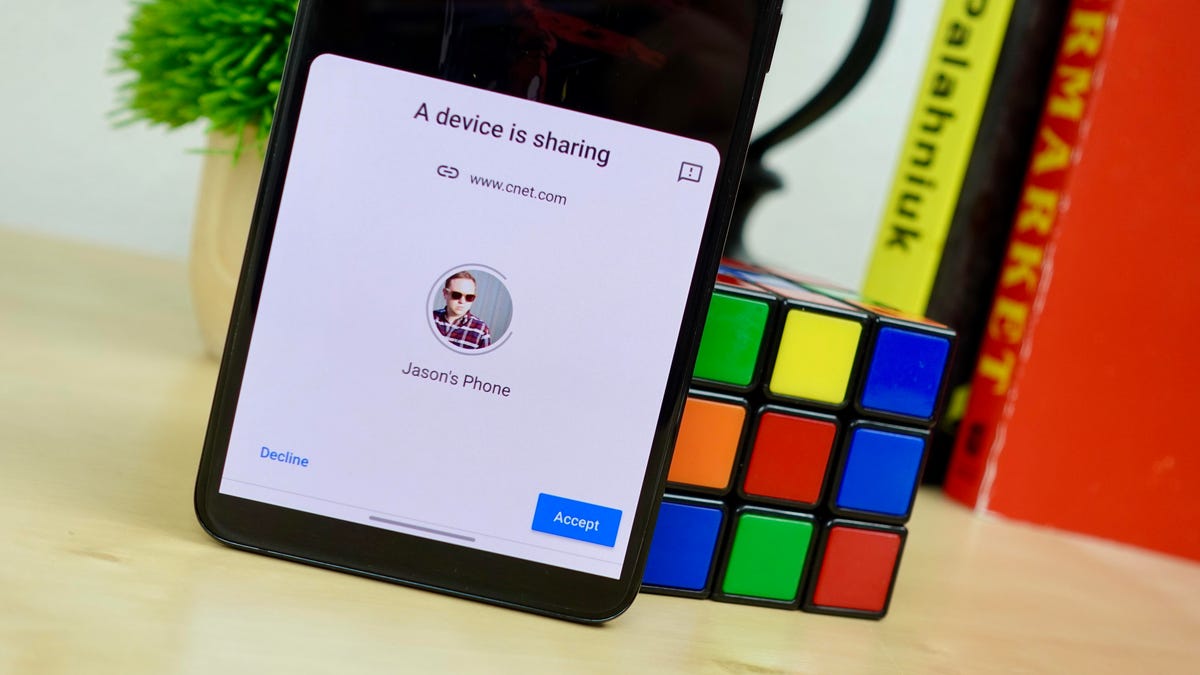
Nearby Share is quick and easy, just make sure you set it up first.
For years -- years! -- iPhone owners have used AirDrop to quickly and easily share files, photos, videos and links with other nearby iPhones . By using AirDrop, you don't have to fuss with texting a photo, compressing it and ruining its overall quality, or clog up your conversation thread with random links and files.
Now, Android phones are finally getting Google's version of AirDrop, called Nearby Share.
Google announced the new feature in early August, and I've been able to test it out on a Pixel 4 XL and a Samsung Galaxy S20 Plus. It works just like AirDrop, but you'll need to do a couple of things before you can start using it yourself. Here's what you need to know. You can follow step-by-step with the video below.
Which phones does Nearby Share work with right now?
As is typically the case with new Android features, Google is slowly rolling out Nearby Share, so it may take some time before it will show up on your phone.
You can check to see if the feature has been added to your device by following the instructions listed below. Google is adding Nearby Share to its own Pixel and Samsung phones first, and the feature will eventually come to all phones running Android 6.0 and above.
Google has plans to turn on Nearby Share file transfers between Android and Chrome OS , but for now, it's limited to sharing between Android phones and tablets .
If Nearby Share shows up as an option, congrats! If not, you'll need to wait a bit longer.
How to set up Nearby Share on an Android phone or tablet
Before you'll see Nearby Share as a sharing option, you'll need to enable it. There isn't an update you need to install or anything you can do on your end at all. It will simply appear when it's added to your device.
On your phone, open the Settings app and select Google > Device connections > Nearby share.
If Nearby Share isn't listed as an option, you don't have the feature yet, and you'll need to sporadically keep checking.
You care in complete control of your privacy.
The first time you open the Nearby Share page, you'll be asked to turn it on. Tap Turn On and then select one of three privacy options:
- All Contacts: Any of your contacts with Nearby Share turned on will see your phone as an available device when your phone is on and unlocked.
- Some Contacts: Only the contacts you've selected will be able to see your phone as an available Nearby Share device when your phone is on and unlocked.
- Hidden: Your phone won't show up as an available device for anyone unless you have Nearby Share open. (If your phone detects someone around you is using Nearby Share, you'll see a notification asking if you want to open Nearby Share to make your device visible.)
Send or receive with Nearby Share
With Nearby Share turned on and set up, you can use it to send documents, photos, videos or links to people who are in the same room as you.
If you're sending a file, ask your friend to unlock their phone and leave the display turned on. If you're on the receiving end, you'll need to have your phone unlocked and the screen on.
If you've ever sent a photo in a text message, you're already a pro at using Nearby Share.
With both phones actively in use, here's what you'll do to send using Nearby Share:
1. When you find something you want to share, such as a link in Chrome, you'll need to open the Share menu.
2. Find Nearby Share in the list of apps; tap it.
3. A small window will show up at the bottom of your screen, letting you know it's looking for a contact to share with. Once it finds your friend's device, tap on their profile icon.
4. The receiving device will display a prompt, letting them know who is trying to send them something, and what it is. Have them tap Accept, and whatever you're sending will be transferred from your phone to theirs, like magic.
If you run into issues with the transfer failing to complete, Google recommends turning Bluetooth off then back on, moving the devices within a foot of each other, or toggling airplane mode on and off.
When testing the feature, I also briefly saw a prompt that mentioned making sure to have the contact's Google email in your address book as a troubleshooting step.
After you've gotten the hang of Nearby Share, take a few minutes to learn all of Android 10's navigation gestures. Or if you'd rather see what's coming with Android 11, we have some features we love. If you have a compatible phone, you can install Android 11 right now.

