Google Home: How to assign nicknames and never forget a birthday
Teach Google your family for quicker calling and schedule management.
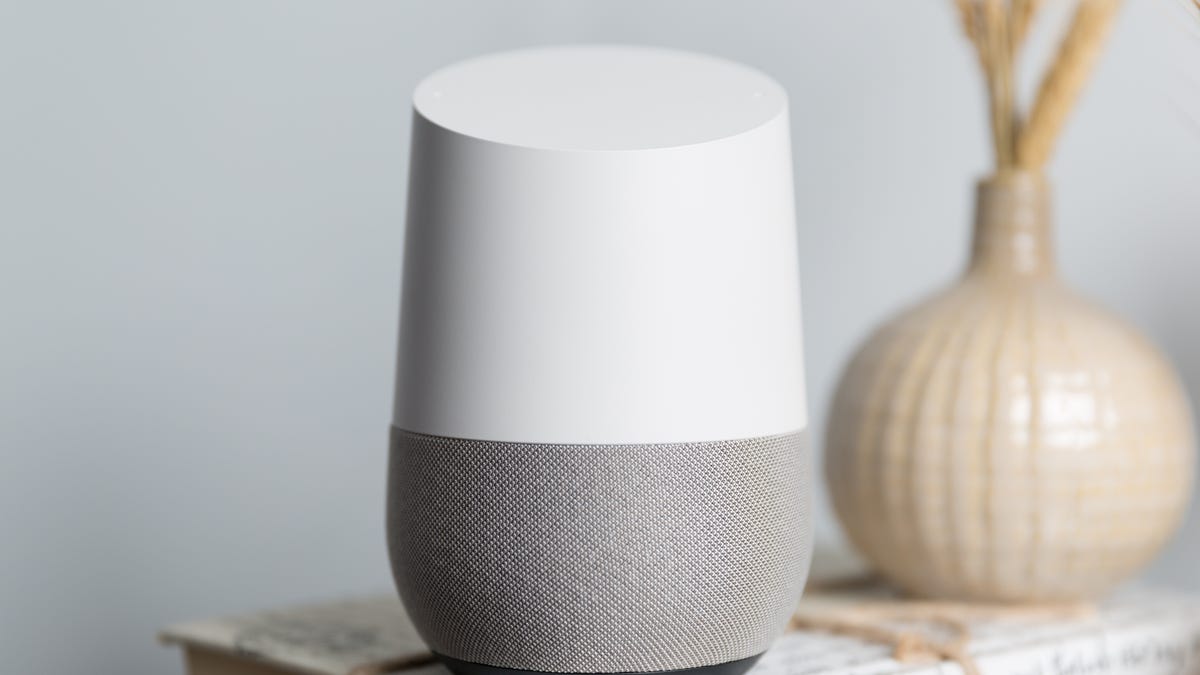
We won't judge if you if you forgot Great Aunt Miriam's birthday.
Big families and busy schedules are the perfect recipe for a forgotten birthday. You might have everyone's birthday written neatly on a calendar , but for the rest of us, an extra reminder is exceptionally helpful.
If you have a Google Home device (any of them will do), you can teach Google Assistant who's in your family, so it's easier to call them with a voice command. Google Assistant will even remind you when their birthday's coming up.
Teach Google who's who in your family
- Open the Google Home app on your phone
- Tap the profile icon in the bottom right
- Tap Settings
- Tap Your people
- Tap Remember a Family Member at the bottom of the screen. The app will open a conversation between you and the Google Assistant. It'll ask you to say something like "My mom's name is Carol" and it'll remember. You can do this with virtually anyone, but I imagine it might get a bit muddled depending on how many cousins you have.
Tip
Make sure you tell Google the exact name that you have listed in your address book for each contact. (e.g., You can't say "Hey, Google, call my boyfriend" if you've got him listed by his full name, Morris T. Butterworth IV). If it worked, Google will match the name you assigned to the contact in your phone. You can return to Your People and see which folks you've saved and how Google will remember them. If you mess up, just tap Forget Details.
Never forget another birthday: Option I
- Open Google Home app on your phone
- Tap the profile icon in the bottom right
- Tap settings
- Tap Remember a Birthday at the bottom of the screen
- You'll have another conversation with the Google Assistant. You'll be asked to say something like "Morris T. Butterworth's birthday is on Oct. 1." If Google doesn't already remember the person, you'll have to say their name as it's listed in your phone's contact list.
- Google will ask if the person you named matches the contact it found. If it does, say or tap Yes.
- Google will verify the date with you. If it's right, say or tap Yes.
Tip
If you had Google remember a person and saved their birthday, you can save yourself a step by saying "Hey, Google, when is my boyfriend's birthday?" and then ask Google to call him.
Never forget another birthday: Option II
The other way to remember birthdays with Google is to simply add it to your phone's calendar.
You can either manually enter the event into your Google Calendar or ask Google Assistant to add it ("Hey, Google, add an event") and answer the questions. If you added an event through Google Assistant, it should tell you it saved it and give you the option to open your Calendar. Either way, you should be able to see the event immediately.
You can make checking your calendar part of your morning routine or just ask when you're curious ("Hey, Google, what's on my calendar?"). You can also double check that you're not double-booking yourself ("Hey, Google, what's on my calendar for Oct. 1?" It should tell you Morris' birthday). Then ask Google to call him and say happy birthday.

