Goodbye, Evernote: How to export your notes to another app
If you aren't a fan of Evernote's new pricing model, then it might be time to leave Evernote for another note-taking app. Learn how move your Evernote notes to OneNote and OS X Notes.
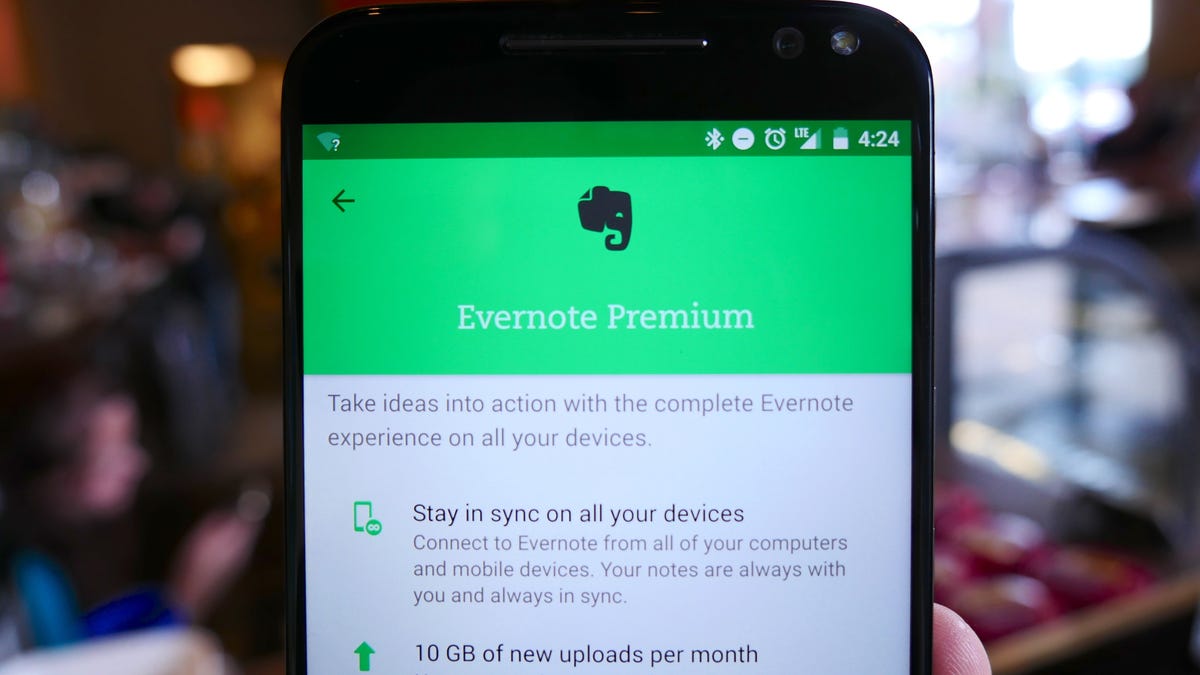
Evernote recently announced it will soon up the rates for its Plus and Premium paid plans, which may have you asking, is Evernote's new price worth it? If your answer is a firm "no," then it's time to find a new home for your notes. Microsoft OneNote and OS X Notes are two likely suitors. Learn how you can export your notes from Evernote and import them to OneNote or Notes.
Evernote to OS X Notes
Open Evernote on your Mac and go to the Notebooks view. You can highlight a notebook go to File > Export Notes from [the notebook you have highlighted] to export just that notebook. Without a notebook selected, that export menu item becomes Export All Notes.
From the Export window, choose a name for your export file and keep the default format, which should be Evernote XML Format (.enex).
Next, open Notes and go to File > Import Notes. Select the file you exported from Evernote and click Import. Notes will create a new folder titled Imported Notes for your Evernote notes.
Your notes and images will arrive intact in Notes, but Notes can't tell a reminder item from a note. Notes treats each item in a list of reminder from Evernote as separate note. Perhaps more concerning for serious Evernote users, any tags you used in Evernote will not make the leap to Notes.
Evernote to OneNote
For PC users, Microsoft has an importer tool just for the occasion. Download the Evernote to OneNote Importer. When you run the tool, it scans your PC for your Evernote notebooks. Check the notebooks you'd like to import. Alternatively, you can search for Evernote files (.enex) that you have already exported from Evernote.
After importing your notebooks to OneNote, you won't see your Evernote notebooks listed from the main menu in the OneNote app. Click the triple-line button in the upper-left corner and click More Notebooks, which will show you the list of all of the Evernote notebooks you imported. Clicking on a notebook from this list will then add it to the main list of notebooks accessible from the triple-line button.
OneNote keeps your Notebooks and notes in the same manner in which you had them organized in Evernote. Even your Evernote tags make the transfer to OneNote.
OneNote is a better receiver of Evernote files than OS X Notes, but sadly for OneNote Mac users, Microsoft offers no importer tool for OS X.

