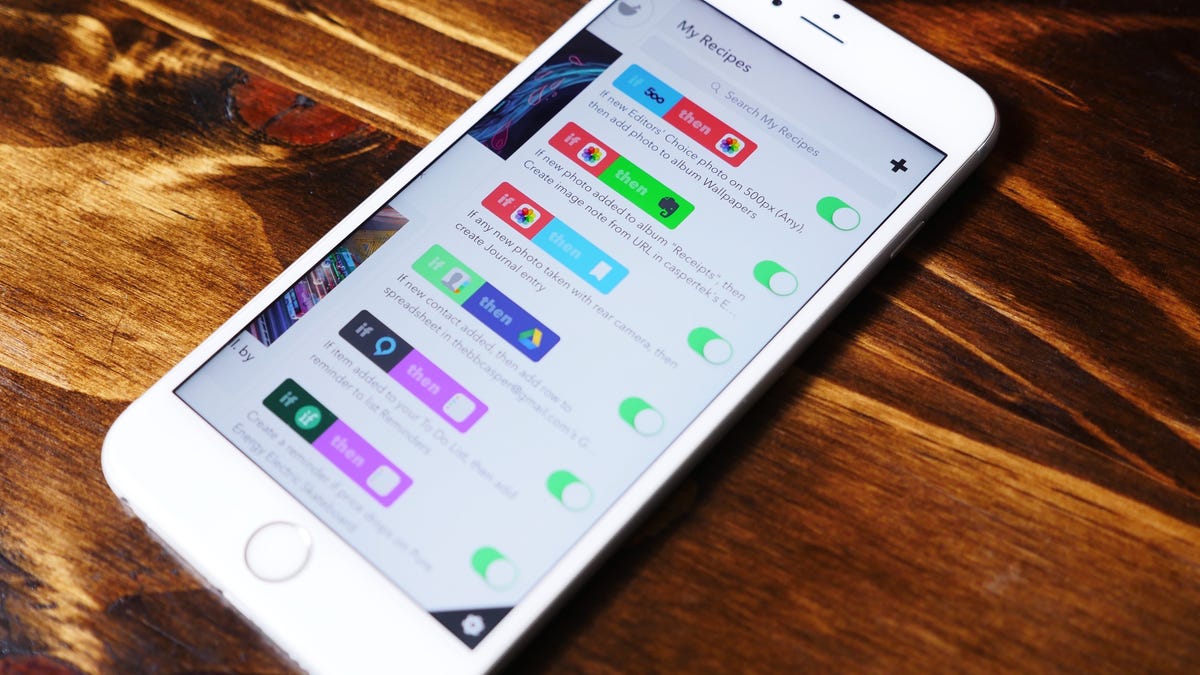9 essential IFTTT recipes for iOS users
From automated photo journaling to price alerts in your Reminders app, these IFTTT recipes for iPhone will keep you on top of everything.
When everything is operating smoothly and all your devices and services are working together, it's still cumbersome, at best. Whether you're traveling for business or setting up a complex smart home, taking the time to set up some IFTTT recipes is worth the investment. Things you used to spend several minutes doing will happen in the background, automatically -- thereby saving you a whole lot of time and effort.
There may not be as many IFTTT channels for iOS as there are for Android, but the ones that are available are just as helpful.
Below, you will find 9 IFTTT recipes every iOS user should be using.
Create iOS Reminders with Gmail
If you want to create a reminder for an email you need to respond to later, you can save yourself a few steps by creating a recipe using iOS Reminders and Gmail. While there are several ways you can do this, the two most effective are by creating a Gmail trigger for a new starred email or a new email with a specific label. You can then have IFTTT create a new iOS reminder for any new email in Gmail that you star or label appropriately.
If you want to take the automation one step further, you can use filters to automatically star or apply labels to emails that fit a specific criteria.
Alexa to-do list to iOS Reminders
You can create new reminders in iOS using Alexa instead of Siri with IFTTT. Create a recipe that runs any time an item is added to your Alexa to-do list, and push those items to your iOS Reminders.
iOS Reminders to Todoist or Google Calendar
While iCloud sync makes Reminders a great tool for those within the Apple ecosystem, it doesn't work for my use case, which typically includes at least one Android device. If you like the Siri integration of iOS Reminders but prefer to use a service like Todoist or Evernote for your task management, you can create an IFTTT recipe that uses new iOS Reminders as a trigger and pushes new reminders or tasks to your preferred service.
It's likely that you won't need to go through all this trouble with iOS 10, however, as Siri will be open up to third-party developers.
Create redundant contact backups
Using IFTTT and the iOS Contacts channel, you can easily create a redundant backup of your ever-growing contacts list. Sure, you may already back up your contacts to iCloud or Google Contacts, but to ensure you always have a second backup, create an IFTTT recipe that appends all new contacts to a Google Drive Spreadsheet.
If you should ever need to restore those contacts, export the spreadsheet as a CSV and import into Google Contacts.
Pocket to iOS Reading List
If you get your news from multiple sources and want to view it all in a single app, one way to do that is to use IFTTT to pull different search terms or tags from various apps and push them to your iOS reading list. Some great examples of this is using a #mustread tag in Pocket, a specific category in Feedly or an RSS feed. Additionally, you can have all your Watch Later videos from YouTube pushed to your Reading List.
Save tagged Facebook photos to an iOS Photos album
If you went to an event or a party and were tagged in dozens of photos on Facebook, how great would it be for all those photos to magically show up in your iPhone's Photos app? With the Facebook and iOS Photos channels on IFTTT, it's entirely possible and very easy to setup. Just click this recipe, or the image above.
Easy photo journal or receipt tracking
The iOS Photos channel on IFTTT has several triggers to choose from, all of which can be used in very specific ways. You can send them to Day One, or...
https://ifttt.com/view_embed_recipe/435255-receipts-to-evernote
You could save photos added to an album titled "Receipts" to Evernote for receipt tracking. Or you can create a photo journal in Day One using a recipe that only uploads photos taken with the rear camera, or a selfie journal with photos taken with the front camera.
The possibilities are endless, and it takes a lot of the work out of getting photos where you want them to go -- you never even need to leave the Photos app.
Save popular 500px images to album
If you're tired of looking for gorgeous pictures to use as wallpapers, you can have new popular or Editor's Choice photos from 500px automatically downloaded to an album in the Photos app on your iOS device. You can also have all new photos for a particular tag or search term saved to your device. This will provide you with loads of photos to choose from for new wallpapers. Just beware the data usage.
Create a reminder for products that go on sale
Price-watching online has become very simple with services like MyAlerts (formerly known as TrackIf). Using the IFTTT channel, you can create an alert for practically anything you want. I, for instance, am waiting for an electric skateboard to go on sale on Amazon. If it does, a reminder will be added in iOS Reminders automatically. You can use MyAlerts for anything from real estate, auto sales and job listings to concert tickets, news and more.