8 essential IFTTT recipes for every Android user
IFTTT is great for home automation or connecting your favorite online services. But it's also just as helpful when it comes to the Android-powered phone you carry in your pocket.
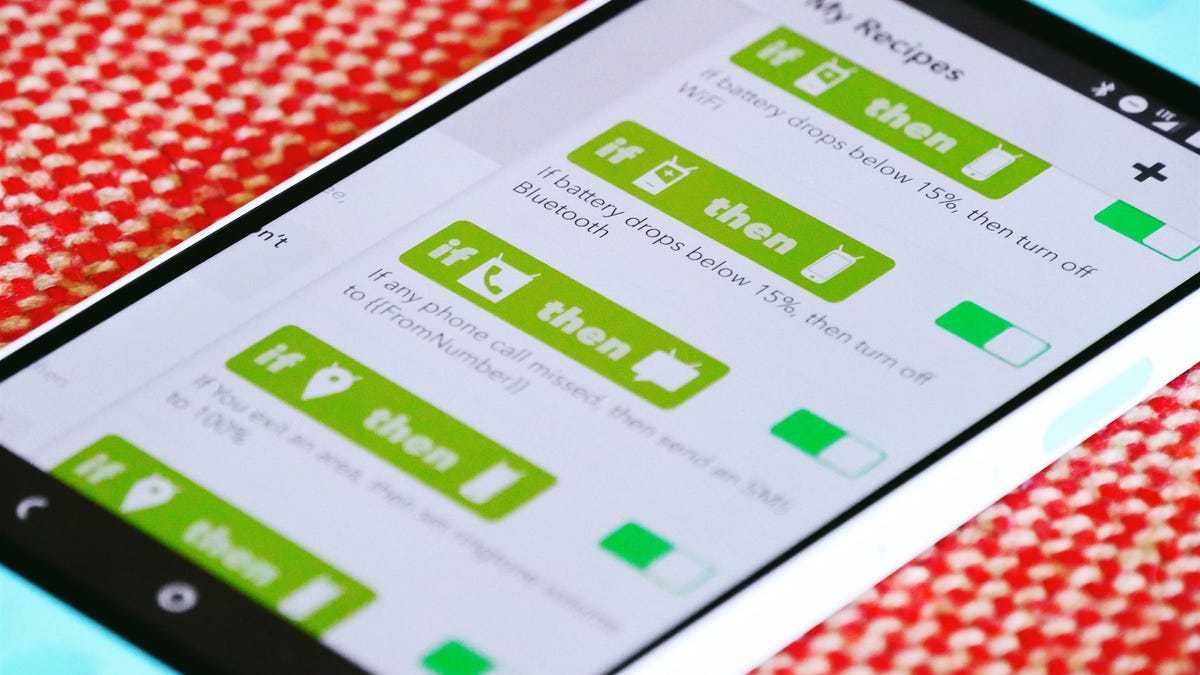
IFTTT, the online connection service, now works with hundreds of different services and devices, connecting them to break the language barrier and help them work together.
While both major mobile platforms -- Android and iOS -- have their own collection of dedicated channels, you can go a bit further and accomplish a little more with IFTTT on Android.
Here are some of the most useful IFTTT recipes every Android user can enjoy -- you'll just need to login to your IFTTT account.
Find a lost phone
With the Android Device channel, you can do things like toggle Bluetooth or Wi-Fi and set ringtone volume. You can launch Google Maps or play some music, as well.
Using this channel, you can find your phone, even when it's on silent by creating a recipe that will set the ringtone volume to max when you email trigger@recipe.ifttt.com with "#lostphone" in the subject. After the recipe runs, you can give yourself a call (or have a friend call you) to locate your phone.
Mute or unmute at work
If you don't want your phone ringing at work, you can use the Android Location channel to create a geofence around your work address. Whenever you enter the area, your phone will got silent and, with a second recipe, you can restore your ringtone volume when you exit the same geofence.
Turn off lights when you leave your house
Using the same Android Location channel, you can automate your smart home using IFTTT. Many companion applications for smart home devices come with location preferences built-in, but if you want to control all your geofencing triggers from one place, IFTTT is the place to do just that.
Create a couple of recipes like the one above using the Android Location channel and your smart home channels to have devices turn on and off as you come and go.
Turn on Wi-Fi when you arrive home
To cut down on your monthly data usage, it's wise to toggle Wi-Fi on when you arrive home. The problem is, it's very easy to forget to do.
To do this automatically, create a new recipe with the Android Location channel for the trigger and the Android Device channel as the action. Set a geofence around your home address and have the recipe Turn on Wi-Fi whenever you enter the geofence.
Missed call reminder
If you have a habit of dismissing missed calls and never returning them, you can use the Android Phone Call channel to add missed calls to your task manager of choice, be it Google Calendar, Todoist, Evernote or whatever.
Start by connecting the Android Phone Call channel and creating a recipe. Choose Any phone call missed as the trigger. The second half of the recipe should create a new task in your task manager.
Missed call SMS
I'm not big on voicemail anymore. Frankly, I don't know many people who are, but I still get them all the time. To avoid ever having to check your voicemail again, you can have IFTTT automatically send callers an SMS explaining you will return their call once you're available.
Battery saver
If you need to save battery, there is now an Android Battery channel. You can select between Battery drops below 15 percent, Device is plugged in and Device is unplugged as triggers.
To save some juice, for example, you can create a recipe that switches off Bluetooth or Wi-Fi when your phone's battery drops below 15 percent.
Set wallpaper
You can spice up your Android device's wallpaper using a number of different sources, such as 500px Editors' Choice, the hottest pictures from your favorite subreddit or NASA's image of the day. First, pick the source you would like to use for your wallpapers.
To create the recipe, choose the wallpaper source as the trigger channel (e.g. NASA's image of the day) and Android Device as the action channel. Select change wallpaper as the action, and the URL should already be set. The next time the source you chose is updated or changed, the wallpaper on your Android device will also change.

