Enliven Chrome's new tab page with Metro live tiles
With the New MetroTab extension for Chrome, you can turn your new tab page into something that mimics the Metro interface of the Windows 8 Start screen.
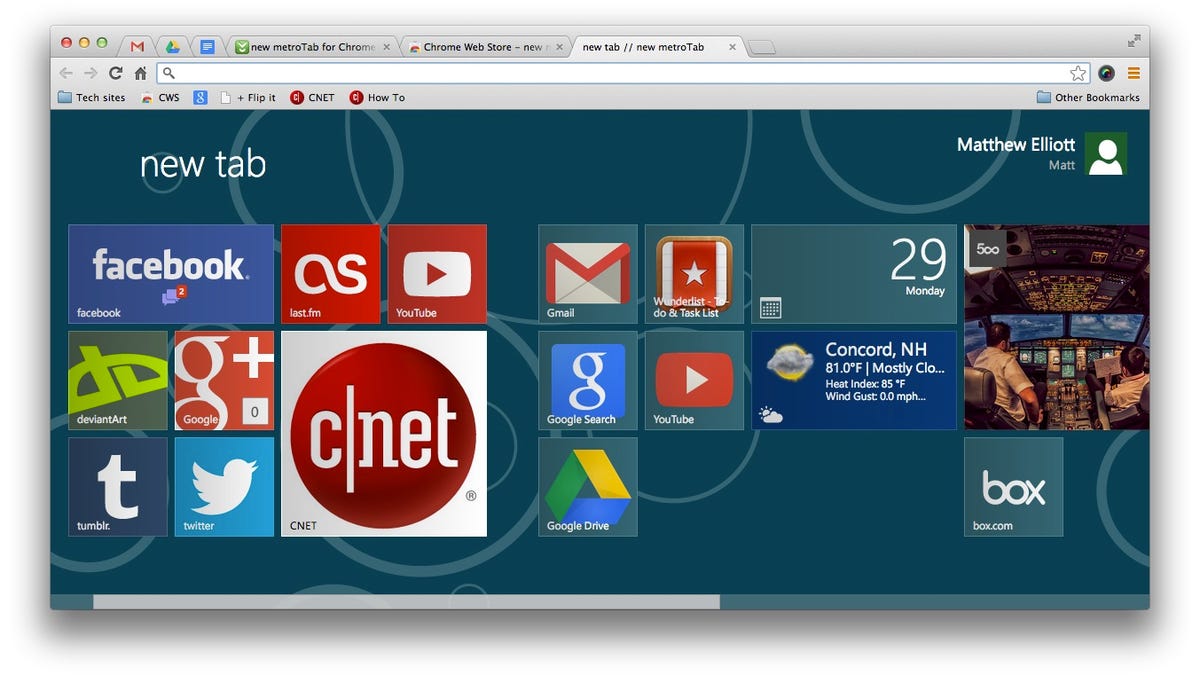
If you have grown to like the live tiles and Metro interface of Windows 8's Start screen, then you might like to know that you can bring similar functionality to Chrome's new tab page.
Install the New MetroTab extension and the next time you open a new tab in Chrome, you'll be greeted by groups of colorful tiles that look and act a lot like those that populate the Windows 8 Start screen. New MetroTab starts you off with a number of tiles for commonly accessed sites, including Facebook, Twitter, YouTube, and the like, along with some Chrome extensions you have installed and Web services you might use such as Flickr, Evernote, Google Drive, and Outlook. The extension is customizable and makes it easy to delete the tiles you don't want, add new ones, and reorder them.
Moving a tile is as simple as clicking on it and dragging it to a new spot. Right-click on a tile and a menu bar appears along the bottom of the screen, where you can delete the tile or change the size of its icon, the icon itself, its background color, and its label.
To add a new tile, click your profile in the upper-right corner and select Add tile. Just enter the URL and the label and icon should populate automatically. (The extension grabs a site's favicon for its tile icon.) You can also enter your own label and choose a file for its icon, should you want or need to.
Also from your profile you can access the options menu, which you can use to tweak the look of the background pattern and color scheme of the New MetroTab page, add your location for the weather tile, and enable touch support, which the developer states is an experimental option because he does not have a touchscreen for testing.
On my MacBook Pro, the extension works well and loads quickly. I experienced only the occasional glitch where it failed to launch properly, and closing the tab and opening a new tab quickly corrected the issue each time.
(Via AddictiveTips)

