DJ Cortana: Control Spotify with Microsoft's voice assistant
Set up Cortana to kick out the Spotify jams on Windows 10.
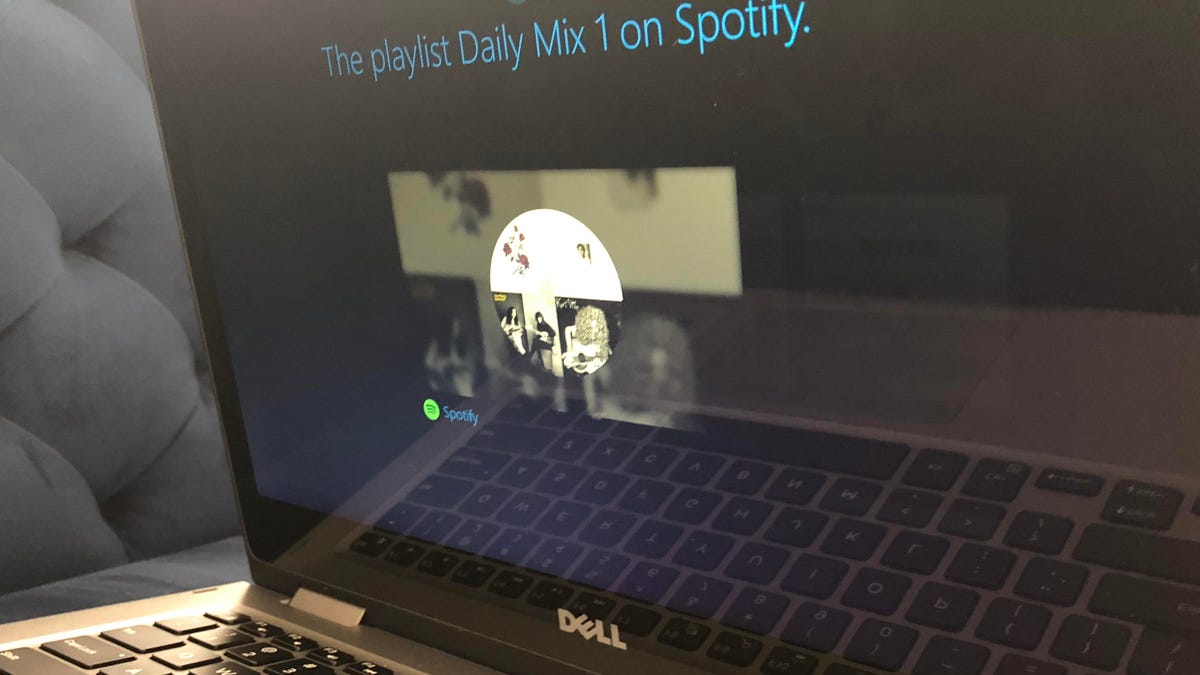
"Hey Cortana , play My Daily Mix playlist."
Microsoft shuttered its Groove Music service at the end of last year and attempted to shift users to Spotify . As part of Microsoft's embrace of Spotify, you can use Cortana to control the action in Spotify just as you had been able to do previously with Groove Music. The Cortana/Spotify integration is slick, but you first need to introduce Cortana to Spotify. Here's how.
Connect Cortana and Spotify
First, download Spotify from the Windows Store, launch the app and sign into your account. Sorry free Spotify users, but you'll need a Spotify Premium account to use Cortana with Spotify.
Next, click the Cortana search bar and then click the Notebook icon along the left edge. You will need to sign into your Microsoft account if you aren't already signed in.
Next, click the Manage Skills tab at the top and then click Music. If you've got the Spotify app installed, then you should see it at the top but its status listed as Off. Click either Spotify or Off and then the Connect button. You'll be asked to sign into your account to allow Cortana to access Spotify.
DJ Cortana
After signing in, you can now utter voice commands to play songs, artists, albums, genres and playlists, including any of your My Daily Mix playlists, Discover Weekly and RapCaviar. Your commands do not need to end with "... on Spotify." You can just say, for example, "Hey Cortana, play My Daily Mix 3" and Cortana will hop to it, opening Spotify and playing your request. You can also use Cortana to pause, resume playing and skip tracks.
For true, hands-free Spotify control, you'll want to enable the "Hey Cortana" command.

