Dark mode arrives for Google Docs on iOS. Here's how to turn it on
You can also get it now for Sheets and Slides.
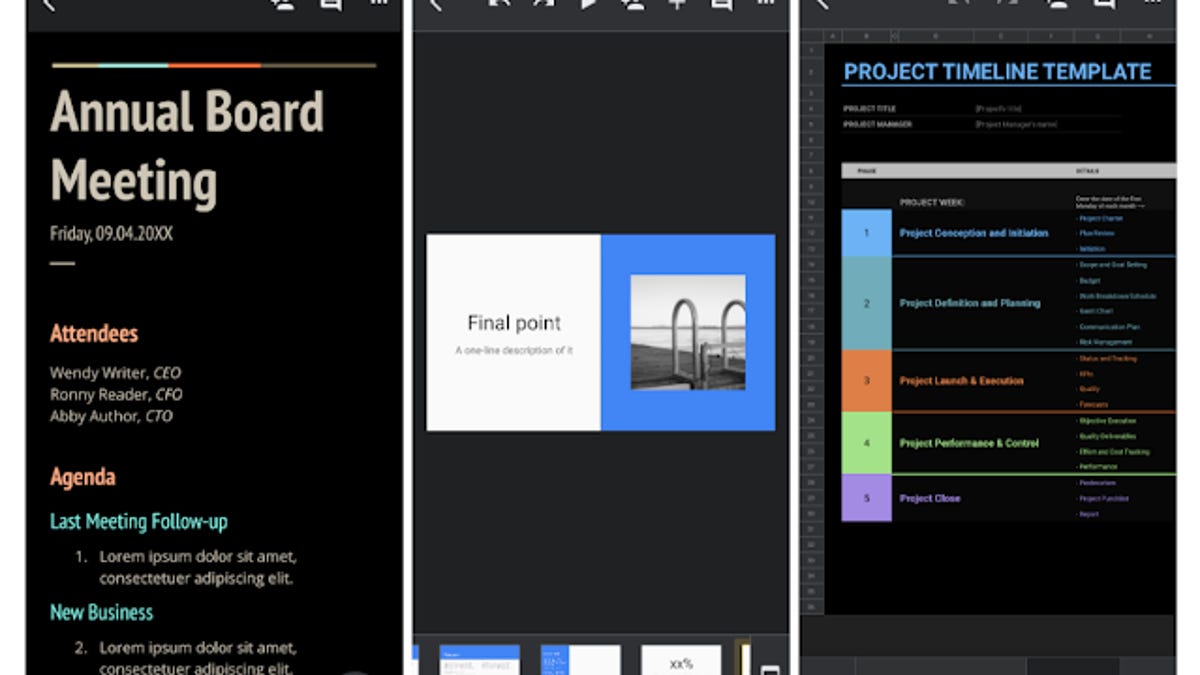
Dark mode has arrived for Google Docs and Sheets on iOS.
Google has announced the arrival of dark mode for G Suite on iOS, including Google Docs, Sheets and Slides. It comes a couple of months after the company enabled dark theme for those apps on Android devices.
It's available now to all G Suite users with personal and professional Google accounts using iPhones and iPads , the tech giant said Monday, if you have the latest version of Google Docs, Sheets and Slides.
Here's how to enable dark mode on iOS:
- Open the Docs, Sheets or Slides app
- Click on Menu, the button that looks like three horizontal lines
- Tap Settings, or the cog-shaped wheel
- Select Theme
- Choose Dark
If you want to see how your document would look in light mode, you can tap on More, or the three dots, while you've got your document open. Then click "View in light theme."
Read more: Best iPhone apps of 2020

