Amazon Echo: How to turn off Alexa's unwanted 'By the way' suggestions
By the way, does Alexa get on your nerves? Have you tried disabling Alexa suggestions? It's not obvious how, but just so you know, there are fixes.
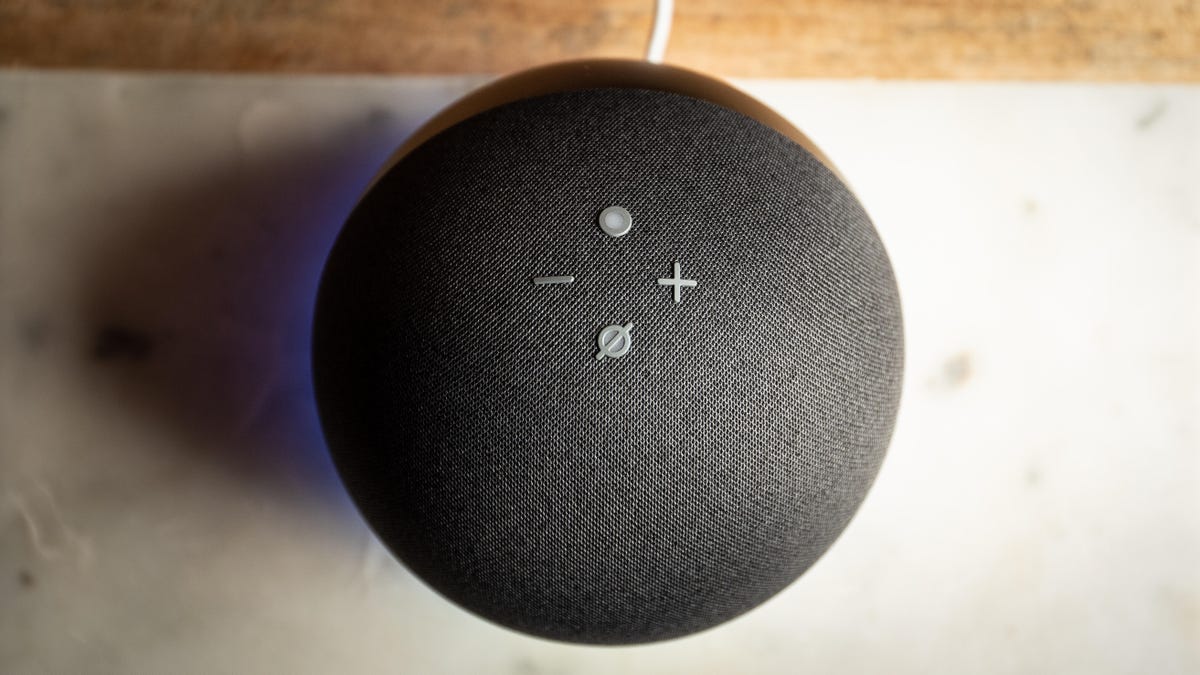
Alexa on Amazon Echo devices is helpful, but it has an annoying feature: unsolicited advice, which it dispenses with an innocent-enough sounding, "By the way..."
My three least favorite words in the English language might be the ones Alexa uses to interrupt and demand my attention: "By the way..." At one point, it was happening several times a day. I'd ask for the time, or the weather forecast, or to turn off the lights, and a moment later I'd be learning about Halloween party ideas or that Alexa can turn off not just one but all my lights when I say, "Alexa, good night."
I've got nothing against Halloween or, you know, sleep -- but I do have a problem with Alexa talking my ear off when I thought we were done chatting. And so, determined to figure out how to stop all these unwanted interruptions, I scoured the Alexa app settings.
Turns out, however, there's no one single toggle that would let me turn "By the way" suggestions on or off systemwide. The only thing I found that worked at all was to take a patchwork approach. Basically, if you turn off absolutely everything you don't want or need, you can reduce the number and severity of interruptions. Those annoying suggestions don't disappear completely, so know going in that this is more of a treatment than a cure.
Just because you ask for a recipe while cooking in the kitchen doesn't mean you need help hosting a dinner party.
To be clear, I'm not talking about Alexa Hunches -- when Alexa notices you, say, turned off the front porch light but forgot to lock the door, so your speaker lets you know. Those are great (unless you think they're creepy, in which case, here's a bunch of other stuff you might want to turn off, too).
If killing off Alexa interruptions is as much of an obsession for you as it was for me, I did find one pretty extreme option that works better than all others combined -- but it comes with some pretty steep compromises you may not be willing to make. Let's start with that one.
The extreme method: Become a kid again
Amazon makes a couple of kids' edition devices -- the Echo Kids speaker and the Echo Show Kids, which has a display. Every Amazon Echo device, however, has a setting that can turn it into a kids' edition, at least in terms of how it operates. That means no more interruptions, but it limits some other functions too.
Echo Dot Kids are obviously designed for younger people, but any Amazon Echo can be turned into a kids' edition in settings.
In kids' mode, for example, music defaults to playing only nonexplicit versions, which might be a deal breaker for some music fans. Communication is also hobbled a bit -- kids'-edition Echos can Drop-In (aka, call or video call) with other devices in the home, but calls with Echos outside the home, even those belonging to friends and family, are totally disabled.
But most of the things most people use smart speakers for -- smart home control, asking the time or the weather, answering random questions -- those all work the same. The only way to really know if you can cope with the limitations applied to younger customers is to try it. Here's how:
1. Open the Alexa app and tap Devices in the lower menu bar, then tap Echo & Alexa at the top.
2. Scroll to the Echo device you'd like to make a kids's edition and tap its name.
3. About midway through the next page, tap Amazon Kids, flip the toggle on, then tap Setup Amazon Kids on the next page.
4. Either select an existing child's profile or tap Add Child to make a new one, then tap through the rest of the pages.
At least if you have an Echo Dot with Clock, you won't be asking for the time as often.
Fewer restrictions, more interruptions
For anyone who doesn't want to limit their Amazon Echo's functions to the extent that the kids' setting does, you're going to have to dig around in settings for a while to find all the various options that'll help.
To get a bead on where those settings might be, I did a bit of internet sleuthing. One response on an Amazon forum from a poster identified as "Amazon Staff" suggests turning off the Things to Try setting. (Several other threads repeat this advice as well.) It's a good idea to turn off Things to Try regardless -- there are far better places to learn about Alexa's best features than Alexa.
In the Alexa app, go to More, then Settings, then Notifications and tap Things to Try. Turn both of those toggles off.
Everyone should change these Alexa settings
I've already mentioned how Hunches have the potential to be quite helpful, but some people may find them a bit too invasive.
To turn off Hunches, tap More in the Alexa app, then Settings, then Hunches. A simple toggle controls the feature.
Some Internet denizens report that the more Amazon Echo devices they have, the more often they get unwanted suggestions.
The other setting is one you'll actually want to turn on -- because turning on Brief Mode effectively turns off unnecessary Alexa responses. No more "OK, turning off three lights" or other parroted replies from Alexa when executing simple commands. Instead, you'll just hear a pleasant notification tone acknowledging the command.
To turn on Brief Mode, tap More, then Settings and then Voice Responses. From here, switch on Brief Mode. (While you're there, flip on Whisper Mode too. It won't change anything if you never whisper to your device, but if you do, well… Give it a try.)
More Alexa settings you won't regret switching off
If you're like a lot of folks, you might get an email, a text message and a push notification from the Alexa app whenever an order ships or arrives. The last thing you need is your smart speaker chiming in with shipping updates too. The same menu that lets you turn all that off also has toggles for all kinds of nonsense you may want no part of: recommendations and deals, requests to rate products you've purchased, low-supply notifications and more. Begone with all of it.
Go ahead and turn off all those other unwanted interruptions, like requests to answer product questions or low-stock notifications.
Tap More, then Settings, then Notifications, then Amazon Shopping and turn off all the toggles you see (unless you're itching to answer customer questions about items you've bought in the past, or any of the other things Amazon wants to nudge you about -- I'm not judging).
Leave Announcements alone if you want
If you find yourself scouring the Alexa app for even more settings to disable, you might be tempted to turn off the one labeled Announcements. Just so you're aware, however, that one refers to announcements made by actual humans -- like you or the people you live with. So if you want your phone to notify you when someone's sent an announcement from one of your Alexa devices, go ahead and leave that setting alone.
That's it. That's all I've got. Hopefully if you take all these steps, Alexa will only chat you up when you want it to. If not, let me know in the comments. And if you happen across some other setting that could help others in their quest for the least verbally invasive smart assistant possible, by all means, let me know about it.

