The 12 best features of MacOS Mojave
Dark mode, desktop stacks, Safari favicons and more.
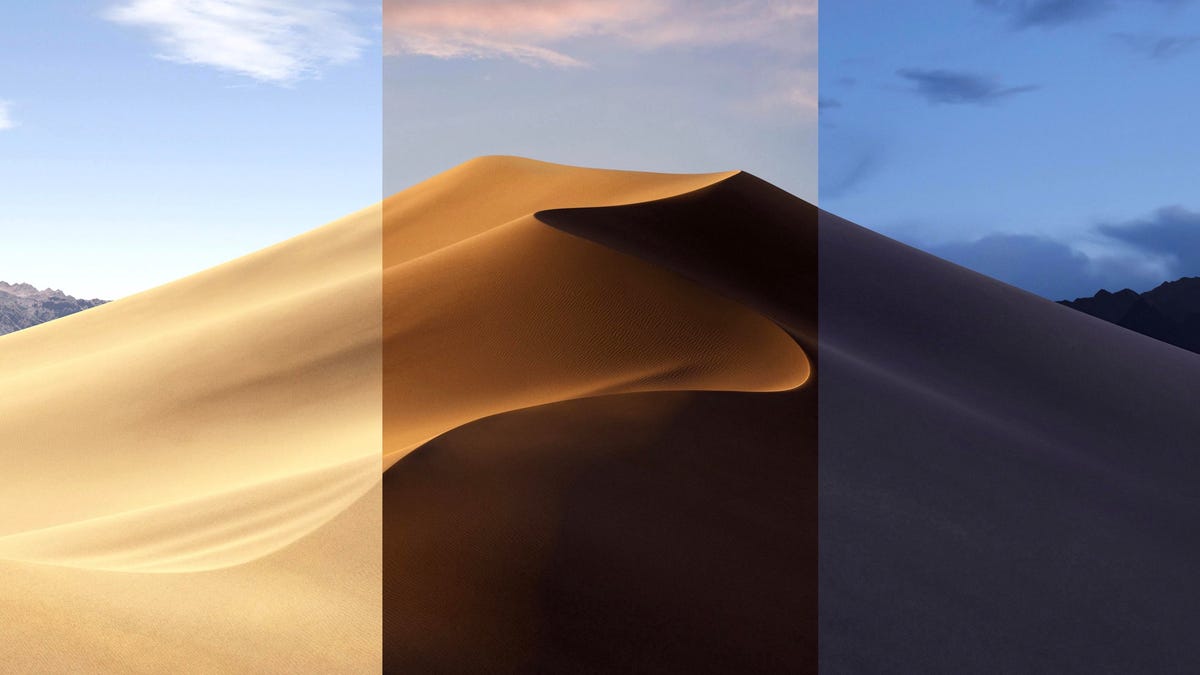
MacOS Mojave , out now, introduces a number of new features and enhancements to Apple's desktop OS. Stacks helps you keep a tidy desktop. A system-wide dark mode looks cool and makes nighttime computing easier on the eyes. Also onboard is a new screenshot tool, an improved Finder and Safari favicons. Here are the dozen best new features Mojave brings to Macs.
Dark mode
MacOS High Sierra let you turn your Mac's menu bar and Dock dark, but that still left a lot of bright screen in between the darkened top and bottom edges of your Mac's display. With MacOS Mojave, you can put the entirety of your desktop in dark mode, including your desktop wallpaper and the apps running on top of it.
Apple's own apps include dark mode designs, and dark mode should extend to other apps as developers begin to make use Apple's API to create dark modes for their own software.
Dynamic desktop
Dynamic desktop piggybacks on the dark mode concept and is more for show than anything particularly useful. But what a show! Dynamic desktop changes the lighting of your desktop wallpaper throughout the day, giving you a shot of the Mojave desert in the warm morning light, the bright afternoon light and the cool evening light. There are 16 images that dynamic desktop cycles through. Doing the math, Mojave changes the image every 90 minutes to cycle through them all every 24 hours.
Stacks
Are you guilty of littering your beautiful Mac desktop with files upon files upon files? So many icons! If your file organization method leaves something to be desired, then Mojave will feel like a cleaning service that picks up your mess and organizes it into tidy, little stacks. Stacks will take all of the icons strewn across your desktop and put them into -- you guessed it -- stacks. You can organize stacks by file type, date, tags and more. You can expand a stack to find a file contained within, but you can also quickly scrub a stack to locate a file to then drag into an app or attach to an email. Read how to use Stacks here.
Gallery view for Finder
Cover Flow is out. Gallery is in. Finder replaces the Cover Flow view with the new Gallery view. Like Cover Flow, it shows a large thumbnail preview of a file and lets you scroll through smaller thumbnails along the bottom. Unlike Cover Flow, it provides tools to do more than just look at previews of your files. The new Gallery view is particularly useful for browsing photos in Finder because the preview pane shows a file's metadata and offers customizable quick actions that let you, say, rotate a photo without needing to import it to the Photos app, create a PDF, or add a watermark. Read more of what's new in Finder here.
Markup tools in more places
Mojave adds Markup tools to Finder, Quick Look and screenshots, making it easier to sign a PDF or annotate a photo or screenshot. I'm using Preview with less frequency with Mojave because I can quickly annotate screenshots in Finder itself.
New screenshot tool
Speaking of screenshots, Mojave delivers a new screenshot tool. Similar to the new screenshot workflow introduced to your iPhone with iOS 11 , screenshots in Mojave now give you an immediate thumbnail preview for quick annotations and sharing options. There are also new video capabilities for recording parts of your screen.
Safari finally gets favicons
I use Chrome instead of Safari chiefly because Safari lacks favicons. Favicons are those tiny icons that show up on your tabs and bookmarks bar that make the browser more visually interesting and, more importantly, they're a great aid in keeping track of which tabs are which. Now, Safari is adding those helpful little icons to its tabs. It may seem like a small addition, but favicons make Safari better.
Four iOS apps ported over to Macs
Apple claims it has no plans to merge platforms, but the company is embarking on a multiyear project to make it easier to port apps from the iPhone to the Mac. As proof of concept, Apple brought iOS stalwarts News, Stocks, Voice Memos and Home to MacOS Mojave.
Group FaceTime
FaceTime will soon be PartyTime, with up to 32 people on a FaceTime call. Group FaceTime calls were announced with Mojave and iOS 12 but have been delayed until later this fall.
Continuity Camera
Mojave introduces a Continuity feature. Continuity Camera lets you use your iPhone to snap a photo or scan a document and have it added directly to a document on your Mac. You initiate the photo-taking or scanning on your Mac, your iPhone springs to life, and the photo or scan then gets added to your document. You might find it to be faster than AirDrop, which it should be noted is not a slow way of importing photos and files to your Mac from your iPhone.
Under-the-hood security improvements
Mojave blocks ad trackers on Safari, so that annoying shoe ad will no longer be able to stalk you from site to site because you spent 30 seconds looking at a pair of sneakers during your lunch break. Mojave will also make it more difficult for companies to identify your Mac based on its configuration and the fonts and plug-ins you've installed. Apple wants your Mac to look like anyone else's.
In addition, Mojave will make apps ask for permission to use your Mac's camera and microphone, like it already does for location, contacts and photos. Mojave also extends permissions to your mail database, message history, Safari data, Time Machine backups, iTunes device backups, Locations and Routines and system cookies.
Redesigned Mac App Store
The Mac App Store gets a fresh coat of paint with Mojave. And new tabs -- Discover, Create, Work and Play -- to help you find your way. Long-awaited apps are making their way to the redesigned Mac App Store, including Microsoft Office 365, Adobe Systems' Lightroom and BareBones' BBEdit editor.
Originally published on June 5.
Update, Sept. 24: Added information about the final release of MacOS Mojave.

