iOS 14's major overhaul to the iPhone home screen might not be what you expect
Big changes are coming to the iPhone home screen with Apple's newest operating system.
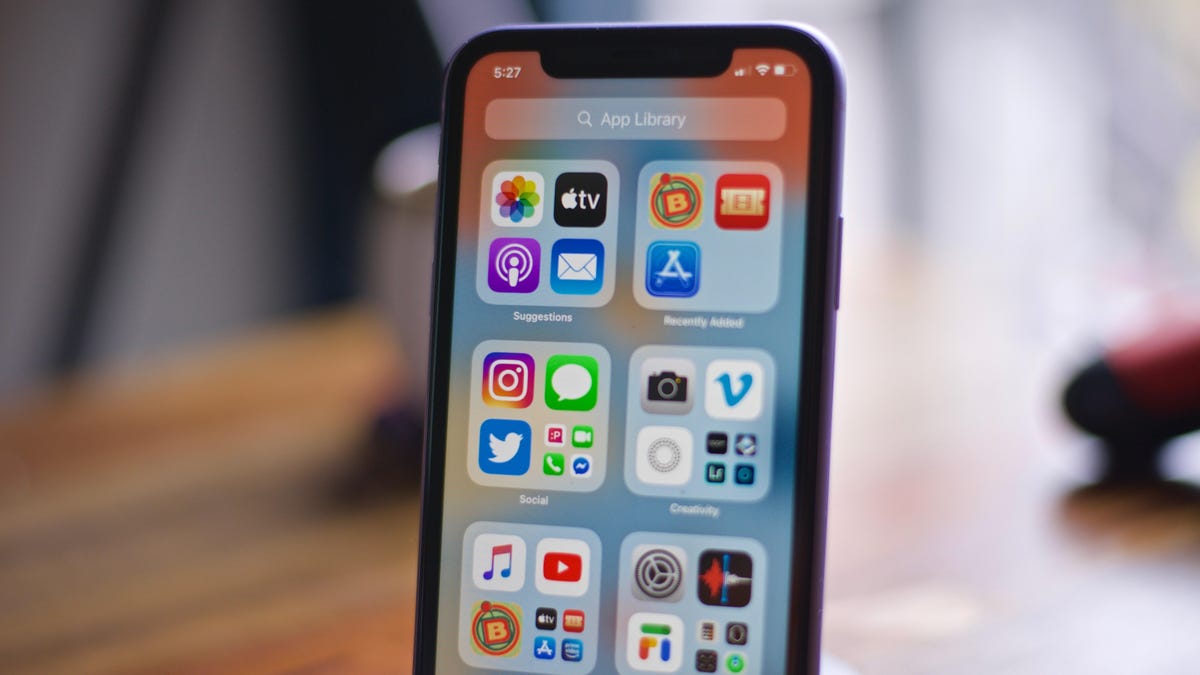
Is this the new home screen in iOS 14? Not exactly.
In some ways, Apple has given its iPhone home screen layout a major overhaul. But it may not be exactly the way you expect. It's true that iOS 14 brings customization tools that present a new way to reorganize your apps for easy viewing and the ability to place widgets of multiple sizes all over the screen. You can even hide entire pages of your app icons that you don't use but don't feel like deleting. But what you'll get is less redesign and more flexibility. How much or little you use the new tools is up to you.
In fact, CNET iPhone reviewer Patrick Holland described the iOS 14 home screen changes as "the same, but also different."
That's because when you first boot up your iPhone with iOS 14 (anyone can download the iOS 14 public beta now), you'll see the same home screen layout you do now in iOS 13 or 13.5, with a grid of icons that stretches out over multiple screens.
See also
In iOS 14, however, you'll have several new options. You'll be able to add widgets to the home screen if you'd like, including choosing their sizes and position and whether you want a new feature called Smart Stack to cycle a main widget depending on the time of day. (For example, you might want the weather in the morning and a wind-down routine at night.)
To view and hide multiple pages of apps you don't often use or remember, press and hold until the apps jiggle. Tap the row of circles at the bottom of the screen. Select the pages you want to hide, then press Done.
The apps are still there, but now -- and this is where that folder view comes in -- there's a new way to find them. App Library is Apple's name for a new feature that keeps track of all your apps by organizing them into those big boxy folders you see above. You reach it by swiping to the right until you get to the end of your remaining home screens. Then swipe again until you reach the App Library -- it's like a bonus page.
And this is a page that's curated through Apple's AI. You have suggestions and most recently added apps at the top, as well as folders that have organized the apps you have by type -- just tap to open. You can vertically scroll to find the icon, or you can type the app into the search field or scroll alphabetically by app name.
If you don't want to use it, you can keep your screen layout exactly how it is and ignore App Library forever.
The same goes for widgets. iOS 14 will give you the same layout you have today by default, but you have the option to add widgets to the Home Screen yourself and rearrange them by dragging and dropping.
For some other cool new iPhone tricks you'll be able to see on your screen, read up on the Picture in Picture video tool. And here's every important detail in iOS 14.

