Apple HomePod: What to do if you don't use Apple Music
If you use Spotify or another streaming service, you can still use the HomePod. Here's how!
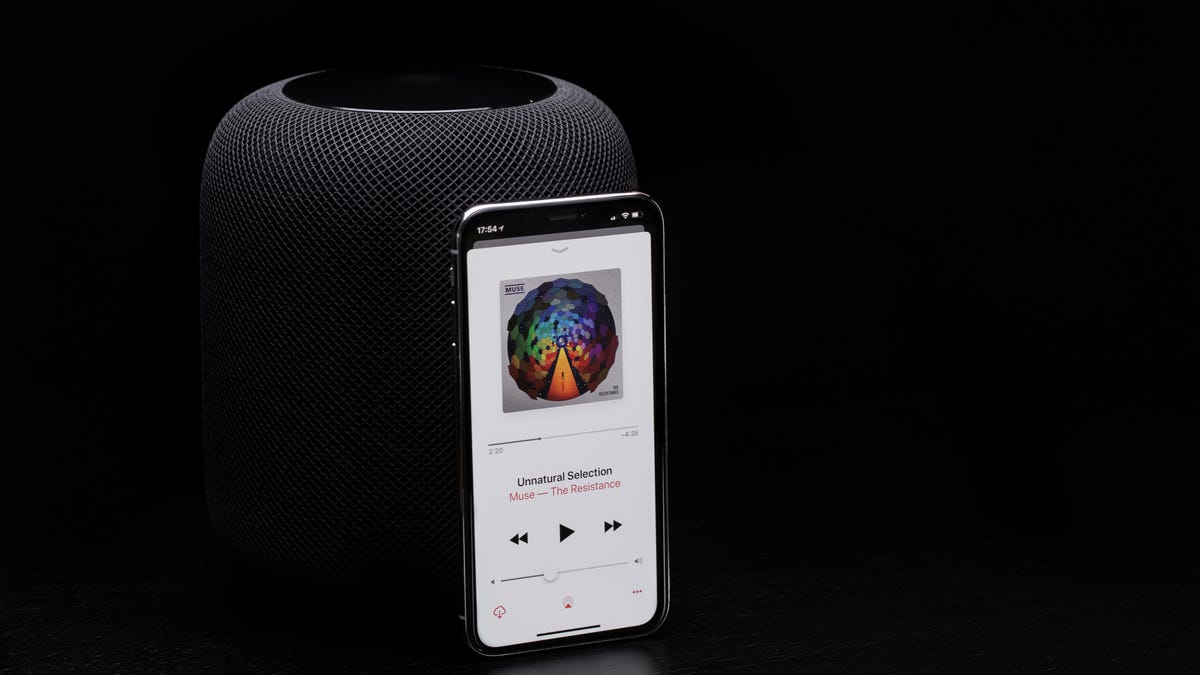
Apple's HomePod is a device built to stay within the company's walled garden. The device works flawlessly with Apple Music , and while it may appear that it doesn't work with any other service outside of Apple's, that's not quite the case.
In fact, with a little know-how you can stream music from just about any source to the HomePod. But first, let's take a look at what the speaker supports.
Supported services
As with most Apple products, the HomePod lacks built-in support for outside music services. So you can't trigger services like Spotify , Google Play Music or Pandora by just talking to Siri . Instead, you are limited to the following according to the HomePod's technical specifications:
- Apple Music
- iTunes Music Purchases
- iCloud Music Library with an Apple Music or iTunes Match subscription
- Beats 1 Live Radio
- Apple Podcasts
- AirPlay other content to HomePod from iPhone , iPad , iPod touch , Apple TV and Mac
AirPlay is your (only) friend
Harsh, I know. But with the lack of Bluetooth support or an audio-in option on the HomePod, AirPlay is the only means you have to stream music from a computer or phone to the speaker.
Of course, that means you'll need to have a Mac or iOS device on the same Wi-Fi network as the HomePod to use AirPlay.
Most music streaming apps running on Apple products offer AirPlay support. For example, I checked Google Play Music, Spotify and Pandora, and all three offer AirPlay support.
In Spotify, the process looks like this:
For apps like Google Play Music and Pandora, you just need to look for the AirPlay icon then select the HomePod:
The process is similar for those services with a dedicated Mac app.
Touch controls still work
Even though the HomePod isn't streaming from your iTunes library or Apple Music, you can still use the touch controls on top of the speaker to pause and skip a track or go back to the previous track. Naturally, the volume controls also work.
A single tap will pause, while a double-tap goes to the next track, and a triple-tap goes to the previous song.
Alternatively, you can control playback on your phone using your respective streaming app.
Siri works, too
You can also use Siri to get information about content that's currently playing, even if it's from a third-party service. The app will need to support Apple's Now Playing API, some of which, such as Spotify Pandora, Google Play Music, iHeartRadio, and Amazon Music have already done. Not all of these commands will work across all music services, but here are some things to try:
- Who is this song by?
- When was this song released?
- Tell me about this singer
- Tell me more about this album
- Who is the guitarist/singer/drummer?
- Who plays the drums/bass?

