The complete guide to Apple's Health app
Here how's to view, manage and actually doing something with all that data your Health app collects.
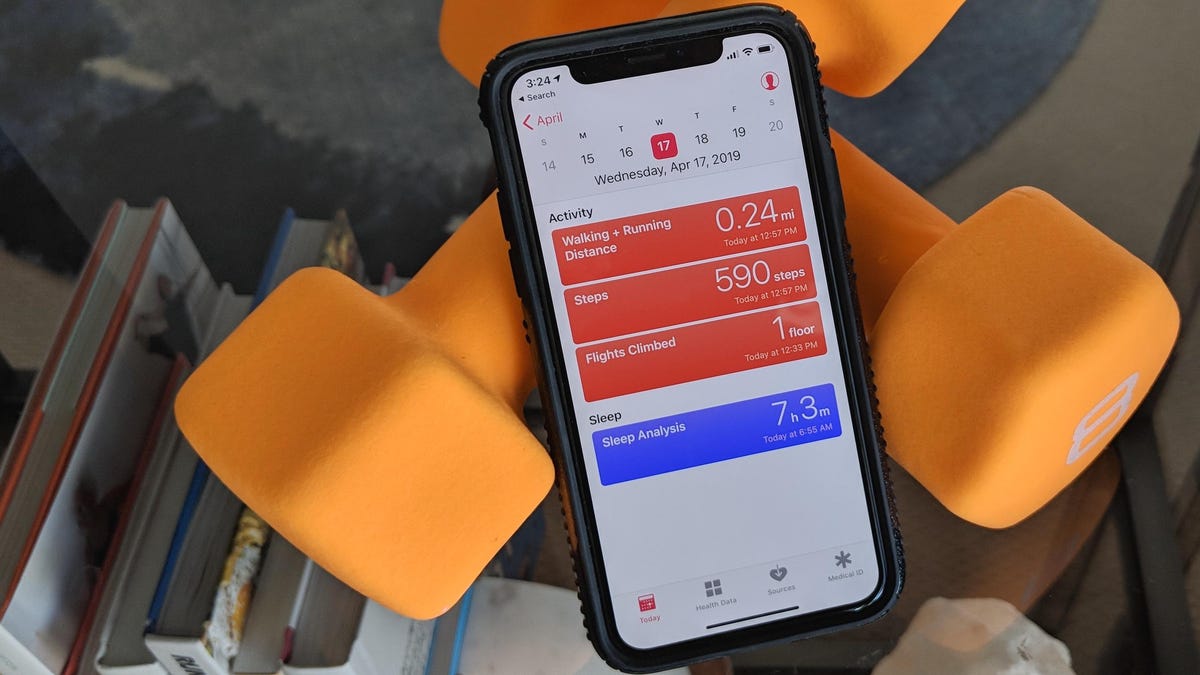
When the Health app for iPhone debuted in 2014, it was by far the easiest and most comprehensive way for smartphone users to view and manage their health data from different sources.
A lot has changed since then, and the app now offers more insight into your health than ever before -- not to mention more ease of use too.
How the Health app works
The concept behind Health is a gift for people who like to keep their data organized. The iOS app acts as one centralized hub for all your health data from various third-party apps and devices, such as run or step trackers, sleep trackers, food diaries, mental health apps, reproductive health trackers and more. We've rounded up some of the best health accessories that sync with the Apple Health app.
Health functions in four main categories: activity, mindfulness, sleep and nutrition. Not only can you beef up your data in those four departments, but you can do so much more with the right apps. Once Health is set up the right way, setting and meeting health goals is easier than ever.
Activity
The activity portion of Health is one of the most useful. When you open the app and go to your activity tile, you actually get two minisections of data; daily activity and a snapshot of your entire year.
Don't have a fitness tracker? The Health app uses your iPhone's accelerometer to count your steps.
The Health app uses your iPhone's accelerometer to measure steps and distance traveled, so long as you keep your iPhone with you to get accurate figures. That is, you don't need to wear a tracker to get step or distance data.
If you wear an Apple Watch , you'll see more detailed metrics here too, including how often you stand, calories burned, exercise and more.
Your yearly data is rounded up below the daily details and includes exercise minutes, resting energy, active energy and standing hours. You can also view more specific metrics, like running distance, cycling distance, swimming distance and downhill snow sports distance with the Workout app for Apple Watch.
If you don't have an Apple Watch, you can import data like your VO2 max from other activity trackers, such as Fitbit and Garmin . If you don't have an activity tracker or smartwatch at all, the key to a detailed activity section is third-party apps. The Nike+ suite of activity apps (Run Club, Training Club) export workout data to Health, as do Strava, Pocket Yoga, MyFitnessPal, Gymaholic and others.
Food and nutrition
Even though it's useful, keeping tabs on everything we eat isn't exactly fun, and it's even more time-consuming when you want to track singular nutrients, such as calcium or iron.
You can use the nutrition tile in Health to track your food intake, but that method requires you to input everything — even down to the milligram for nutrients like sodium — manually.
Third-party apps make keeping a close eye easier because the info you enter in, say, MyFitnessPal or Lifesum, will sync with Health. These third-party apps have massive food databases that already include the nutrient breakdown of most meals and snacks you enter.
Within the nutrition tile, you'll get a breakdown of your macronutrients and micronutrients for the day, month and year, if you use an app that integrates with Health or if you input all of your data manually.
Weight loss
Many people track their food and nutrition as a means to meet weight-loss goals. If you want to lose weight, the Health app can help keep you on track.
To start tracking your weight-loss progress, tap "Health Data" and then "Body Measurements." If you've entered body weight data before, you'll find it at the top of the screen in orange. If you haven't yet entered anything, tap "Weight" below "No Recorded Data." If you want to manually enter data, tap the plus (+) in the top right, and enter the relevant information. Tap "Add" to enter the new weight.
You can view all weight data that either you've manually entered into Health, as well as data that came from connected compatible apps or smart scales. You can view today's weight, as well as weight change for the week, month, or year.
Body Composition and other measurements
Weight isn't the only metric Health can track for you. The app also allows you to enter information about height, body fat percentage, body mass index, lean body mass and waist circumference. These are important metrics that measure so much more than just weight loss.
For example, if your goal is to build muscle, you should track body composition rather than body weight. And if your overall goal is improved health, your waist circumference may be a better indicator than weight.
To manually add any of these metrics, follow the same steps as you did when you entered your weight. Like body weight, any third-party app data for these metrics will show up in Health, too. For instance, Fit Journey is an extremely comprehensive app that allows you to track all of these body measurements, plus notes and progress photos and the Health app can get that data as well.
Menstruation and fertility tracking
Starting with iOS 13 and WatchOS 6, due in early fall 2019, you'll be able to track and log your menstruation cycle with Cycle Tracking. It's available as a standalone app on the Apple Watch, but also built into the existing Health app.
The Health app can already track data about your cycle from third-party apps (such as Clue), but with the launch of iOS 13, you'll be able to log data right in the app.
Within Cycle Tracking you'll see a calendar of each month, with the days you will ovulate and the days you have your period highlighted. You can log all sorts of symptoms and data, such as cramps, headaches, basal body temperature and results from a ovulation test.
Sleep
Ah, sleep. The easiest antidote to stress, weight gain, lack of focus and poor dietary choices -- yet, the one health caveat no one seems to get enough of. If you find it hard to meet your health and fitness goals, you may want to take an honest look at how much quality sleep you get each night.
The easiest way to track your sleep with Health is through your iPhone, which offers built-in support via the Bedtime feature on the Clock app. Set your bedtime, and your phone will notify you when it's time to go to sleep.
Don't forget to set a wake-up time so your phone will get you out of bed, too. You can't cheat the wake up feature: If you pick up your phone, it'll log that moment as your wake up time.
The Apple Watch doesn't include a native sleep-tracking feature yet, but you can download any number of apps to solve that. The Beddit device is an Apple accessory that syncs to both your Watch and iPhone. It measures sleep time, heart rate, breathing, snoring and even bedroom temperature and humidity.
There is also a great deal of iPhone apps that can track your sleep, like Sleep Cycle, which can track the quality of your sleep, time spent in sleep stages, and even try to wake you up in the lightest sleep stage to avoid grogginess.
Just note that for some apps, Health only accepts data for bedtime, wake up time and nighttime wake-ups. If you use an app that doesn't integrate entirely, you'll just have to check both Health and your third-party app to see all of your data.
While sleep tracking apps may be more affordable and easier to use, a more equipped and fine-tuned device like Beddit is worth the investment if you need to track sleep for more than just for funsies.
Stress and mindfulness
In terms of native support, Apple doesn't have much for mindfulness. Though it seems to be an area they're working on -- evidenced by the Mindful Minutes feature on Apple Watch -- you'll still need to enable a third-party app to get the most out of your mindfulness tile, especially if you don't wear an Apple Watch.
One of our favorite apps for this is Breathe, which offers reminders to stop for a moment and focus on your breath. You tell the app how many reminders you want throughout the day, and between what hours. For example, you might get stressed out at work, so you can tell Breathe to give you five reminders between 9 a.m. and 5 p.m.
On top of the breathe reminders, the app also sends daily mindfulness quotes and allows users to customize their notifications based on whatever induces relaxation.
If you don't like Breathe, enter the mindfulness tile in Health and scroll down. There, it'll give you a list of recommended apps to integrate (Health provides this in the other three main tiles, too).
As with any third-party app, make sure you allow Health to "talk" to it. Most health, fitness and mindfulness apps ask you outright if you want to connect Health when you open them for the first time. If an app doesn't ask, enable permissions within your settings.
Medical preparedness
Tracking steps and stress levels is awesome, but keeping track of our medical health and history is arguably more important. Perhaps one of the greatest features on the Health app is its ability to help you stay on top of your medical health.
Import health records
If you need easy access to your medical records, Health may be able to help you with that, depending on your healthcare provider. Apple implemented a system for this in 2018 with iOS 11.3 that allows users to import their health data from a doctor or clinic..
Your Medical ID can inform emergency workers of any medical conditions you have or medications you take.
There are nearly 100 clinic and hospital locations that support this feature -- if yours is one, you can pull up information and records including immunizations, medications, blood pressure, allergies, hospital visits, test results and more.
Set up a Medical ID
Remember those "in case of emergency" cards people used to carry? Well, your Medical ID on Apple Health is a digital version of that card, and it can be critical in case of a medical (or otherwise) emergency.
If you have your Medical ID enabled in Health, paramedics, first responders and anyone else can access your critical information from your home screen. They would accomplish this by tapping "Emergency" and then "Medical ID" -- no need to even unlock the phone. For your privacy, this feature is disabled by default.
Your Medical ID will tell people essentially anything you want it to. You can enter your demographic information (age, sex, height, weight), as well as medical conditions, medications and allergies. You can also enter emergency contacts and phone numbers on your Medical ID.
Here's how to set up your Medical ID:
- In the Health app, tap the "Medical ID" button.
- On the edit screen, tell Medical ID who you are by selecting your own contact card from your iPhone's contacts.
- Enter any information you want, including your emergency contacts, blood type, allergies and organ donor status.
- Enable "Show When Locked" (toggle to green) so others can access your Medical ID card from your iPhone's lock screen.
Anyone who has an iPhone should fill out and enable their Medical ID -- it could be life-saving.
Using your Health data
Setting up your dashboard, utilizing third-party apps and viewing your Health stats is only half the battle. The real challenge is actually doing something with all those numbers you see. I know -- it can be overwhelming just to see the data, let alone use it. There are a few steps you can take to make it less intimidating.
Start with one category
If your health is all over the place -- maybe you need to amp up your exercise, fine-tune your diet and get more sleep -- start with just one. It's basically impossible to change everything all at once, even though that's what you might want to do. Instead, take a gentler approach and just tackle one area that needs improvement. Chances are, one new healthy habit will lead to others over time.
Talk to a health professional
If you're really struggling to decipher your Health data, or just plain don't know what to do with it, speak to a physician or registered dietitian to get some help. Lifestyle pros, such as certified personal trainers and health coaches, can also help you take action on the data in your Health app.
You can actually export your data out of the app by tapping the profile icon in the top right of "Today." Next, tap "Export Health Data" at the bottom of the page. Select "Export" on the following popup, and your phone will begin the export. When it's finished, just choose your export location (email, notes, Google Drive -- wherever you want it to go).
Create favorites
If you don't need all of the data that Health supplies you with, there's no use jumping around from place to place within the app. You can add specific data points to the favorites tab on the main page of the app.
To do this, simply locate the data point you want to favorite, and tap the slider that says "Add to favorites." You can do this for as many data points as you like so you can focus on the data you need and ignore the rest.

