3 hidden features in Android Pie you should know about
Some of the best features in any OS are hard to find.
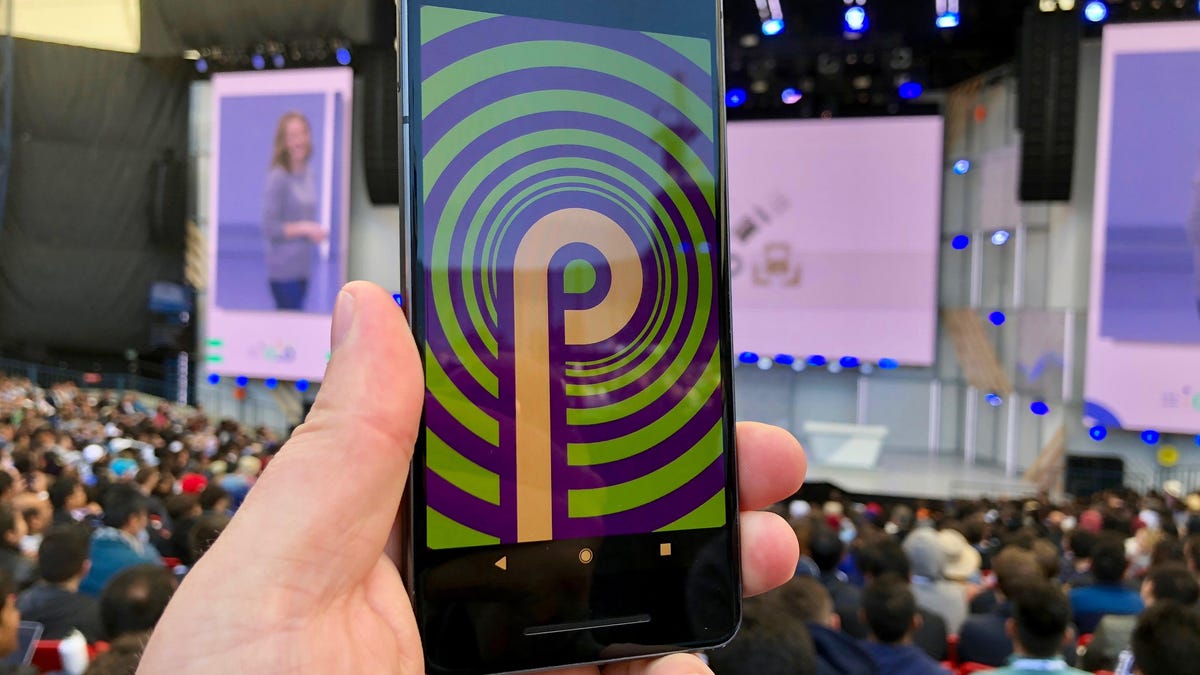
Shortly after Google released Android Pie in a public beta, we had it installed and began tapping around in an attempt to discover as much as we possibly could.
Now, with Android Pie finalized and officially available, here are three features we think are worth pointing out.
Split screen
With Android Pie's new multitasking view, there's now a new method to put an app into split-screen mode.
When you swipe up on the screen to view the app cards, the app's icon is shown at the top of the card. Tap on the icon to view app info and the button to enable split screen.
Emergency lockdown
If you ever find yourself in a situation where you want to disable the fingerprint sensor or facial recognition on your device, Android Pie has added an optional emergency lockdown button.
To enable the button go to Settings > Security & Location > Lock screen preferences and toggle the switch next to Show lockdown option.
To use the feature, hold in the power button until the power off or restart prompt shows up, where you'll find the new Lockdown button. When you tap on it, your Android device will lock itself, requiring a PIN or pattern to unlock, as well as stop displaying any notifications on the lock screen.
Android Flags
If you're an avid Chrome user, odds are you've enabled or disabled a feature through Chrome Flags at some point. With Android Pie, Android Flags are now a thing.
The feature is hidden in Developer Options, so you'll need to enable that before you can tinker with Android Flags. Enable Developer Options by opening Settings > System > About phone then tap on Build number at the bottom of the screen seven times.
With that done, Developer Options will show up in Settings > System > Advanced. Select it, and then scroll down to the Debugging section and select Feature flags (phew, finally).
The current list of flags is rather limited, but the "settings_bluetooth_while_driving" is particularly interesting. With it enabled, the Bluetooth settings page now offers an option to automatically turn on Bluetooth when your phone detects you're in a moving car. This is especially helpful for those who only use Bluetooth to connect to a car and prefer to have it off at other times to save battery.
Originally published May 23.
Update, Aug. 7: Added details on Android Pie.
How to get Android Pie right now: If you own a Pixel, that is.
Android Pie gives Android gestures like the iPhone X: And it's not bad.

