 Why You Can Trust CNET
Why You Can Trust CNET Why you should erase Alexa’s memory (and how to do it)
Want to start fresh with Alexa? Here's how with the Alexa app or though Amazon.
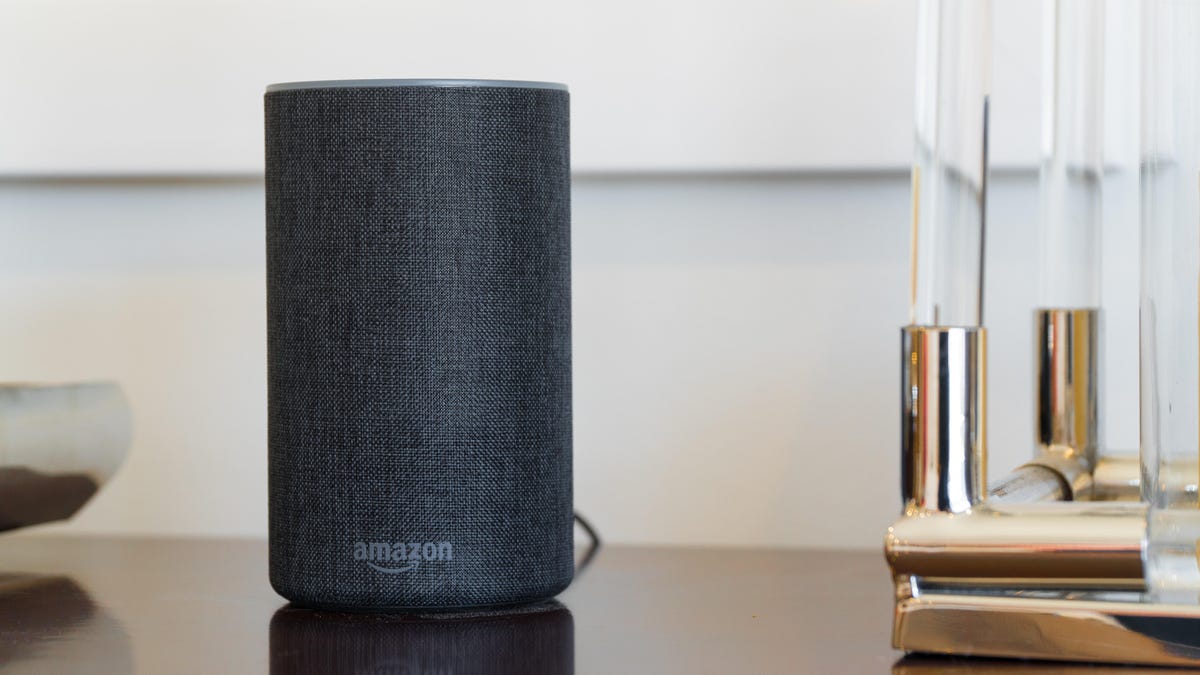
Alexa holds onto your previous searches and commands so she can serve you better. While this seems totally logical, there are a couple of times when you would want Alexa to just forget everything you've told her. Luckily, you can delete your history online or in the app without a whole lot of fuss. Here's why you should consider a wipe and how to do it.
Why erase?
Having your private information in a data center may give you pause when you think about how many companies have had privacy breaches in the past year. If you aren't planning on using your Alexa-enabled device anymore, then wiping its memory is crucial.
You might also consider it if there's a lot of information you don't want on your device. If your kids -- or spouse -- have added things to your schedule or to-do list and you'd rather wipe it all out and start fresh than take each item out individually, clearing out Alexa's memory might also be a good idea.
Check your history
Not sure what information Alexa keeps about you? To see everything you've said or asked it, open the app and go to Menu > Settings > History. You'll be able to scroll through all the questions, commands and orders you've made through the device.
A clean sweep online
To wipe out all of your voice commands, open your browser, go to the Amazon Devices Page and click on the Your Devices tab. Next to your Alexa device, click the ellipsis (...) button. Then select Manage Voice Recordings and click Delete to finish up.
Note: Amazon warns that wiping Alexa's memory wholesale like this may alter how well she works. This makes sense since Alexa will no longer have your favorite things, dates and accounts memorized. This is just a side effect that will change as you use Alexa on a regular basis again, because she will relearn what she needs to know and forget the things you wanted to get rid of.
Wiping with the app
You can clean up your history one command at a time in the Alexa app. This won't alter Alexa's usefulness -- unless you delete crucial information you may need later, such as things you've asked Alexa to remember.
To get started, open the app and tap on the Menu icon. Tap on Settings, then scroll down and tap History. Then, tap on the arrow by the command you want to nix. Tap Delete Voice Recordings to send it into oblivion. Repeat this process with each voice recording you want to delete.
The Smartest Stuff: Innovators are thinking up new ways to make you, and the things around you, smarter.
'Alexa, be more human': Inside Amazon's effort to make its voice assistant smarter, chattier and more like you.

