Google Home: 5 ways to fix the issue when Google Assistant doesn't understand you
Don't let communication problems sully your relationship with your smart speaker. Here's how to talk it out.
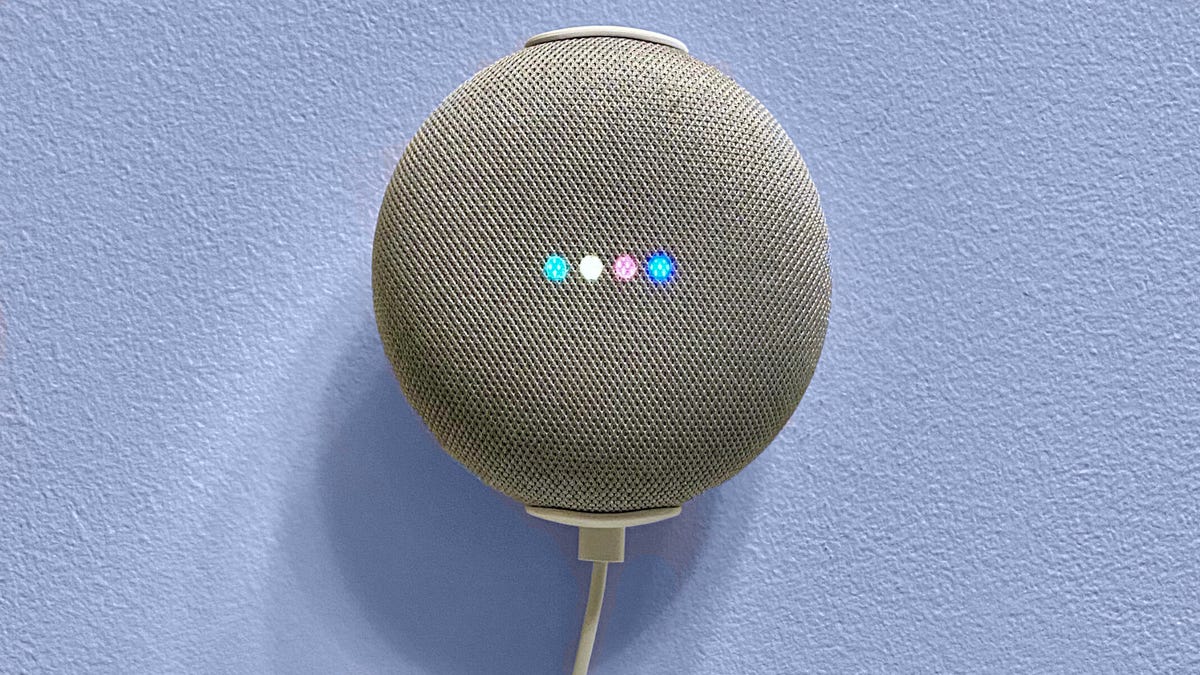
If your relationship with Google Home has communication issues, try these steps to resolve the problem.
Communication issuess. They occur more often than you might think. Yes, I'm talking about your smart speaker. At first, my relationship with Google Home got off to a rocky start, but it did eventually get better (after many, many feature updates, like scheduled commands, home and away awareness and adding Apple Music). But that doesn't mean I don't occasionally experience a breakdown in communication. I just happen to know of some tools to help fix the problem.
For example, if you have more than one Google Home speaker in your house, I'm sure it's happened where the speaker you're talking to ignores you while a different one in another room entirely tries to respond, right? That's fixable. So is the worst smart speaker communication issue of all -- when Google Home says, "Sorry, I don't understand."
Next time you're frustrated with your smart speaker not understanding you and you're ready to break things off, try one of these five Google Home fixes that usually works for me.
If you've got Google Home speakers in close proximity to each other, you may have to adjust the "Hey Google" sensitivity setting to make sure the correct one responds to you.
A fix for the Wrong Room, Wrong Speaker problem
It used to baffle me, but for the longest time it wasn't unusual for the Google Home speaker I was in front of to ignore me while another one somewhere else in the house tried to do my bidding. That's a problem when, for example, the command is to "turn on the lights." Don't get left in the dark, just open the Google Home app and modify a setting called "sensitivity." Here's how:
1. Open the Google Home app and tap the device icon for the speaker that's giving you grief (if it's more than one, simply repeat this process until you've got everything dialed in perfectly).
2. Tap the gear icon for settings in the upper right corner, then scroll down to Device features and tap Audio, then, at the very bottom of that screen, tap "Hey Google" sensitivity.
3. Now, drag the slider higher to make Google Home more likely to hear your voice and lower to make it less likely.
If your Google Home has become a glorified paperweight, try resetting to factory settings to clear it up.
When Google Home says, 'I don't understand,' try this
When Google Home says, "Sorry, I don't understand," the good news is that it heard you. The bad news is, of course, it doesn't know what to do in response to whatever you said. There's always a chance Google Home simply didn't catch your command, so you'd be wise to repeat yourself at least one time just to be sure. If that doesn't work, try these other tips:
- You might be giving a command Google Home can't do. Check out our huge repository of every command we know of that Google Home can follow.
- If you're using VoiceMatch (and you should be), the problem could be a glitch with that feature. Try following these steps to retrain it on your voice.
- When all else fails, try the nuclear option: a full factory reset (follow the link for detailed instructions for your specific device).
If Google Home has trouble moving music from one room to another, try using only lower-case letters when naming your devices. People on Reddit have reported success with this method.
Do this when Google Home doesn't know its own speaker names
Although you'd think the one thing Google Home would consistently get right would be its own name, it's actually a fairly common problem for Google Home to misunderstand when asked to move something to -- or do something with -- a speaker in another room. Like when you're listening to music, say, and you want to fling your tunes from the kitchen to the living room.
For the solution to this particular enigma, I turned to the always delightful repository of Google Home admiration and knowledge over at the r/googlehome subreddit. In response to a posted video illustrating this particular problem, one Redditor suggested using only lower-case letters when naming your Google Home speakers in the app, and based on the string of "holy crap" responses that followed, it appears to be a game-changer.
If your Google Home is tucked away in a corner, perhaps moving it closer to the center of the action will help it hear you better.
The problem could always be physical
This may seem obvious, but if the cloth surrounding your speaker is dirty -- especially if it's clogged with visible gunk -- that could be making it harder for Google Home to understand you. Try cleaning off your speakers so your commands aren't muffled on their way to the device's microphone.
Another possibility, however, is that you just haven't placed your Google Home speakers ideally. Acoustics are a tricky science, and all kinds of weird things -- echoes, sound-dampeners, the joyous shrieks of toddlers -- can interfere with the sound of your voice. Try repositioning your speakers closer to or farther away from where you normally talk to them and see if that helps.
Give your smart home devices like smart bulbs unique names that both you and Google Home can easily remember.
Device names should all sound different, otherwise you're asking for trouble
I know it's hard to get creative when giving names to things like smart outlets or color-changing bulbs, but if everything in your smart home is called "Living room lamp 1" or "Philips Hue color bulb 4," your digital assistant could have almost as much trouble keeping track of them as you do. For a while I tried naming my devices based on their locations relative to a compass, but I could never remember whether the living room lights were north and south or east and west.
Instead of cardinal directions or plain, boring ordinal numbers, now I name my smart home gadgets based on their physical characteristics or the landmarks surrounding them: "couch lights," "tiny lamp," "white credenza lights" and so on. If you want to get real creative, you could always give them actual names you won't forget, like Agnes, Sylvester or Romulus.
Once you've ironed out all your communication woes, here are five things you need to be asking your Google Home smart speaker (probably every day). Also, it just got a little easier to avoid mentioning your speakers by name, since Google Home improved the app's media controls. Make sure you've downloaded all the necessary apps to get the most out of Google Home, too.

