3 ways Amazon Echo makes your house less dumb
Outside lights that turn on when I come home? Yes, please!
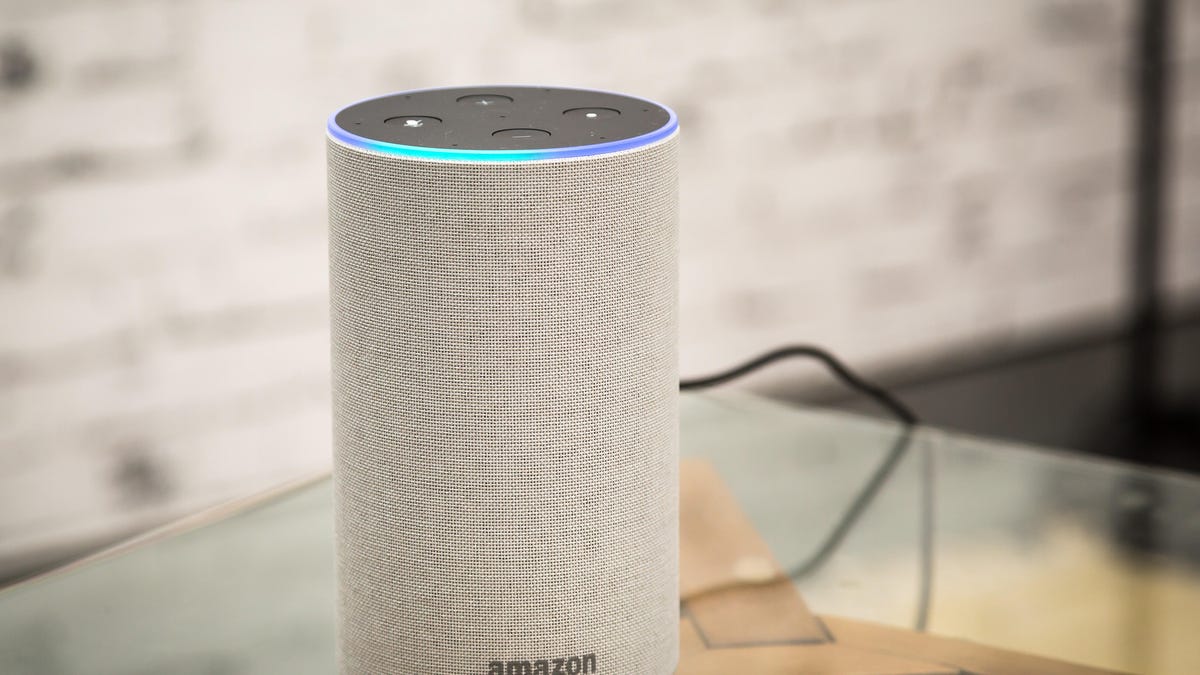
"Hey Alexa, turn on the porch light."
When you get home from a long day and you're completely exhausted, you probably go straight to the couch and lay down. But then you realize the lights are way too bright. Of course, by then you're too tired to peel yourself off the couch and turn the lights off, so you just throw a cover over your head and call it good.
Fortunately, you don't have to interrupt your lazy time because Amazon Echo can turn the lights off for you if you have Amazon's smart devices installed in your home. You'll only need to say, "Hey Alexa , turn off the living room light." And you won't have to lift a finger, let alone move away from the couch.
Read more: Which Amazon Echo speaker should you buy?
Adding your Smart Light, Plug and Switch devices
These are some of the best devices to have installed in your home because they are often forgotten when you're in a hurry.
1. In your Amazon Alexa app, tap the three stacked lines at the top.
2. Tap Add Device.
3. In the menu, select the device you're installing -- Light, Plug or Switch.
4. Tap the brand you're using. For example, Philips Hue (light), GE (plug) or Leviton (switch).
Using another smart device with Alexa voice assistant support
1. If you're using a brand other than Amazon, download the brand-specific app to finish the setup.
2. Set up your device following the brand's app instructions.
3. When you're finished setting up the device, return to the Amazon Alexa app and tap on Skills & Games in the menu.
4. Search for the brand you're using (ex. Philips Hue) and tap Enable To Use.
5. Sign in with your brand login info -- so whatever you used to sign into the Philips Hue or GE apps. This will link to your Amazon Echo account.
Using an Amazon brand light, plug or switch
1. After you've selected Amazon as your smart home device brand, tap Next to finish setting up.
2. Amazon will ask for your 2D barcode located in your quick start guide that came with your device. You can also check the back of your device to see if it has a barcode. Tap Scan Barcode and complete the setup.
Alexa can control your lights, switches and plugs.
Smart Light commands you can say
"Alexa, turn on the bedroom light."
"Alexa, dim the dining room lights." -- You need dimmable lights in order for this to work.
"Alexa, set the living room light to 30%."
"Alexa, set the bathroom light to blue." -- You need color changing bulbs for this.
Smart Plug commands you can say
"Alexa, turn off the plug in the bathroom."
"Alexa, turn off the plug in the kitchen."
"Alexa, turn on the plug in the living room."
Make sure your bulbs, plugs and switches are compatible with your Amazon Echo.
Smart Switch commands you can say
"Alexa, turn on the ceiling fan in the living room."
"Alexa, turn on the porch light."
"Alexa, turn on the bathroom fan."
"Alexa, turn off the kitchen fan."

