The Google Drive FAQ
Are you ready for a hard drive in the cloud? Do you have friends or family who are nagging you to explain it? Use our FAQ. Updated with new questions.
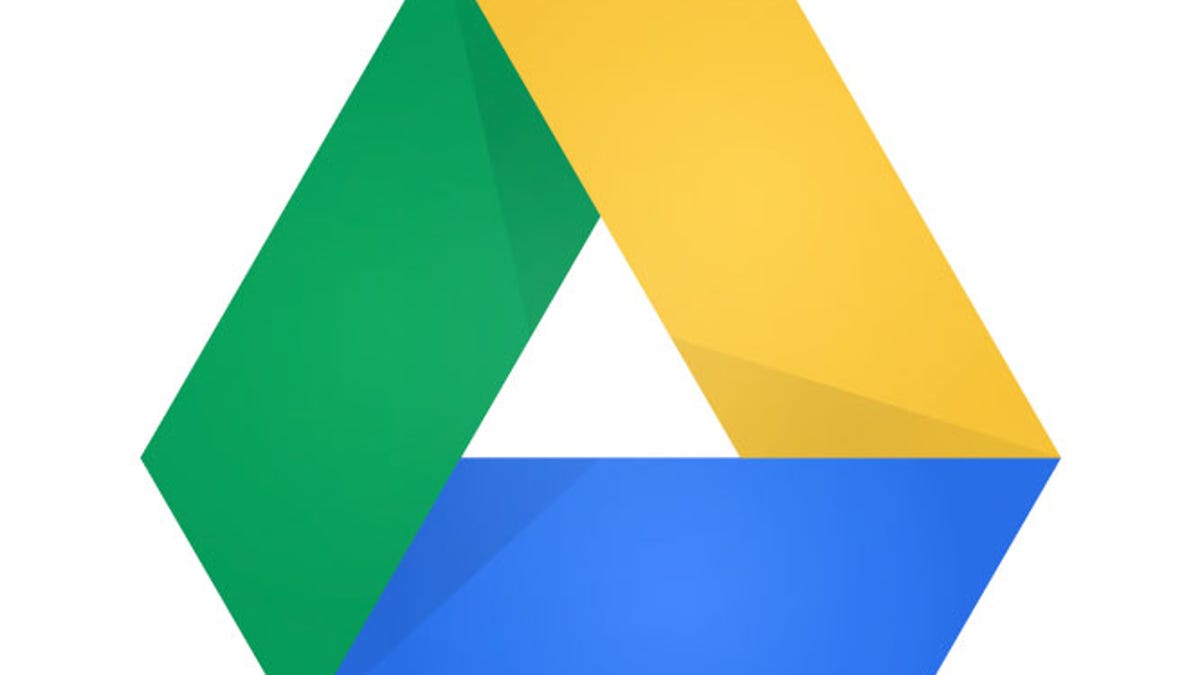
Got questions about Google's new cloud storage product, Google Drive? Here are some answers. Got more questions? Add them in the comments or e-mail the author; we'll add to the story as needed.
What is Google Drive?
Google Drive is a way to store your files on Google's servers, or "in the cloud." If you run the free Google Drive application, then you get a folder on your computer (Windows or OSX) that looks just like a directory on your hard disk that you can drag your files in to. Anything stored in that folder is kept on your hard disk and also copied to your account in the cloud. You can access those files from drive.google.com or from other computers, including mobile devices.
Google Drive is also the new name for Google Docs, which is Google's suite of Web-based productivity tools -- its word processor, spreadsheet, and presentation app. Documents you create using these tools now show up in your Google Drive. Sort of.
What do you mean, "sort of?"
For the time being, while you can see documents created or shared with you using the Google Docs tools in your Google Drive on your computers, the data in those files is not stored or copied to your computers. Rather, what you see in your Google Drive are links to your files. If you open one, it'll open in the browser-based Google app.
Files that you drag into your Drive from your hard disk are actually copied to the cloud. They're also synchronized to your other computers that use Google Drive.
What is synchronization?
One of the coolest things ever. When you use a synchronizing storage product, like Google Drive, any file you put in the drive, and anything you change that's stored in the drive, is automatically updated not just in the cloud but on all the other devices that you have connected to the Drive. So you can start working on a file on one computer, close it, and then open it on a second computer, and what you'll see is the version you closed on the first one.
There is a potential danger when using synchronization: If you update a file before your cloud service has sent you the latest version, you can end up with collisions or version conflicts. Most cloud storage services will flag conflicts with file name or extension changes, but untangling conflicting files is never fun. Files accessed directly from cloud-based services, like Google Docs, don't suffer from this problem, since changes are made directly on the Web version of the file.
Just to be clear: I can store any file? Any folder?
Yes. Within file size and space limits, anything you can store on your hard drive can also be stored in a cloud drive.
You can also move entire folders in your Google Drive.
What you can't do with Google Drive -- that you can with some other services -- is sync files or folders in place. With Google Drive, if you want to sync a file that's buried in a folder on your hard drive but you don't want to move it to your Google Drive, you can't. You have to drag it to the Google Drive. Other services, like Microsoft Live Mesh, SugarSync, Wuala, and Cubby let you sync files or folders without moving them.
I keep hearing about Dropbox. Is it the same thing? Is Google going to kill it?
Dropbox is the tech elite's favored sync and store product. It's very popular and it's easier even than Google Drive to set up and use. It's especially easy to share files using Dropbox.
Google Drive is a big threat to Dropbox, but if you like both, use both.
Tell me more about sharing with a cloud drive.
E-mailing files around for review among coworkers is the old way to share data, but with cloud storage, now all you have to do is email a link to a file stored on your Drive. All the services let you mark a file or folder for sharing and then invite people to view or download it.
However, if you're going to be asking people to comment on or update a file, you can run into versioning problems. You don't want people working on the file at the same time. In-place online editing products like Google Docs are better for real-time collaboration.
What makes Google Drive different from all the other competitors doing this?
There are at least 10 direct competitors to Google Drive. All have the benefits. Google, not surprisingly, touts its search capabilities as one big differentiator. In addition to being able to quickly search within the document files that you upload to Google Drive, it will also be able to search on scanned text in images you're uploaded, using optical character recognition running in the Google Cloud. Additionally, pictures stored on Google Drive can be searched by Google Goggles, the company's service that finds images based on description, like "Eiffel Tower," or "Mount Rushmore."
Google Drive also has good prices if you need more than the free 5GB everyone gets.
Wait, I'm supposed to pay for this?
You don't have to. Google will give you 5GB of completely free storage, which is pretty useful for storing files to use across computers, or to share, or that you need to access on your mobile device. But if you want to store large archives of photos or videos, you can pay for more storage. 25GB is $2.49 a month; 100GB is $4.99 a month. There are plans all the way to a ridiculous 16 terabytes of storage.
What was that about mobile? Can I access my Google Drive files on my mobile device? Won't synchronizing to my mobile fill up all its space?
Yes, there are mobile apps for most of these services. Google Drive is only available on Android right now, although an iPhone app is coming. With cloud storage mobile apps, you can see what's stored in your cloud drive easily, and then download or view files as needed. It won't use up all your storage the moment you set it up.
Is Google going to be reading the files I store on Google Drive?
Updated Under the heading, Your Content in our Services in
Google's terms of service, Google states, "You retain ownership of any intellectual property rights that you hold in that content. In short, what belongs to you stays yours."
That means that Google can't use your content for commercial purposes without your consent. However, the TOS also states that, "you give Google (and those we work with) a worldwide license to use, host, store, reproduce, modify, create derivative works (such as those resulting from translations, adaptations or other changes we make so that your content works better with our Services), communicate, publish, publicly perform, publicly display and distribute such content. The rights you grant in this license are for the limited purpose of operating, promoting, and improving our Services, and to develop new ones."
For content that is yours, Google can't re-use it for its own purposes. But it can use content you upload in order to serve you. This can include integrating services together (like reading your scanned pictures in order to OCR them), and it can include analyzing your files to target advertisements to you. Google already does this in GMail. Google doesn't currently serve ads in Google Docs (now called Google Drive), but it may, according to its license agreement, use data about the content you upload to target ads to you anywhere on the service.
Google may also give up your data in response to a legal demand, like a subpoena. If you want your cloud storage to be a little more out of touch, you might be interested in Wuala, which has no storage servers in the United States. Or you might just want to keep your data off the Internet.
Are there features missing from Google Drive?
Updated twice Google only lets you synchronize files and folders placed in the Google Drive folder. The iOS apps aren't out yet and there's no news of versions for Windows Phones or BlackBerry. (Versions for Linux and for the Chrome OS that's on the Chromebooks are in the works, though.) Google Drive doesn't copy your Google Docs data to your computer, so you cannot access those files when offline.
New! How safe is my data from hacking? Is it encrypted?
Google Drive encrypts data between your computer and the Google servers. If you're using your Drive over the Web, the connection defaults to secure (HTTPS), and when you use the software that makes your Google Drive appear on your computer like a local hard drive, the data between your computer and Google is likewise encrypted. No casual hacker will be able to grab your files by monitoring or intercepting your Internet connection to Google.
Your data is stored under lock and key at Google itself, but it is not encrypted on the Google servers. A Google rep explained why to me: Encrypting files stored at Google would prevent you from previewing them on the Web, and it would also prevent services like Google Goggles and its OCR engine from accessing files on your behalf. (I presume it would also prevent Google's ad-serving algorithms from scanning your data to serve you more targeted messages -- and this is how Google makes its money.)
A Google Drive user asked me if files could be stored in an encrypted container like a TrueCrypt file. Google's response: "We see no reason why it would not work." However, a geek here at CNET said that accessing a TrueCrypt virtual drive remotely might be very slow.
New! Can Google Drive be used as a backup service?
Google Drive pricing for data storage is attractive, which may make it a good offline backup solution: For $9.99 a month, for example, you get 200GB of storage. The dedicated backup service Mozy only gives you 125GB for that price.
But if you're going to use a cloud drive for backup, you need to be sure that it does more than just act as a virtual hard drive. Backup systems have to keep files that you mistakenly delete; you might want to be sure they keep older versions of your files as well.
Google Drive does keep versions of files going back 30 days (more if you get into preferences) and keeps a trash folder for deleted files. So it can be used for backing up data. It's not a full all-system backup solution like Time Machine, but it's actually more forgiving of user error when it comes to file storage than the file systems built in to Windows or OS X.

