How to use Feedly Web with keyboard shortcuts
Feedly Web now has 22 useful keyboard shortcuts for power users that help you zip around Feedly and save time.
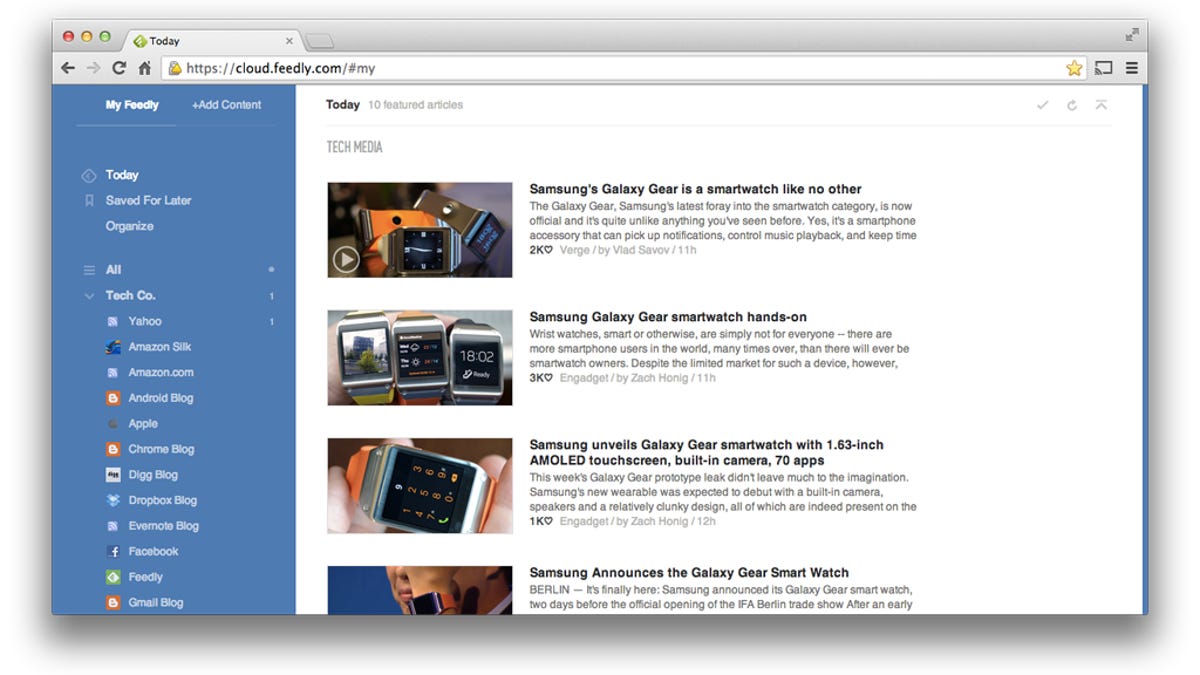
Feedly Web has always supported keyboard shortcuts, but there were just a handful of them when Google first announced that Reader would be discontinued. With the latest update to version 17.1, Feedly Web now has 22 keyboard shortcuts in all.
If you want to zip around Feedly and save some time, here are the keyboard shortcuts in Feedly Web 17.1:
Navigation
g then m : go to Today
g then a : go to All
g then l : go to Saved For Later
shift+j : go to next feed/category
shift+k : go to previous feed/category
g then g : launch magic bar
a : add content
r : refresh
Feed Lists
j : open next article
k : open previous article
n : select next article
p : select previous article
o : close article
v : view original article in new browser tab
shift+a : mark all as read
Selected Article
m : toggle mark as read
x : minimize and hide
s : save for later
b : share with Buffer
c : clip to Evernote (Pro account only)
shift+v : preview article
If you need help remembering the keyboard shortcuts, press ? from Feedly to see the full list.

