How to update the iPhone 5 to iOS 6.0.1
iOS 6.0.1 is out for all compatible iOS devices, but the iPhone 5 requires an extra step to fix a bug. Here's how to update your iPhone 5 to the latest version of iOS.
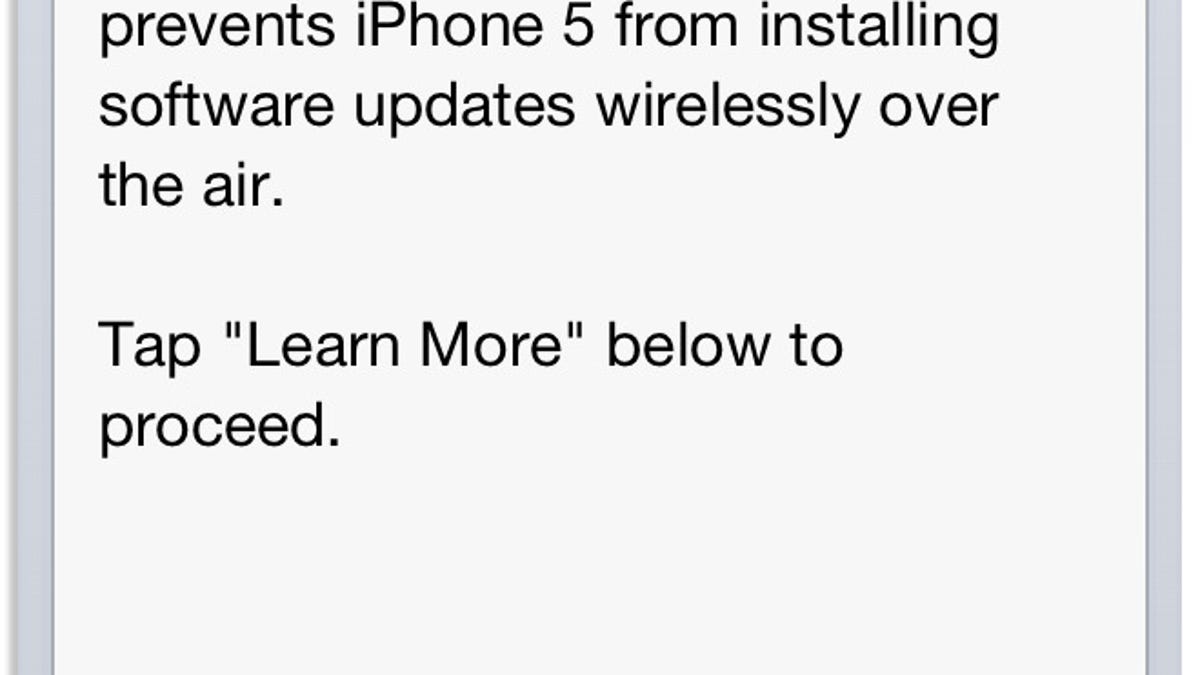
Apple just released the first update to iOS 6, set to fix a few bugs and improve performance. iOS 6.0.1 is available through the usual methods, over-the-air (OTA) or iTunes. But, if you use an iPhone 5, you will be presented with the screen above when you attempt to update using the OTA method.
To begin the process, launch the Settings app, tap on General, and then Software Update. Once you do that, you'll see the above message. Tap on Learn More to begin the process of fixing a bug that prevents your iPhone 5 from updating over the air.
You first must download and install an iOS Updater app. Tap on Download and Install.
A new app icon will appear on your device. But before you go tapping on it, you might need to restart your phone. To do that, you can either hold in the power button and turn it off, then back on, or hold in the power and home button at the same time and wait for it to reboot.
After you've rebooted your phone, tap on the iOS Updater icon and then tap OK on the dialog. From here, the update process on your iPhone 5 is business as usual.
Of course, if you would've rather skipped installing the app, then the update, you could've used iTunes. But who wants to track down the only Lightning cable around just to update some software? I know I don't.

