How to make your Android look exactly like an iPhone
Grab this free app that makes your Android phone look and feel like an iPhone. So much so, that you might forget all about your iOS envy.
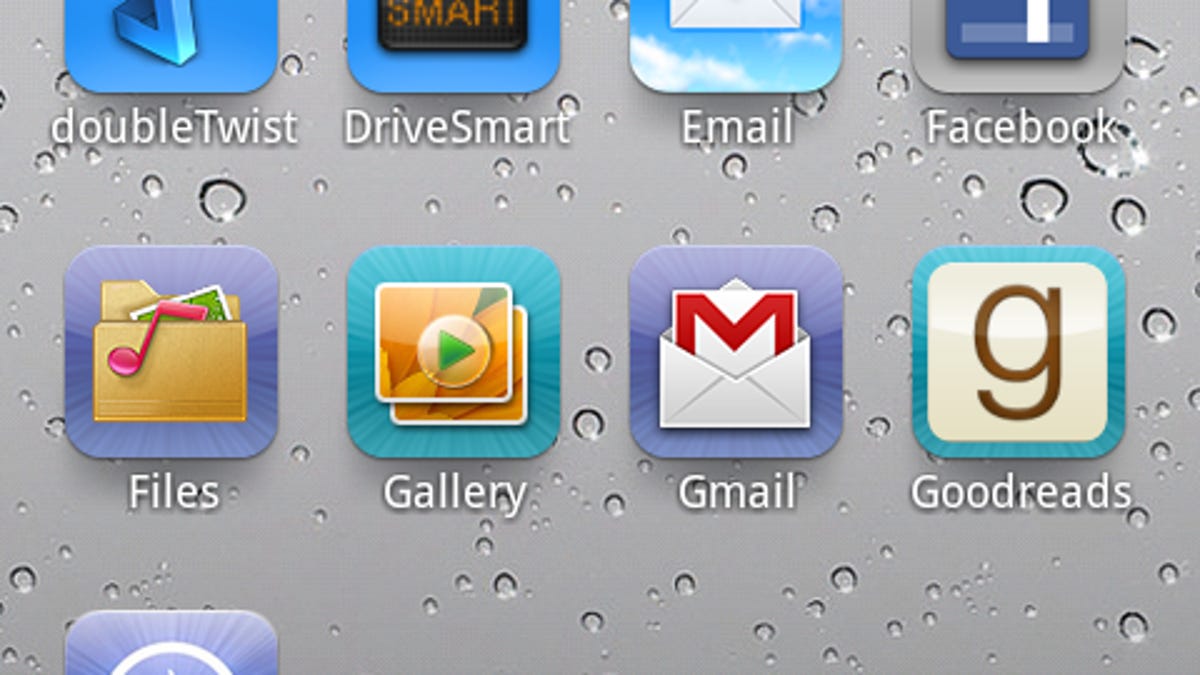
With all the iPhone and iOS coverage recently, you might be experiencing a little iPhone envy. Sure, your Android phone already has many iOS 5 functions, but for some reason, the features just seem sexier on the iPhone.
To help you during this difficult time, we found a free app that makes your Android phone look and feel exactly like an iPhone. Actually, it's so believable, you might even forget about your iOS envy.
Espier Launcher replaces your default Android home screens with an iPhone-style interface.
Impressively enough, Espier even functions like an iPhone--swipe left to search your phone, create folders by dragging app icons over each other, swipe up to reveal the multitasking toolbar, and view notification counts on messages and missed calls.
You'll also find some things iOS lacks. For example, swipe up to reveal the multitasking bar, then swipe right to access helpful shortcuts to Wi-Fi, rotation lock, network settings, brightness, and volume.
Here are some tips for navigating Espier Launcher:
- If you have an older Android phone, the interface might be a little laggy, but can be improved by tapping the menu button, Preferences, and unchecking animation effects.
- To uninstall an app from the home screen, tap an hold an app icon, and hit the X.
- To rearrange apps, tap and hold any app and drag the icons to the desired location.
- Close running apps by swiping up from the bottom of the screen, long-press an icon, and tap the minus sign on any apps you want to shut down.
- To make Espier Launcher your default interface, tap the home button, check the box next to "use by default for this action," and tap Espier Launcher.
Let's be honest--it's probably only a matter of time before Espier disappears from the Android Market. It's a blatant rip-off of Apple's mobile operating system, so don't expect it to stick around. Grab it now so you can enjoy the interface, even for just a while.
(Via AddictiveTips)

