Get started with Mailbox for iOS
After watching the reservation system slowly work its way to allowing you Mailbox access, you're now left wondering where to begin with the latest e-mail app on your iPhone. Don't worry, we can help.
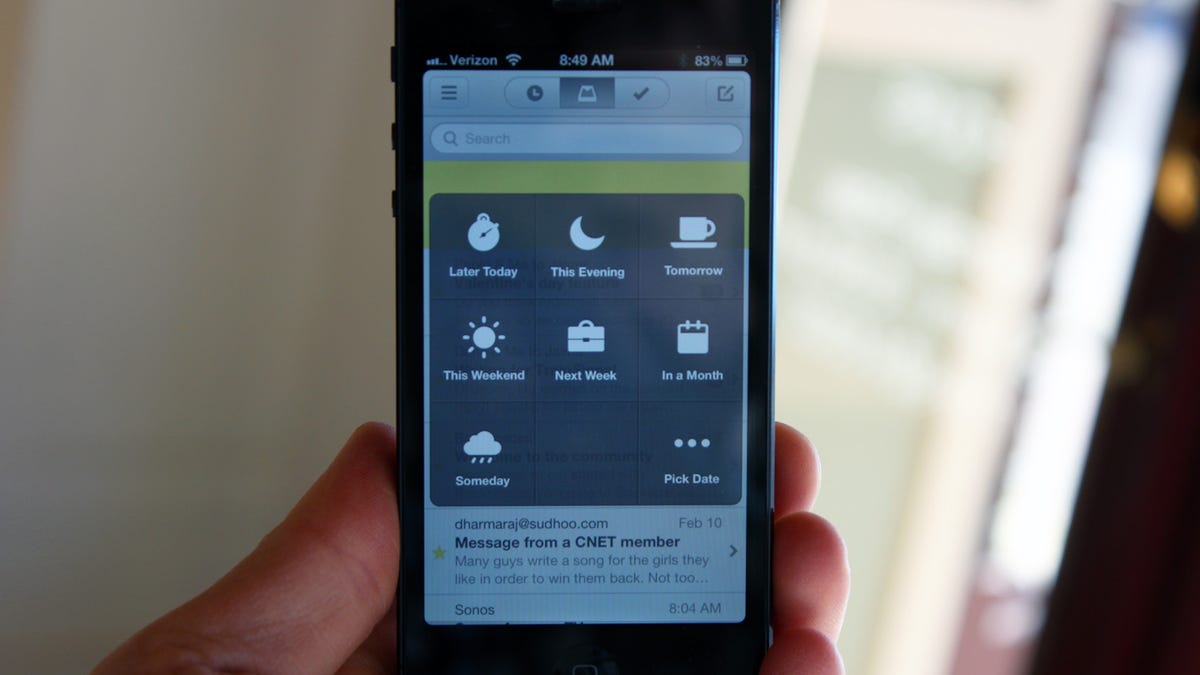
Mailbox, a new e-mail client for the iPhone, has launched and it takes a new approach to managing your Inbox. Mailbox wants you to ditch the traditional labels method implemented by Gmail users everywhere. Instead, according to Mailbox, you should be able to snooze and postpone e-mails in your Inbox to take action on them at a later time. The new approach takes some reprogramming of your brain, but it's one some users will find better suited for them.
Get in line!
If you're curious how long it will take for you to gain access, Cult of Mac has done the math for you. Keep in mind, those numbers are just estimates, and the actual time you have to wait will more than likely vary a bit.
If you signed up for a reservation before launch and have since lost it, follow the instructions here to get it back.
Download Mailbox from the App Store to claim your reservation, even if you're unsure if you'll use the app. It's free and you might as well start the waiting process while you decide.
Say goodbye to labels
As previously stated, when using Mailbox on your iPhone you won't find any Gmail labels. Instead you'll find you can mark an e-mail for action later. What this essentially does in your Gmail account is create a new set of labels under a "[Mailbox]" label, moving the messages to the label and out of your Inbox. When you short swipe from right-to-left on an e-mail and select when you'd like to be reminded about it the message is moved to the Later label. The e-mail will then move back into your Inbox and an alert will display on your iPhone when the set period of time has expired. Should you be using Gmail on the Web, or an e-mail client on another platform, you'll see the e-mail reappear in your Inbox as a starred item.
To help with the lack of labels, you can also add e-mails to personalized lists. These lists are basically another set of labels nested under the main Mailbox label to aid you in keeping your e-mail organized.
Some quick tips
To manage your e-mail you'll need to learn the gestures used by Mailbox. The first time you launch the app you'll go through a tutorial explaining the basic gestures for archiving, deleting, scheduling, and adding an e-mail to a list.
To reorder the messages in your Inbox, you can tap and hold on any message and it will begin to float. Move it up or down in the list to prioritize your Inbox.
You can set custom snooze times in Settings > Snoozes. Set your work day start time, your weekend start time and how long to delay an message for the "later today" snooze option.
Inbox Zero
There's plenty more to be discovered in Mailbox, I'm sure. If you're already in and using Mailbox, what's one feature I left out that you absolutely love?

