iPhone's New iOS 16.1 Lock Screen Feature Gives You Live Updates From Your Favorite Apps
This new feature for iOS 16.1 didn't exist last week. Here's everything you need to know.
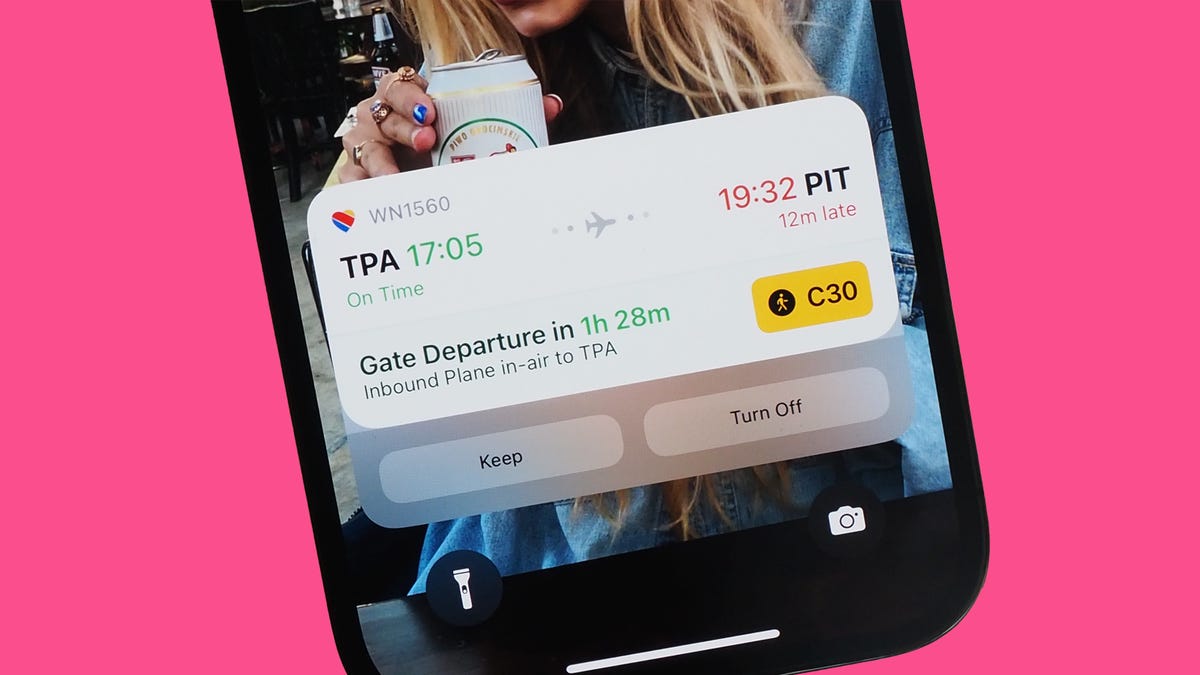
You can track your flight on your lock screen via Live Activities.
Apple announced Live Activities, a lock screen notification for your iPhone that gives you real-time information like sports scores and flight status, during its worldwide developer conference this year. The feature did not initially debut alongside the public iOS 16 release in September, but it's now finally here, thanks to iOS 16.1.
If you're wondering what Live Activities is all about, we've got you covered.
In this story we'll take a deep dive into what the lock screen feature does, how it works, what third-party apps support it and whether you should disable it. Here's everything you need to know about Live Activities.
For more about iOS 16.1, check out what's new and improved on iOS 16.1. And if you haven't updated yet, here's how to download and install iOS 16.1 on your iPhone.
What exactly is Live Activities for iOS 16.1?
Live Activities is one of the few new major changes to the lock screen on iOS 16.1, giving users a real-time glimpse into their favorite applications, whether they want to know the score of the Lakers game, for example, or see where their Uber currently is. The notification lives at the bottom of your lock screen, appearing only when the information you need is up and running.
Although it's pitched as a lock screen notification, Live Activities also lives in the new Dynamic Island on your home screen, but that's assuming you have an iPhone 14 Pro or iPhone 14 Pro Max.
Live Activities works on both your lock screen and the Dynamic Island.
How does Live Activities work?
The Live Activities notifications automatically appear on your lock screen, but only when there is relevant real-time information to show you. However, each application works differently with the new feature.
For example, if you're tracking a flight via Flighty, the Live Activities notification only appears on your lock screen for the duration of the flight.
If you're using Slopes to track your skiing or snowboarding performance, Live Activities appears for as long as you're tracking your performance in the background.
And for Uber (not available at the moment), the lock screen notification will appear from the moment you order a ride and close when you arrive at your destination.
Which apps currently work with Live Activities?
Uber and other major third-party apps will eventually support Live Activities, but for now the number of apps is limited. The current apps that work with Live Activities include:
- Aviary 2: Twitter client
- Carrot Weather: Local forecast
- FITIV: Heart rate monitor
- Flighty: Flight tracker
- Focus: Time management
- MD Clock: Clock widget
- Soor: Music player (paid)
- Slopes: Skiing and snowboarding performance tracker
- Sports Alerts: Live scores, states, news and more
- Wolt: Food and grocery delivery
While most of the apps are free, some do require that you pay a subscription/in-app fee in order to work with Live Activities.
You can check out more apps over on this Reddit thread.
What if I don't want Live Activities?
Not everyone will be a fan of Live Activities because they may not be interested in keeping constant track of certain information. Or maybe you're low on battery and want to disable the feature because Live Activities forces third-party apps to constantly refresh in the background. Whatever the reason, there's an easy way to disable Live Activities.
The easiest way to stop Live Activities is to go to the notification on your lock screen and tap Turn Off. The Live Activities notification will disappear from both your lock screen and the Dynamic Island and will permanently disable Live Activities for the associated app.
If the Live Activities notification doesn't have the Turn Off option, you can also go to the Settings app, find the app you want to disable Live Activities for, and toggle off Live Activities.
And lastly, you can go into the third-party app itself and find a button or setting that will stop Live Activities from working, but that will vary across apps.
If the notification doesn't have the Turn Off option, go to Settings to disable Live Activities for the app.
If you want to learn more about iOS 16, check out 7 hidden features we were surprised to find on iOS 16 and 4 annoying features on iOS 16 (that you can fix).

