How to set up a VPN on your Amazon Fire TV Stick
Keeping your binge-watch private is easier than you think.
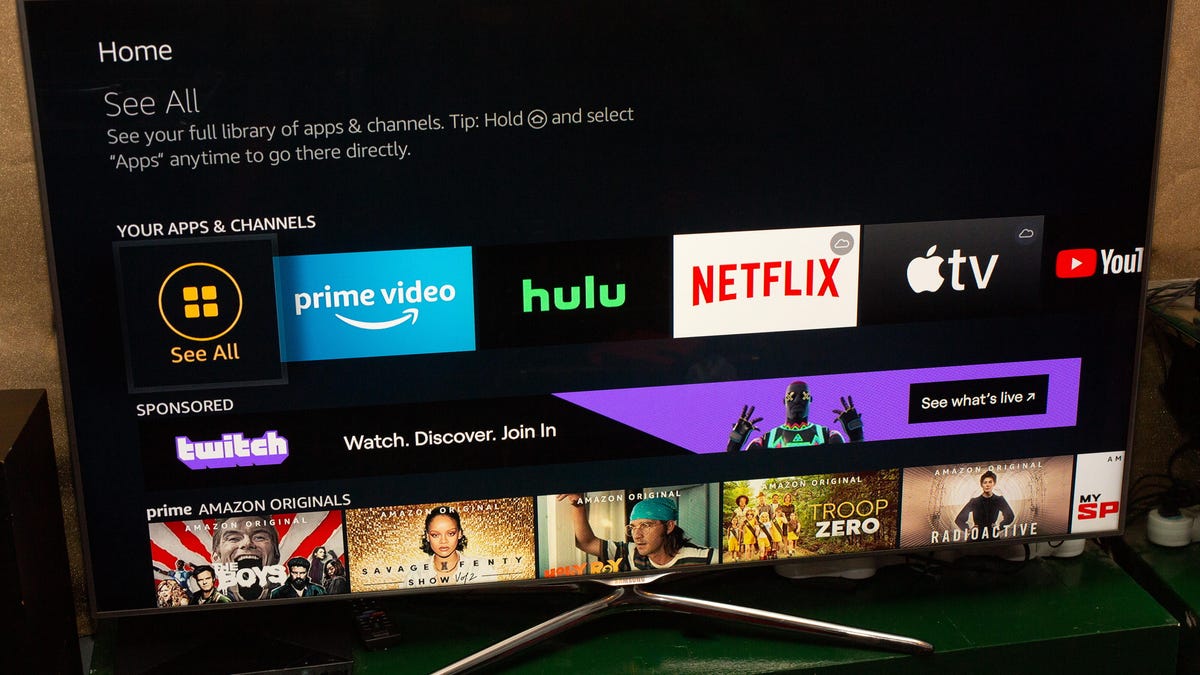
Setting up a VPN on your Amazon Fire TV Stick is an easy way to protect your privacy.
Finally found the right virtual private network for your Amazon Fire TV Stick or Fire TV ? Excellent. (If not, check out our recommendations for the best Amazon Fire TV Stick VPN.) Getting the VPN installed and running is easier than you think. And doing so is a good idea, because it both helps you get around regional restrictions on streaming services and protects your privacy from your internet service provider and advertisers.
Keep in mind that not all VPNs work with Amazon Fire TV Sticks . Likewise, not all Amazon Fire TV Sticks are going to work with your VPN. The VPNs we most recommend for this platform, however, will all at least work with second generation Sticks or later.
Read more: Best VPNs for Amazon Fire TV Stick in 2021
You can also check out our full list of best VPNs for 2021, where you'll find bullet points beside each VPN, listing the platforms it's compatible with.
Here's the easiest way to install your VPN on your Amazon Fire TV Stick.
How to download and install a VPN on your Amazon Fire TV Stick
1. Power up your Amazon Fire TV Stick and go to your Home screen. Select Search and type in the name of the compatible VPN you're looking for. (Again, if you need a suggestion, here's our list of recommended VPNs for your Amazon Fire TV Stick.)
2. Within the Amazon Appstore, you'll see the name of your VPN. Select it and you'll be given the option to install it. Select Download. It's best if you don't leave the current screen or press any other buttons until the download icon completes its loading cycle.
3. Once the download is complete, the button will change to Open. Select it with your remote and you should be presented with your VPN's login screen.
4. Enter your login credentials. (If this is your first time using the VPN, you can sign up for an account here too, but it's probably easier to do on a laptop or phone.) The VPN will automatically detect that you're using it on a different platform. Keep in mind that almost all VPNs limit users to a specific number of devices they can use per account. Amazon Fire TV Stick will count as one of those devices.
5. If you're using any of the VPNs we most recommended for this platform, you'll see an unmissable large Connect button in the center of your screen. Select it and you're off to the races.
By default, most VPNs are set to require you to start the VPN manually every time you turn on your Amazon Fire TV Stick. Most VPNs, however, have an option within their settings menus that will allow you to choose to have the VPN start automatically when your Stick is turned on. If your VPN is one that limits your data usage, this might not be a good option. For everyone else, though, it can be an excellent convenience. Check out your VPN's settings to find that option.
For more, check out our list of the fastest VPNs we've tested so far, and the best cheap VPNs available.

