Gmail's spiffy redesign: A quick primer
A revamp of Google's e-mail service offers several new features, including streamlined conversations, smarter search, and the ability to customize the overall layout.
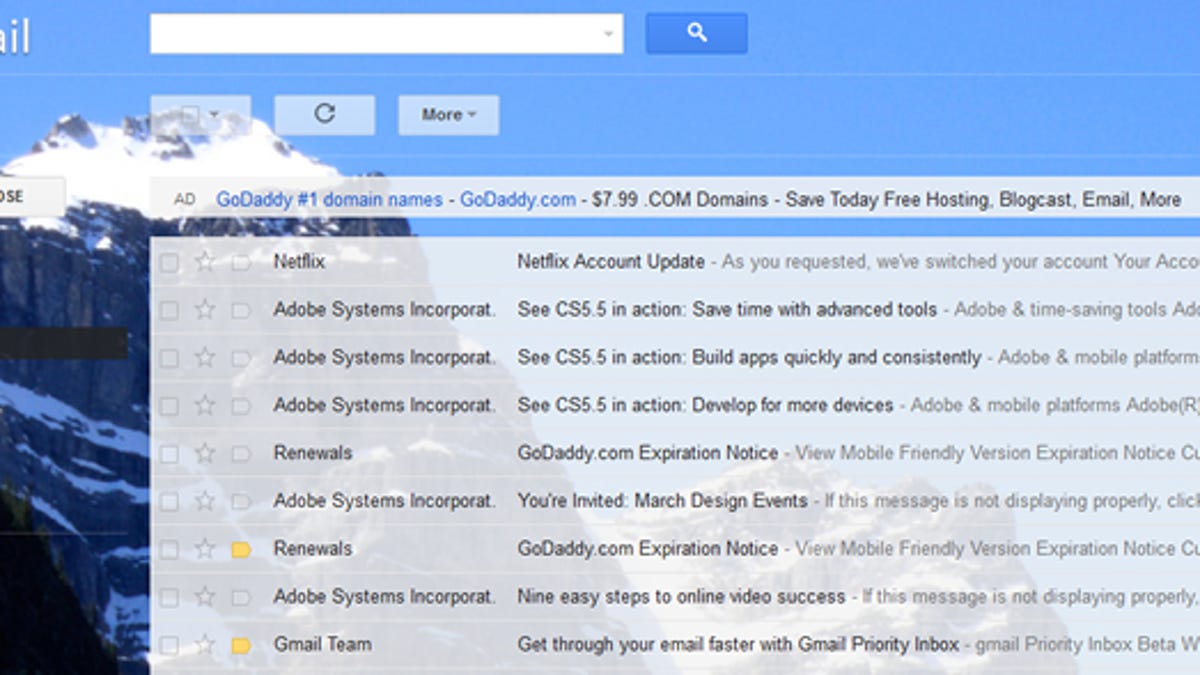
Gmail has received its first makeover in a while.
Offering users the ability to switch to the new look as of yesterday, Google has spruced up the design of its e-mail service and mixed in a few enhancements.
As described in Google's official blog, the conversation view has been revamped so that it's easier to scour through all of your e-mail threads. You can also now see photos of your contacts in the conversation thread, making it clearer who wrote what.
Gmail's revamped site will start to pop up for everyone soon, according to Google. But users eager to check it out now can switch by clicking on a link in the lower right corner that says "Switch to the new look," which should begin to appear over the next few days.
Navigating around the Gmail interface has gotten a bit more user-friendly. The navigation panel on the left shows you all of your labels, a way of organizing e-mails by their content or importance. You can resize the areas for the labels and chat areas by dragging their borders up or down. You can also opt to hide the Chat area if you're not using that feature.
Google has also beefed up search by offering a new advanced search option. Clicking on the dropdown arrow in the search field lets you narrow your search by specifying a particular folder, sender, subject line, text, and other content. You can even save your search options as a filter to apply them to future searches.
You now also have more control over your Gmail layout. The spacing between your e-mail headers and other content will automatically change depending on your screen size. You can also manually change the spacing among three different layouts--comfortable, cozy, and compact.
Finally, you can give your Gmail page a new paint job by choosing among several high-resolution photos to serve as your background. Clicking on the Settings menu in the upper right and then choosing Themes displays the new high-definition pictures along with the standard color backgrounds and classic themes from the past.
Google worked on the enhancements to Gmail over the summer, teasing users with a sneak peek back in June.

