DuckDuckGo Now Lets You Privately Sync Your Browser Info Across Devices
Bring all your passwords and bookmarks with you with the DuckDuckGo browser.
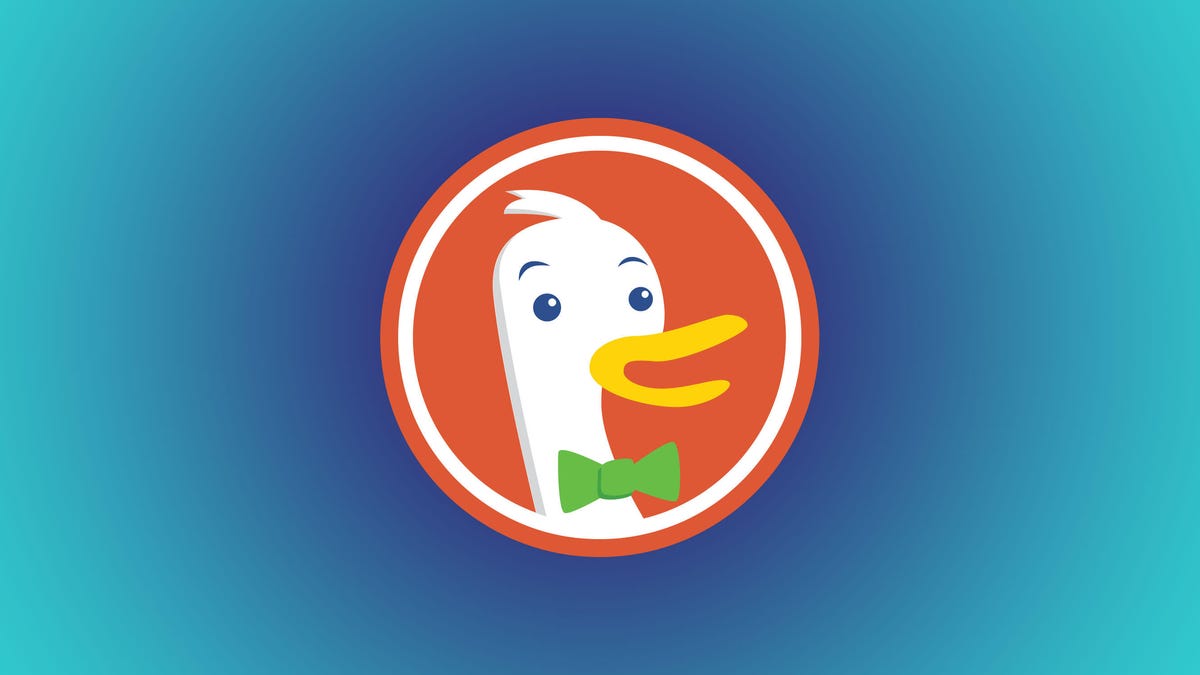
DuckDuckGo, the privacy-focused search engine, just made it easier to connect its browsers across all your devices. On Wednesday, the company said it's upgrading the DuckDuckGo browser so you can privately sync your passwords, bookmarks, favorites and Email Protection settings across your iPhone, Android, Windows or Mac devices.
Syncing your browser information across devices can be helpful if you get a new device and don't want to re-create your Favorites list. This feature can also give you some peace of mind by backing up your passwords and bookmarks in case your device is damaged or lost.
While other browsers, like Chrome, allow you to sync this information across devices, you have to create a profile and sign into your account on the other devices to do so. However, DuckDuckGo said in a news release that you don't have to create a profile in order to sync your DuckDuckGo browser information across devices. The company also said your data is end-to-end encrypted when you sync multiple devices.
"When you use private sync, your data stays securely encrypted throughout the syncing process, because the unique key needed to decrypt it is stored only on your devices," DuckDuckGo said.
Here's how DuckDuckGo said you can sync your browser information across multiple devices.
Syncing DuckDuckGo across devices
1. Open the DuckDuckGo browser on your preferred device.
2. Go to Settings.
3. Choose Sync & Backup.
4. Choose Sync With Another Device.
5. Then follow the additional instructions under Sync With Another Device.
DuckDuckGo said that if you're using a tablet or mobile device, you can use a QR code to sync your devices. If you're using a desktop, you'll have to manually enter an alphanumeric code.
You can also back up your browser information by choosing Sync and Back Up This Device in the Sync & Backup menu, and you'll be given a recovery code in a PDF. Store the code somewhere secure and you'll be able to use it to recover your browser settings if you're migrating to a new device.
For more on DuckDuckGo, check out five reasons to use DuckDuckGo and what to know about its email protection service and App Tracking Protection mobile feature.

