TiVo Premiere Elite HD interface (screenshots)
Take a quick tour of the TiVo Premiere Elite's updated HD interface.
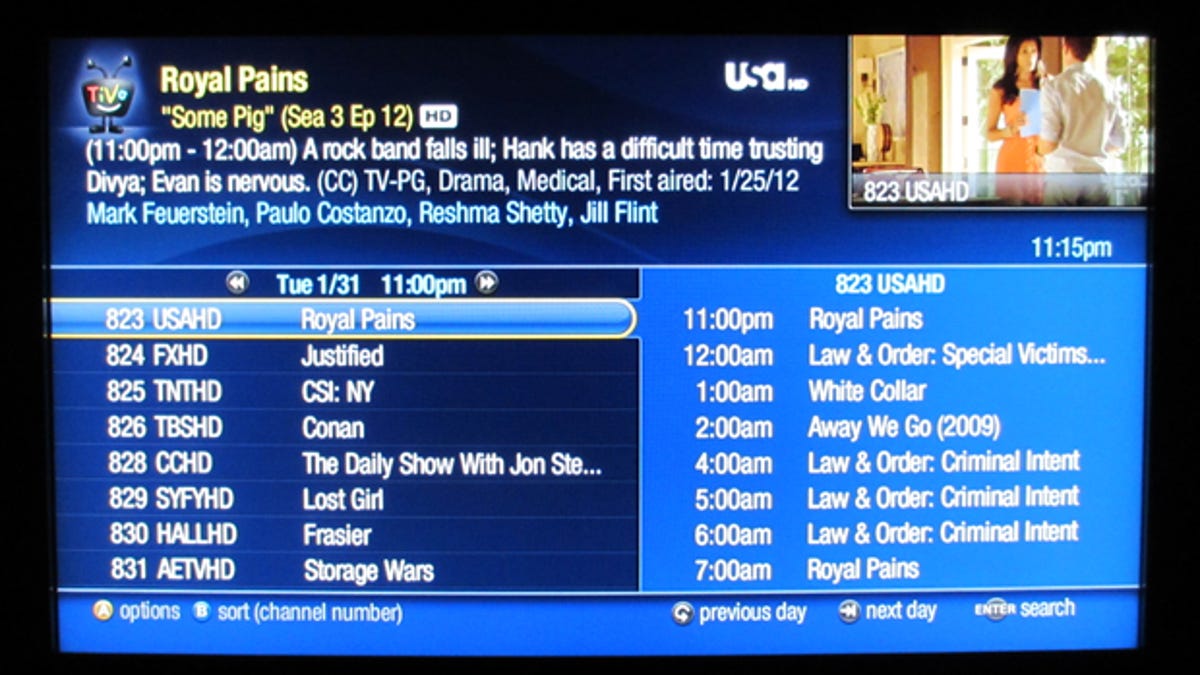
TiVo Live Guide
Grid Guide
Mini Guide
Info button
What's on the other tuners?
TiVo's SD interface
TiVo Central
My Shows
Discovery Bar
Video services
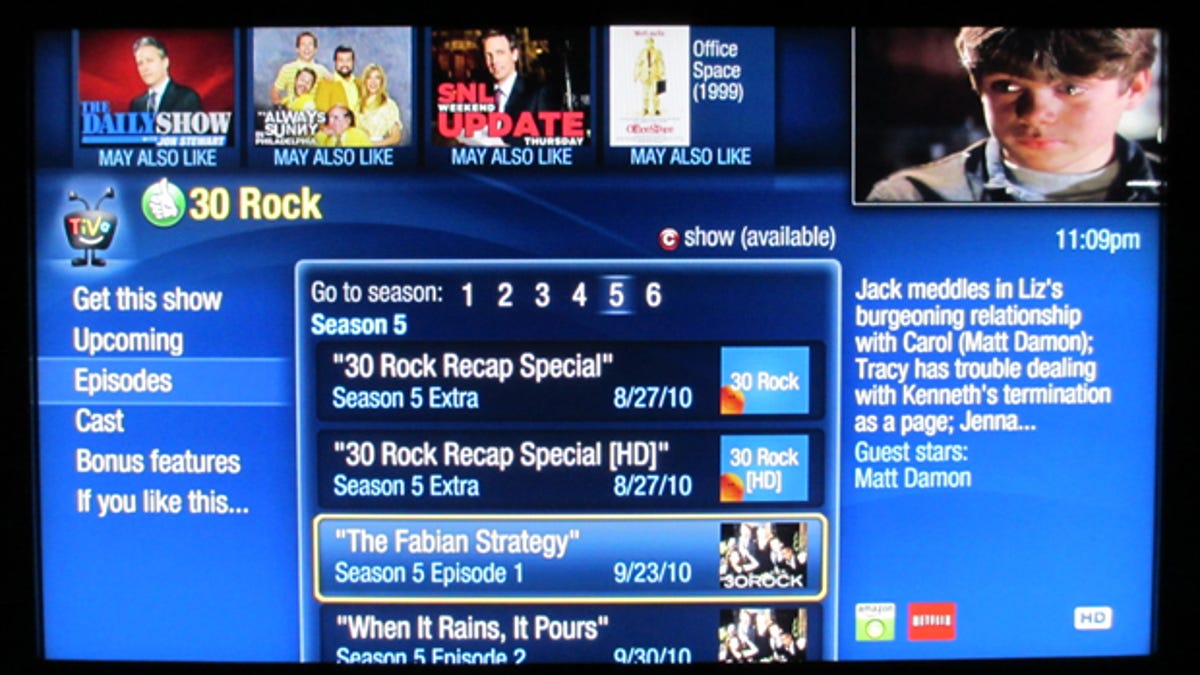
Search
Search works with more than just program and movie titles, too. You can search by episode title, show description, person name (actor, director, etc.), or by channel.
Music and photo services
Other key online functions include access to YouTube videos, the Rhapsody premium audio service (subscription required), Live365 Internet radio (free), Pandora, and access to online Photobucket and Picasa photo streams.
Additionally, the TiVo can stream audio and photo files from Windows and Mac computers on your home network. Upgrade from the free TiVo Desktop software to the $25 TiVo Desktop Plus (Windows) or Roxio Toast (Mac), and you can transcode and store digital videos to the TiVo from a computer.

