MyPublisher 4 photo-book creation software (photos)
The latest version of MyPublisher is a painless way to create photo books as well as calendars and cards, though some small interface tweaks would help.
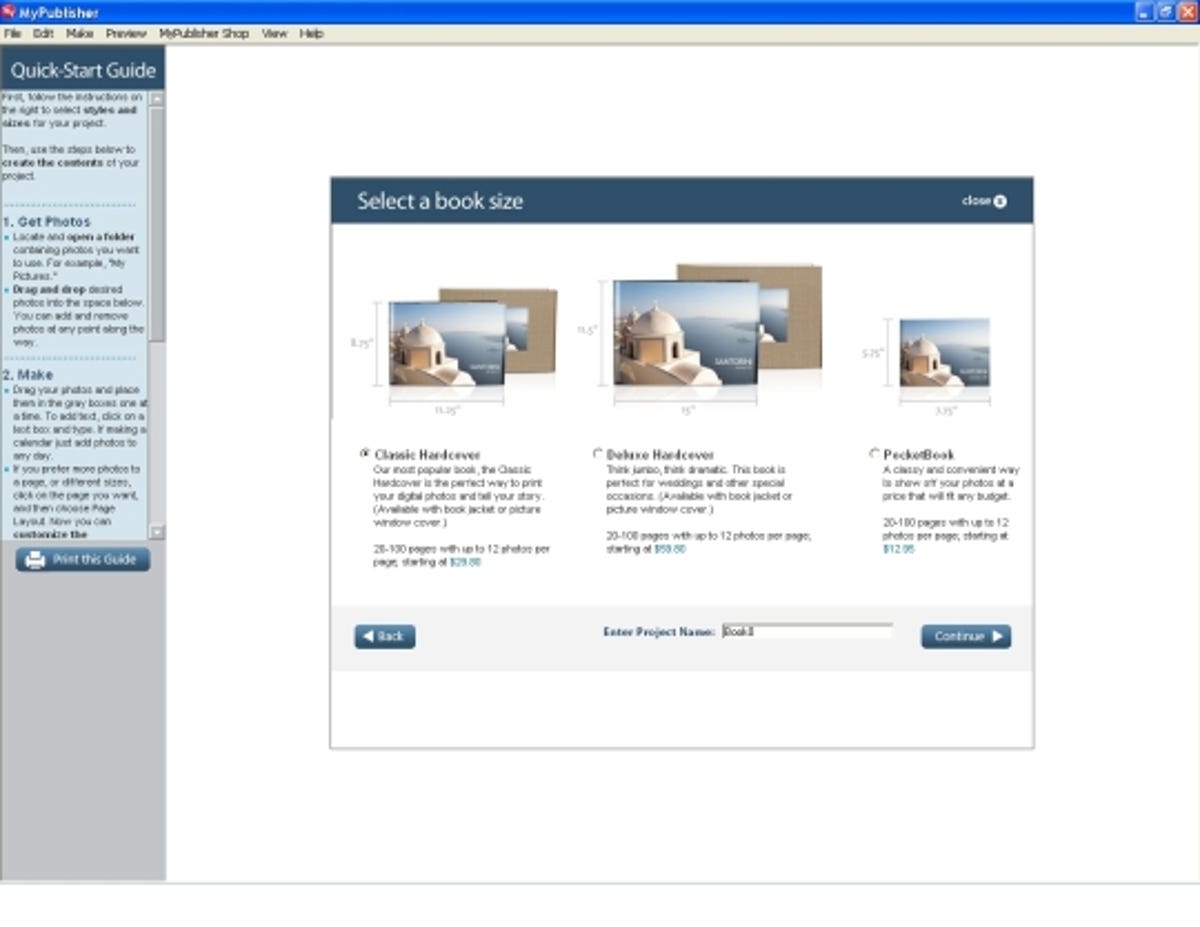
MyPublisher 4: Getting started
MyPublisher is only 11MB, making it fast to download, and takes no effort to install. It's reasonably quick to start up, too, and when you do you're immediately greeted with a window asking what type of project you'd like to work on. The default is photo book, but there are options for calendars, cards, or book jackets.
Books are the main attraction, though, and you can pick from three sizes starting at prices as low as $12.95 for a 5.75x7.75-inch paperback; a classic hardcover starts at $29.80.
Once you've selected a book type, you'll be asked to pick from one of 10 page styles and whether you want a book jacket or a die-cut window in the cover. From there it's all about building your book.
MyPublisher 4: Selecting photos
The first step in building is selecting the photos you want to use. The upper left has a drive/folder tree. Simply pick the one that has your pictures in it and they'll be displayed in a preview pane on the right. From there it's just a matter of double clicking on or dragging the images you want to the bottom pane.
If you're not sure if a photo is high enough quality to be used at a certain size, the software will warn you when you're placing them. The company's site has details on what will work best, though, and the help system in the software is excellent.
MyPublisher 4: Page layout
Step two is to start laying out where you want your photos. A bar at the very top lets you toggle between the photos you're using and the default page layout. Pages can be moved around, changed to a different number of photos or text boxes, or deleted altogether.
MyPublisher 4: Editing tools
Adding photos to the book is, again, just a matter of dragging it to the page and location you want it on. If you don't like something about the picture, clicking on it will bring up a toolbar of basic options for editing on the fly.
MyPublisher 4: Enhance
If you want more room to work on a photo, there's an Enhance button in the toolbar below the workspace. The tools are basic, but it means you won't have to go out to another application to rotate or crop an image, for example.
There are two toolbars at the bottom: one for editing and the other for navigating to the different steps of your project. Plus, there are icons for getting instant live assistance from a company rep and getting a quote on what your project will cost you.
MyPublisher 4: Adding text
To add text you just click in a text box and the application zooms in so you can easily see what you're typing. All of the fonts on your computer are available for use. However, some fonts might not work well in the final product, in which case the software will switch your selection to Arial.
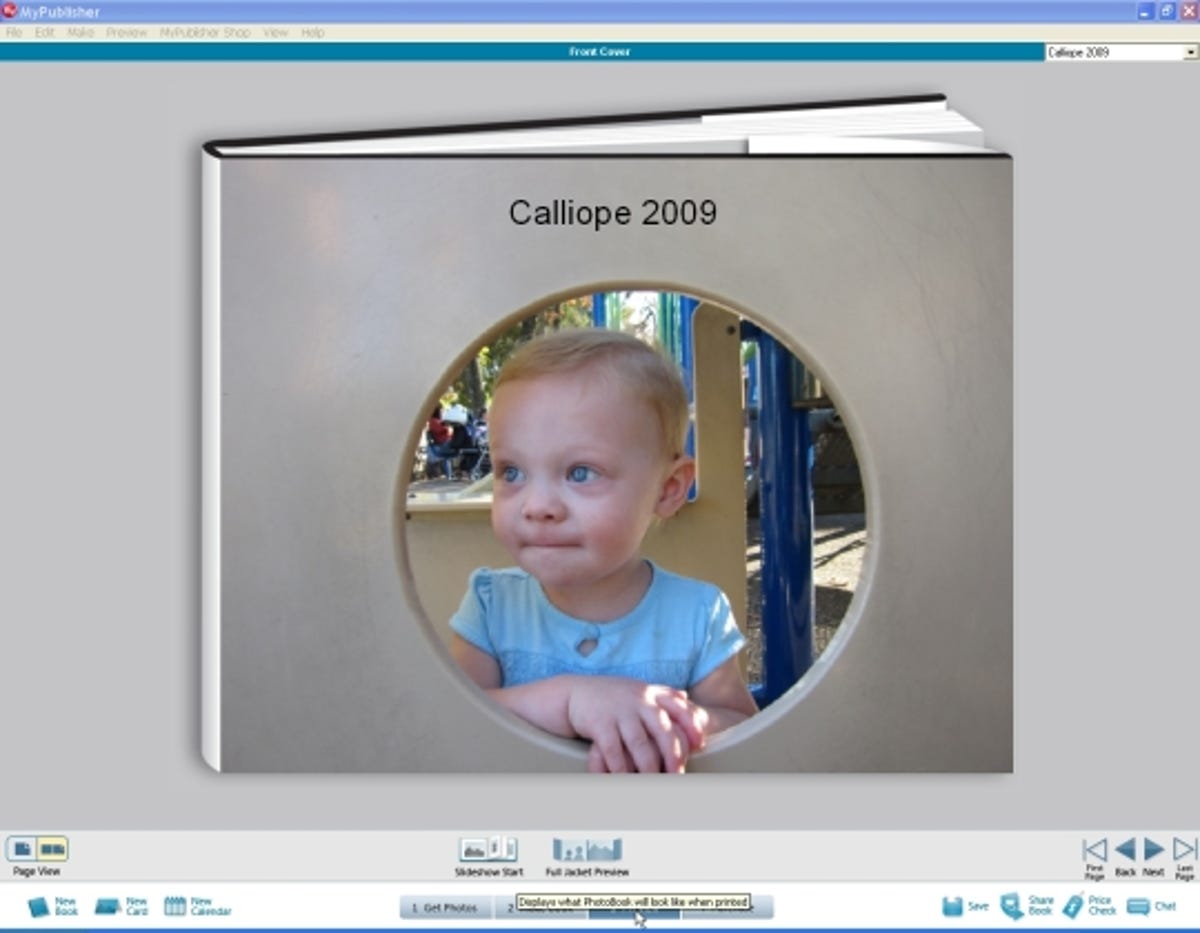
MyPublisher 4: Preview book
When you're all done building your book you can preview the finished product before you buy it. The purchase is done through a browser window in the software.
The results are very good, too. Though, they're only as good as the photos you use so you'll want to make sure you adhere to the company's size and quality requirements.

