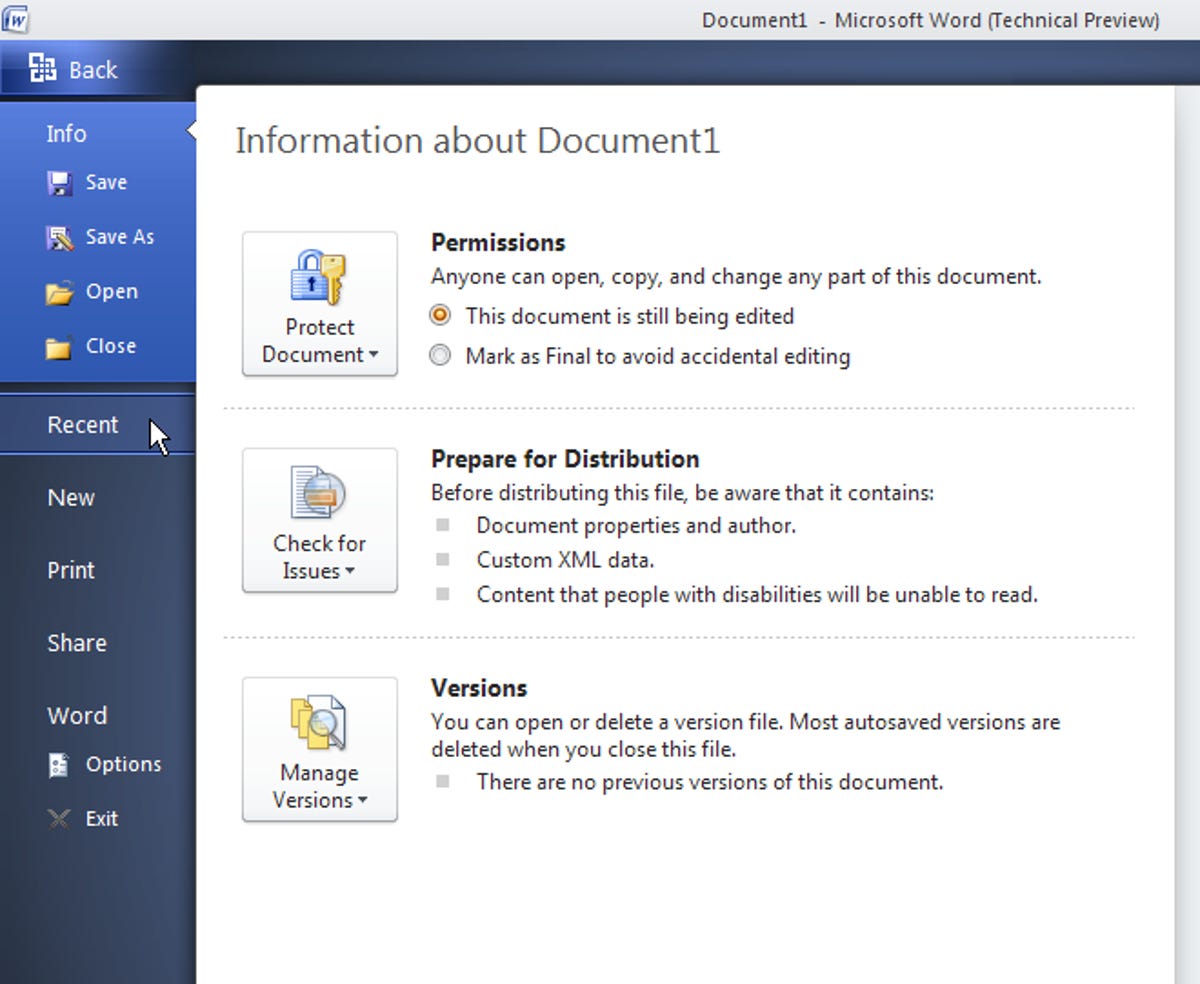Microsoft Office 2010 technical preview (screenshots)
We got to test-drive the invite-only technical preview of Microsoft Office 2010. See what Redmond has in store for its ubiquitous productivity suite.
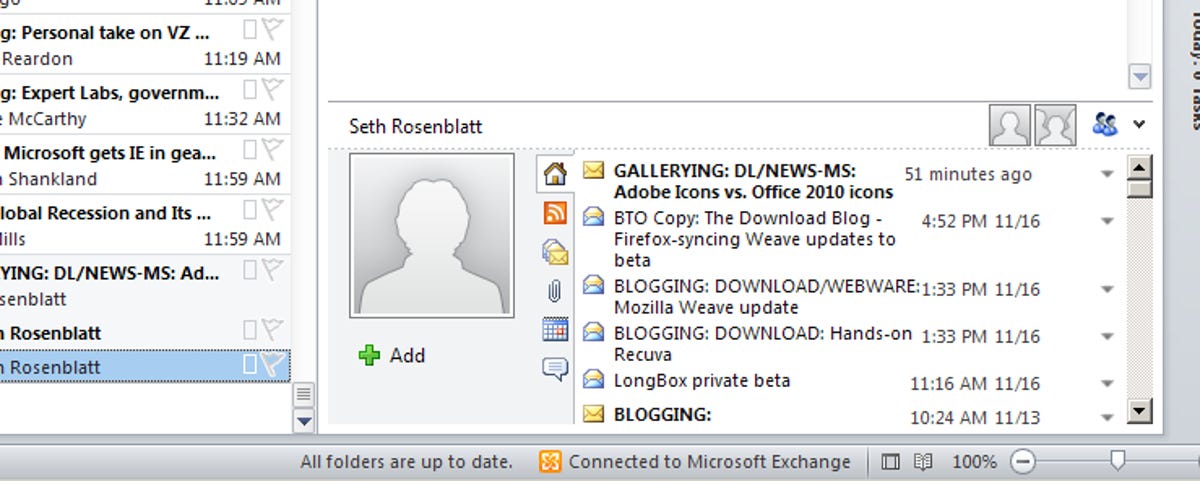
Outlook Social Connector
Save to SkyDrive
Ribbon
Although Microsoft isn't planning to release Microsoft Office 2010 until the beginning of that year, we got to test drive the invite-only technical preview now. Here's what Redmond has in store for its ubiquitous ubiquitous productivity suite.
The tabs lining Office's navigational 'ribbon' are now contextual, so your tab options will change based on the commands you're using. A new feature enhancement called Quick Steps (shown in Outlook) enables you to quickly take advantage of commonly used features in your workflow. This addition gives you access to more Office applications and features regardless of which Office program you're working with at the time.
Conversation view
Typography
Paste preview
Image editing