Customize your Android contact list (screenshots)
You can add photos as well as custom ringtones to your contacts on Android. Here's how to do it using the People app on Android 4.0, Ice Cream Sandwich.

Customizing your contacts
Your contact list is primarily a placeholder for names, phone numbers, and addresses. Customizing your contact list makes your life easier when trying to find a specific contact, or even to help you identify who is calling you.
I'm going to show you how to set a photo and custom ringtone on a device running Android 4.0 Ice Cream Sandwich, which uses the new People app for contact management. The process and flow of changing some things may look a bit different on devices running older versions of Android, but you'll be able to gather the general idea and apply it to your version of Android.
To edit or add to any contact, tap on it to bring up the contact card.
A basic contact card
As you can see, there isn't too much to this contact card. A phone number, a Web site, and that's about it. To make changes to it, all you would have to do is tap on the menu icon.
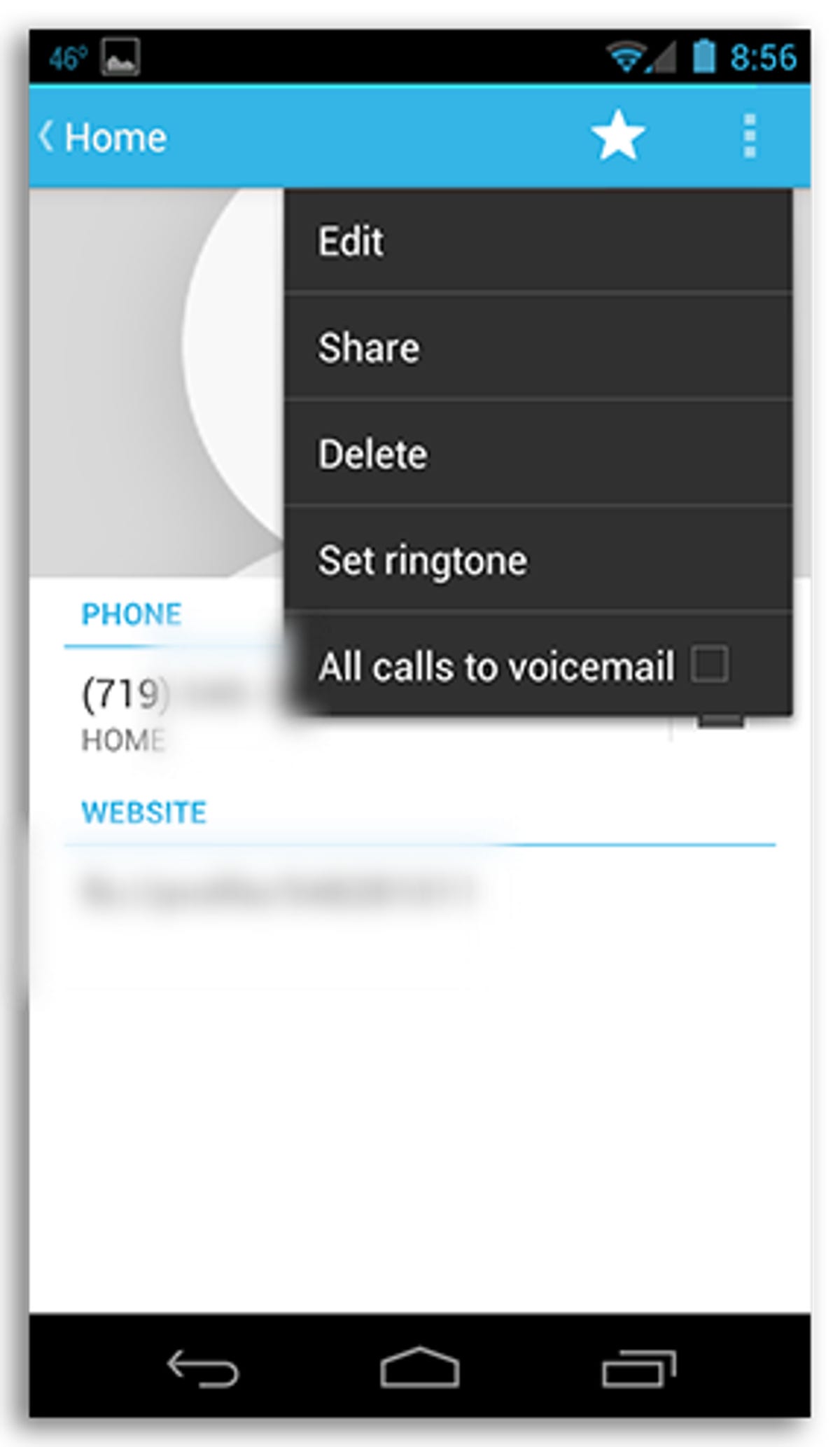
Managing contacts
Once the menu is pulled up, you can edit the information in this card, share it via e-mail, delete it, or set a ringtone specific to just this contact.
If you're setting a custom ringtone for an individual, pick a song or sound that is special to the two of you or that reminds you of the person. One person in CNET's San Francisco offices, who will go unnamed, has set the old modem dialup sound as a custom ringtone for when her parents call. Get our tips on creating the perfect ringtone here.
For those contacts you really don't want to hear from, you can use this menu to automatically send all calls from that person directly to voice mail. Go ahead; we won't rat you out.
Also, you may notice the star next to the menu icon is now lit up. By tapping on the star, you mark a contact as a favorite, which is then added to the favorite section of the People app on ICS.
To add a photo to a contact, tap on Edit and then tap on the photo icon next to the contact's name. You'll then be prompted to either take a photo or choose one from your gallery. That's all there is too it.
Your favorite and frequently used contacts
Once you mark a contact as a favorite, you'll be able to quickly access it in the People app under the star (favorite) tab. Under your favorite contacts, you'll also see a list of contacts you frequently contact, complete (or in this case incomplete) with the photos you have set for that contact.
For more tips on how to customize your Android phone, see our story here.

