Your complete guide to the Kindle Fire
With your Kindle Fire in hand, check out our best tips and tricks for making the most of your new tablet.
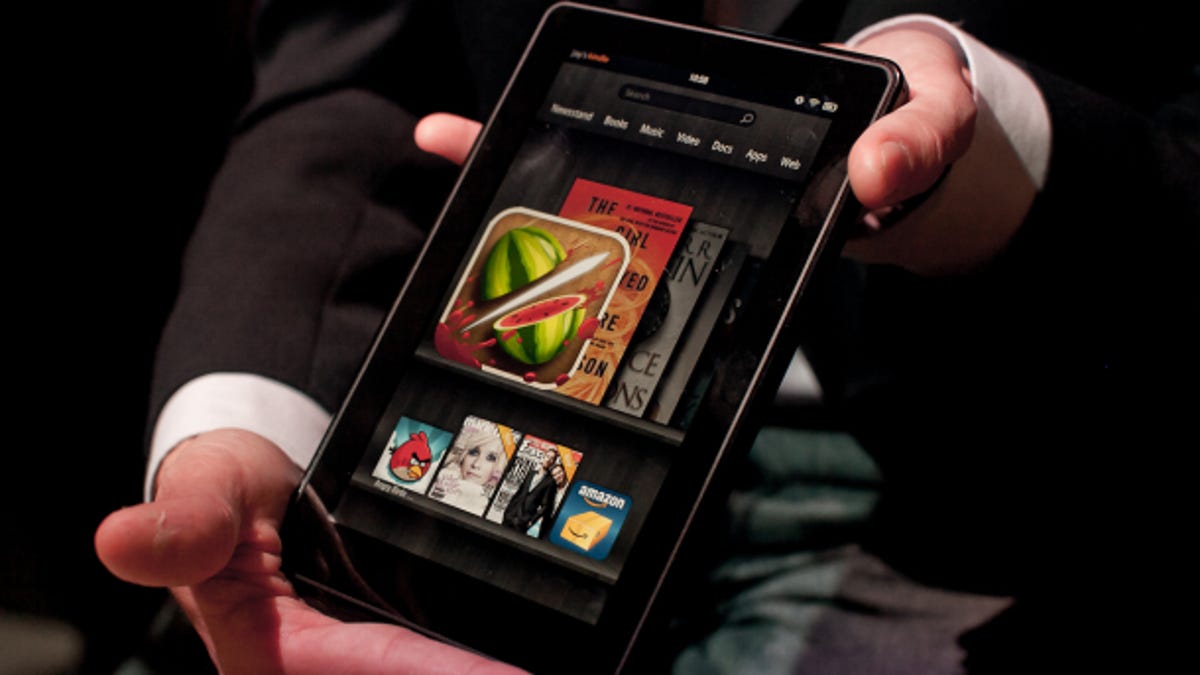
Editors' note: This post was updated and republished on February 1, 2012, to bring you more awesome tips and tricks.
Grab your Kindle Fire, because to get you started with your new tablet, we've put together our best tips and tricks.
Begin with the basics (like transferring documents), then work your way up to tricks like streaming videos to the Kindle from your computer desktop. And bookmark this page, because we'll add more tips as we discover them.
If you have any requests for tutorials, leave them in the comments.
The basics
Four essential Kindle Fire tips and tricks
Learn the essentials for your Kindle Fire with these tips and tricks.
Five ways to increase your Kindle Fire's battery life
With a few tweaks to your settings, you can seriously increase your Kindle Fire's battery life.
Make a Kindle Fire safe for kids
Learn how to preserve your kid's innocence (and your credit score) with this simple tutorial on locking down the Wi-Fi connection on the Amazon Kindle Fire tablet.
How to add Google Apps Gmail accounts
The Kindle Fire e-mail app works with Gmail, Yahoo, Hotmail, and AOL. We'll show you how to get it working with Google Apps Gmail accounts too.
How to turn off cloud-accelerated browsing on the Kindle Fire
If you have privacy concerns over Amazon's Silk browser on the Kindle Fire, we'll show you how to disable it in two easy steps.
How to erase a Kindle Fire (and regift it...if you want)
Done with your Kindle Fire? Well, don't throw it out just yet! Well, if you do, just make sure to erase it first.
Getting content on your tablet
How to use 'Send to Kindle' for Windows
You can get documents onto your Kindle by e-mailing it to yourself or connecting it to your computer. We'll show you an even easier way with the new Send to Kindle program for Windows.
How to put your documents on the Kindle Fire
Docs not showing up? Find out how to properly upload docs to the Kindle Fire and a little trick for transferring files in bulk.
How to put your videos on a Kindle Fire
Learn how to transfer your own MP4 video content to an Amazon Kindle Fire tablet and play it, without installing any additional apps.
How to easily transfer videos to the Kindle Fire with Miro
The Kindle Fire is a great tablet for streaming videos, but if you want to put your own videos on the device, you might have to convert them to the right format first. Here's how.
How to access your music library from your Kindle Fire
Want to get your entire music library onto your Kindle Fire? You can by following these steps.
Easy hacks and advanced tricks
How to take screenshots on the Kindle Fire
The Kindle Fire doesn't support screenshots natively, but you can still take them with a little help from the Android SDK. Here's how.
How to read your Nook books on the Kindle Fire
Use this workaround to download the Nook app (and other third-party apps) on your Kindle Fire.
How to stream media from a PC to a Kindle Fire
Splashtop lets you stream music, movies, and TV shows from your computer to your Kindle Fire for just $3.
How to make e-books show up under Books on the Kindle Fire
Side-loaded e-books can be sorted by author when displayed in the Books section. We'll show you how to make them show up there instead of in Docs.

