Windows Live Mesh users must switch by Wednesday
Microsoft will kill Live Mesh on Wednesday, so current users have only a couple of days left to jump ship to SkyDrive or a similar service.
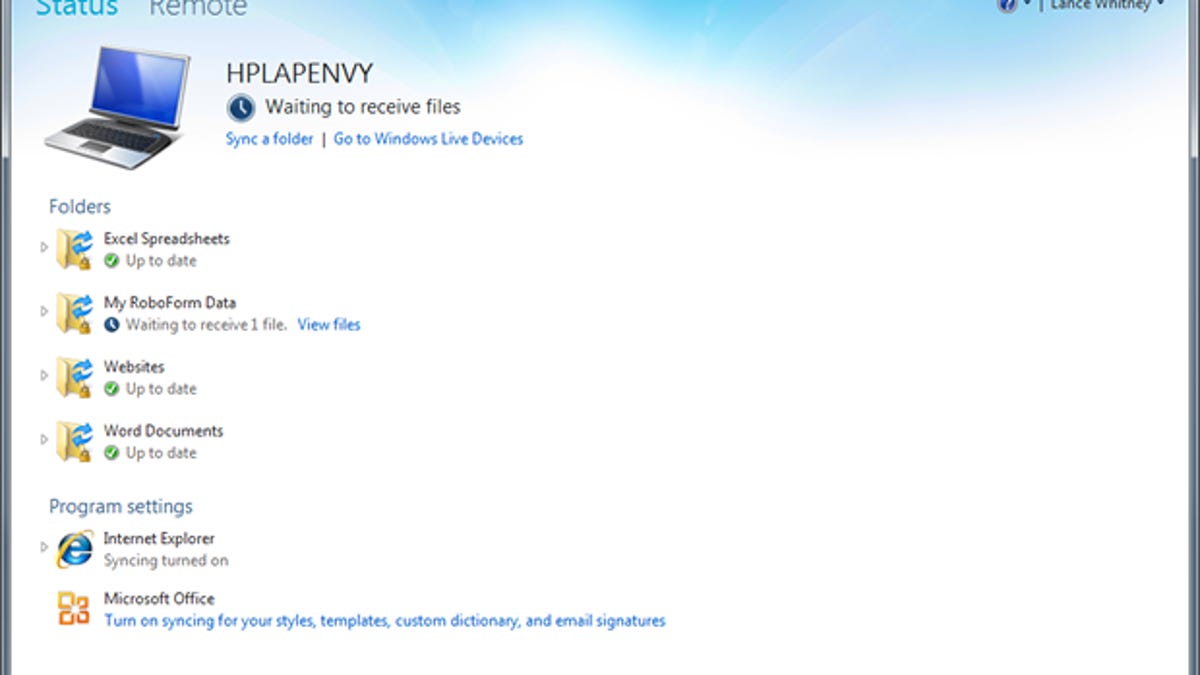
Still using Windows Live Mesh? You won't be much longer.
Come Wednesday, the online storage and syncing service will draw its final breath, leaving Mesh users without a home. So, where can you go if you're currently using Mesh to back up, store, and synchronize your files?
A variety of online storage sites are available. Microsoft's SkyDrive is one obvious choice since it already offers some, but not all, of the features of Live Mesh.
How do you switch from Live Mesh to SkyDrive? And what are the potential pitfalls? Let's go through the process.
First, shut down Live Mesh on your PC. To do that, right-click on the Live Mesh icon in the Windows System tray and choose Exit from the popup menu.
You then need to uninstall Live Mesh. Head to the Programs section in Control Panel. You most likely installed Live Mesh as part of Microsoft's Windows Live Essentials 2011. Look for Windows Live Essentials in the Programs list and uninstall it.
Windows will ask if you want to uninstall the entire suite or just certain components. You can choose to remove them all since they can be reinstalled through the latest Windows Essentials 2012 suite. You may also find a Windows Live Mesh ActiveX control, which should be uninstalled as well. You'll then be prompted to reboot your computer.
After your PC has rebooted, launch your browser. If you want to install just SkyDrive, open the SkyDrive desktop app for Windows page and click on the Download now button. Otherwise, if you want to install the full Windows Essentials 2012 suite, open the Windows Essentials Web page and click on the Download now button.
Installing Windows Essentials will prompt you to either install the entire suite or choose which applications you want. Make sure to at least select SkyDrive from the list.
After the installation, select Microsoft SkyDrive from the Start menu, or the Start screen if you're using Windows 8. You may see a message that SkyDrive is being updated to the latest version. You'll then receive a Welcome to SkyDrive screen. Click the Get started button. Sign in with your Microsoft account.
The next screen confirms that your SkyDrive folder will be created under your Users folder. But you can change this to a different location. In my case, I set the SkyDrive folder under my Documents folder. Click Next.
You then determine what you want to sync. You can sync all of the folders under SkyDrive or just certain ones. Click Next. The final "Fetch your files from anywhere" screen gives you the ability to access files on this PC from another computer. You can then click Done.
You'll now need to move any folders you want to back up and sync to the new SkyDrive folder. Only folders stored under the SkyDrive folder are included in the synchronization.
And that's about it.
You can now repeat this process for any other computers you want to synchronize with SkyDrive. I have one desktop and two laptops running SkyDrive. On each one, I included folders for my Word documents, Excel spreadsheets, and a few other file folders. Those files are backed up to SkyDrive and also synced among my three computers.
So, does SkyDrive provide all of the features of Live Mesh. No, not quite. SkyDrive does offer some advantages over Live Mesh. For example, you can access your SkyDrive files from virtually any computer or mobile device equipped with the SkyDrive application.
But in other ways, SkyDrive falls short when compared with Live Mesh.
Live Mesh lets you synchronize your Internet Explorer favorites among different computers. SkyDrive doesn't offer that option. Instead, you need to use a third-party tool such as Xmarks. Xmarks is actually a better option since it can sync favorites and bookmarks across a variety of different browsers.
Live Mesh lets you synchronize any folder on your computer regardless of its location. SkyDrive forces you to move your synchronized folders so they become subfolders of SkyDrive. In some cases, that may not pose a problem. After I moved my Word document and Excel spreadsheet folders, I simply opened Word and Excel and changed the default save file locations. In other cases, moving entire folders may be more problematic.
Live Mesh offers peer-to-peer syncing, so you don't have to store your files online to sync them among different devices. SkyDrive forces you to store your files in the cloud to sync them.
Live Mesh allows you to synchronize styles, templates, and other settings from Microsoft Office. SkyDrive doesn't offer that option. Office users would have to migrate to Office 2013 to gain the same benefit.
Live Mesh offers a remote desktop feature so you can access another PC in your Live Mesh network. SkyDrive doesn't provide remote desktop capabilities. Instead, you have to use the Remote Desktop application built into Windows.
In a blog posted last December, Microsoft confirmed the upcoming death of Live Mesh and recommended that people switch to SkyDrive.
That news triggered comments from many disappointed users complaining that SkyDrive lacked several of Live Mesh's best features.
In response, the author of the blog, David Kornfield, actually went so far as to suggest a couple of third-party alternatives such as LogMeIn Pro for remote access and Cubby for peer-to-peer syncing.
But something's definitely wrong if you have to recommend another company's product because your own is insufficient in key ways.
I was a diehard fan of Windows Live Mesh and will be sorry to see it retired. I've since adjusted to SkyDrive with help from Xmarks and other third-party tools.
Microsoft has been tweaking SkyDrive over the past several months, so the product continues to improve. But like other users, I wish SkyDrive were more robust and flexible at this point, especially with Live Mesh preparing to take its final bow this week.

