When HD isn't HD
Just because you have an HDTV doesn't mean you're watching or seeing HD video.
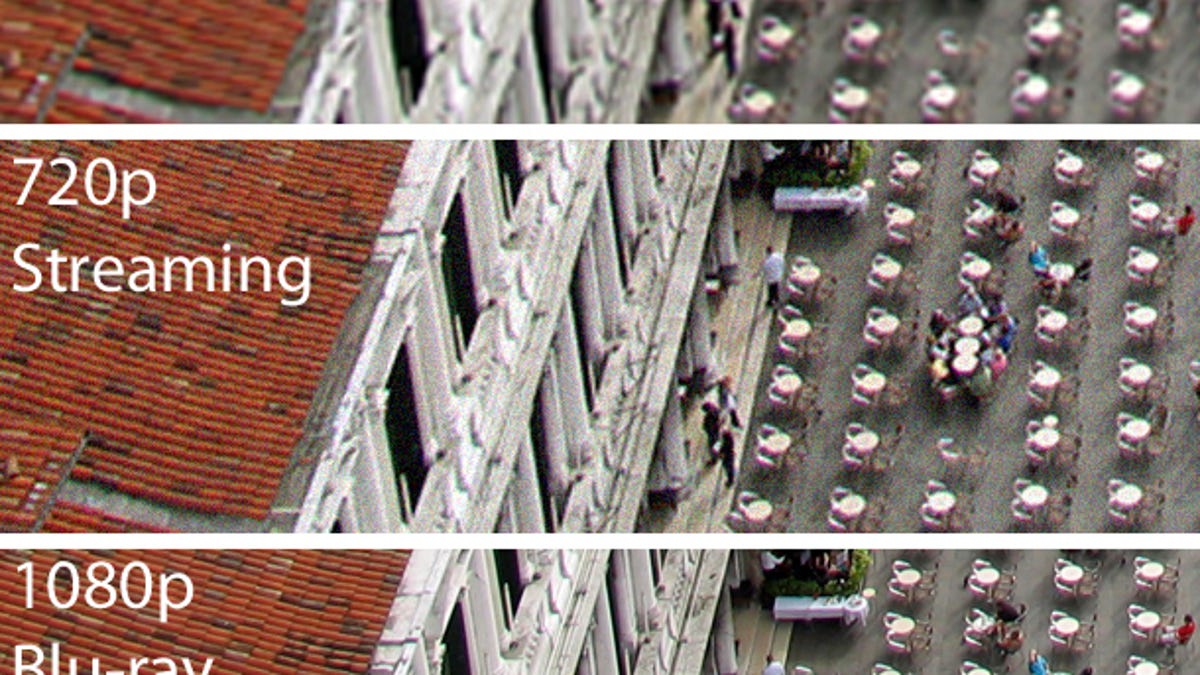
Not all HD is the same. For that matter, just because you have an HDTV, that doesn't mean you're actually watching high-definition video. A variety of factors could be conspiring to create an image that's not nearly as good as what your TV is capable of.
Make sure you're getting the most from your TV with this guide.
Getting HD
Before anything else, make sure your HDTV is actually receiving HD signals.
The first step is the connection. Only HDMI and component cables can transmit HD. Component cables consist of red, green, and blue cables, plus two more for audio. It is not a yellow cable with white and red cables: that's a composite cable.
If you're using a yellow cable for anything other than a Wii or a VCR, you're shortchanging your TV. Even the Wii looks a little better with component cables instead of the yellow composite cable. If you're unsure of what connects where, check out this guide to how to set up an HDTV.
HDMI cables are cheap; you can get them for less than $5. They're the best thing you can do for your TV, if you haven't already.
The next step is the signal itself. Nearly all cable and satellite providers require you to enable HD signals. Sometimes this is as simple as calling them to activate the HD channels. Or, you may need a new cable/satellite box. Remember, just because you see an image, this doesn't mean it's HD. Even if you receive HD channels, you may need to select specific HD channels. Often, the HD channels are separate from the SD channels. For example, channel 2 might be the SD channel, but 1002 is the same channel in HD. Check with your provider.
You can get free HD, if you don't want to pay. Check out this post on how to get free HDTV.
DVDs, even played in an "upconverting" DVD player, do not show HD video. Real HD has much more detail. Which brings us to...
HD quality
Not all HD signals are the same. Just as an HD TV isn't necessarily showing HD video, just because something is called HD doesn't mean it is actually true HD-quality. I've mocked up some images below to demonstrate what three sources of different quality can look like. Remember, all three are 1,920x1,080 "Full HD 1080p," but as you can see, their quality is visibly different.
Let's take three common ways to watch a movie: DVD, streaming, and Blu-ray. With DVD, your DVD player or TV converts the standard-definition signal to 1080p. You're seeing 1,920x1,080 pixels (your TV's resolution doesn't change), but the detail is limited by the source. In this case, DVD video is only about 345,600 pixels. The TV makes up pixels to fill its 2.1-million-pixel screen. Hence, even the best upconversion can't compete with real HD. (Note: Technically, DVDs are 480i, but as the deinterlacing step is separate from the upconversion, I've left that out. For what we're talking about here, it's not important.)
The first of our example pictures is a 1,920x1,080-pixel image, the resolution of your 1080p HDTV, but sourced from a 480p DVD. Detail is hard to see in the small versions of these pictures shown below, so please click on the images to see the full resolution.
Another common way to watch an HD movie is streaming the movie via Netflix or a similar service. This is a highly compressed, and likely a 720p (1,280x720-pixel) signal. Compression is a way to squeeze HD into lower data rates, making them easier to transmit. The side effect is a softer, noisier image. Generally it's still better than DVD, though.
Here is the same image, again still 1,920x1,080 pixels, but simulating a compressed 720p streaming image. Note that there are other artifacts common with streaming (macroblocking being the most likely) not shown here; this image is just an example. Check out What is the blockiness in my TV's picture? for more on these other artifacts.
A third movie-watching option, and the best for picture quality, is Blu-ray. Most Blu-ray movies offer a pristine and highly detailed image.
Other options, like Amazon Video on Demand and so on, are either similar to Netflix in quality or fall somewhere in between Netflix and Blu-ray. Vudu's higher-quality options can rival Blu-ray.
Your cable/satellite image isn't going to look as good as Blu-ray, but it should look better than the streaming example. It depends a lot on your provider and even the channel. Over-the-air broadcasts (as mentioned in the free HD article linked above) will look nearly as good as Blu-ray, and that is the best option for non-disc-based content.
Better HD
If you've never adjusted your TV's picture settings, this is an easy way to improve the image...if you do it right. Sure, you can get it close to what you want just using your eyes, but a far better way to do it is to buy a setup disc.
For around $20 one of these discs will help you perfectly dial in the exact contrast, brightness, and other settings. I reviewed a few of them in my article on Blu-ray setup discs for your HDTV.
All HDTVs have the potential to display amazing image quality; just make sure you're not hamstringing your TV with incorrect installation, setup, or signals.
Got a question for Geoff? First, check out all the other articles he's written on topics like HDMI cables, LED LCD vs. plasma, Active vs Passive 3D, and more. Still have a question? Send him an e-mail! He won't tell you what TV to buy, but he might use your letter in a future article. You can also send him a message on Twitter: @TechWriterGeoff.

