Vertical lines display when loading pages from Safari's "Top Sites"
A number of Safari users have noticed the Top Sites previews get distorted and appear as gray streaked images with vertical lines that fill the screen.
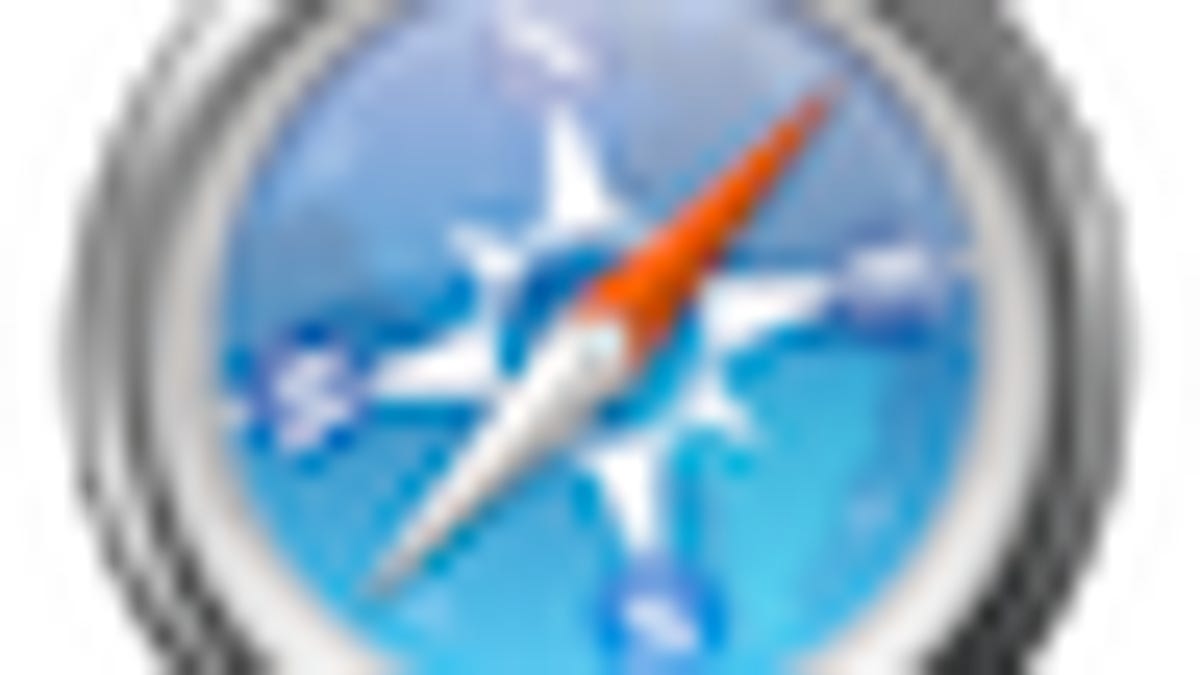
A number of Safari users have noticed the Top Sites previews get distorted and appear as gray streaked images with vertical lines that fill the screen. This has been discussed on the Apple discussion boards, with the following video showing the lines filling the Safari window while the web page loads in the background.
When you open a webpage in Safari, the page is saved as a jpeg image in the local user's Safari cache folder. Top Sites will then load these images as the previews on the Top Sites page, and upon clicking a site should zoom this image to the size of the window before loading and switching to the web page itself.
Corruption in the image display seems to only happen with some user accounts, since other accounts on the same system will not show this behavior, indicating a software configuration problem is to blame. While this problem is visually unpleasant, it will not affect how Safari is running; however, there are a few things you can try to help fix it. This problem could be with a small corruption in the cache of images, but could also be due to problems with QuickTime settings and third-party plugins.
Remove Caches and Top Sites files
Try clearing the standard Safari cache and removing the cache that Safari uses to store the temporary images of web pages. To do this, close all Safari windows and then choose "Empty Cache" from the Safari menu. Then quit the program and go to the /username/Library/Caches/ folder and remove the folder called "com.apple.Safari". The Top Sites for Safari are stored in a plist called "TopSites.plist", which is in the /username/Library/Safari/ folder. Remove this file and then try running Safari again.
Remove QuickTime preference files
Safari uses Quicktime to display images and other multimedia content, so try removing the following files from the /username/Library/Preferences/ folder:
com.apple.quicktime.plugin.preferences.plist
com.apple.quicktimeplayer.plist
com.apple.quicktimeplayer.plist.NUMBER
com.apple.QuickTimePlayerX.plist
com.apple.QuickTimePlayerX.plist.NUMBER
Remove Plugins
If you have a number of third-party plugins in your /username/Library/Internet Plug-Ins/ or /Macintosh HD/Library/Internet Plug-Ins/ folders, try removing them and relaunching Safari. By default, your user account's plugins folder should be empty and the global one for all users should have the following in it:
Flash Player.plugin
flashplayer.xpt
iPhotoPhotocast.plugin
JavaPluginCocoa.bundle (alias)
Quartz Composer.webplugin
QuickTime Plugin.plugin
Reset Safari
Lastly, try using the "Reset Safari" option in the "Safari" menu to clear all caches and temporary items which may be causing this problem. Remember that clearing cookies with this option may require you to log in to various online services again, so be sure you have your login information available for the sites you visit.

