Updating Boot Camp and installing Windows 7 on your Mac
Many have been waiting for official support from Apple before installing Windows 7 on their Macs, and the recent updates may not be as straightforward as updating Boot Camp and installing Windows 7.
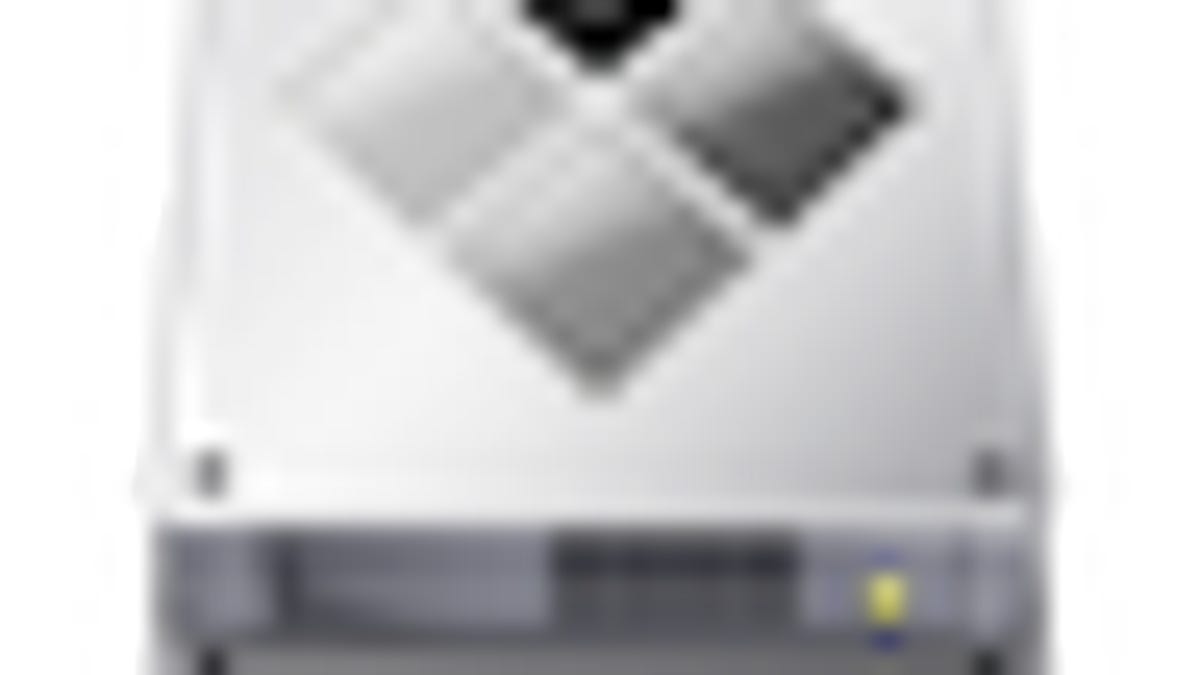
While a number of people have been successfully running Windows 7 on their Boot Camp partitions since the first public beta releases were available, many have been waiting for official support from Apple before installing it. Yesterday Apple released Boot Camp 3.1, which provides support for Windows 7, but full support on some systems may not be as straightforward as updating Boot Camp and then installing Windows 7. Additionally, some people have wondered whether or not the updates that state specific support for Windows 7 are applicable to Vista and XP installations.
Apple supports running Windows 7 on all Intel-Mac models, except for the following ones, so if you have an early Intel-Mac model, you may be out of luck for official support; however, you might still be able to get Windows running in an unsupported manner (though you do this at your own risk):
- iMac (17-inch, early 2006)
- iMac (17-inch, late 2006)
- iMac (20-inch, early 2006)
- iMac (20-inch, late 2006)
- MacBook Pro (15-inch, early 2006)
- MacBook Pro (17-inch, late 2006)
- MacBook Pro (15-inch, Late 2006)
- MacBook Pro (17-inch, Early 2006)
- Mac Pro (Mid 2006, Intel Xeon Dual-core 2.66GHz or 3GHz)
If you are interested in running the 64-bit version of Windows 7, Apple only supports this on computers released in 2008 and later. For the full and specific list of models supported, read the following Apple Knowledgebase article: http://support.apple.com/kb/HT1846
Apply all system updates before installing Windows 7
Apple has released a number of support updates for running Windows 7 in Boot Camp, in addition to Boot Camp itself, which include firmware and driver updates for several Macs, and utilities for the Windows install process. Be sure to install these updates before installing Windows 7, to ensure full compatibility with the Apple hardware. In our announcement yesterday we outlined the available updates, but here they are again:
- Boot Camp Software Update 3.1 64-bit: The full Boot Camp driver package for 64-bit versions of Windows, including Windows 7.
- Boot Camp Software Update 3.1 32-bit: The full Boot Camp driver package for 32-bit versions of Windows, including Windows 7.
- Graphics Firmware Update 1.0: This provides graphics updates for iMacs and Mac Pros with Geforce 7300GT, 7600GT, and Quadro FX4500 graphics processors. It is only required if you are installing Windows 7.
- iMac Late 2009 Windows 7 Drivers: Apple has provided a separate set of graphics drivers for the latest iMac models (Late 2009), which should be put on a separate Windows-formatted USB drive so they can be accessed and installed when you install Windows. This update prevents an issue with black screens during the update.
- Boot Camp Utility for Windows 7 upgrade: If you are upgrading from Windows Vista, this utility is highly recommended to prevent an error "0x80070005" when installing Windows 7.
Proceed with Windows 7 install after all Mac OS, Apple hardware, and Boot Camp updates have been applied to the system.
Upgrading from Windows Vista?
If you have Windows Vista on your Boot Camp partition and wish to upgrade to Windows 7, keep in mind that in order to do so you must meet a rather stringent requirement. Windows 7 can only be installed as an upgrade from Windows Vista, and not Windows XP, 2000, or Server. Additionally, an upgrade can only be done for a version of Windows 7 that is the same "bitness" as the current operating system.
This means that you can only upgrade to a 32-bit version of Windows 7 if you have a 32-bit version of Windows Vista installed, and likewise for the 64-bit version. Many people may have 32-bit versions of Windows Vista installed, and may opt to go directly to the 64-bit version of Windows 7 given the trend in 64-bit software becoming more available. Unfortunately, if you install the 32-bit version of Windows 7 you will not be able to upgrade to the 64-bit version and will have to perform a clean install.
If your "bitness" matches up and you are ready to upgrade, as with a clean installation of Windows be sure that you apply all applicable software and firmware updates to the Mac OS and Mac hardware before applying the update.
An additional step for people who are upgrading is to download and use Apple's "Boot Camp Utility for Windows 7 Upgrade," which prevents the Mac partition from being accessed during the Windows upgrade process and causing an error code "0x80070005" from occurring, as described in this Apple knowledgebase document: http://support.apple.com/kb/TS3172
Keeping your current installation?
If you are keeping your current installation of Windows, you do not need to install any updates from Apple to keep your current installation running as it is. The recent security updates for the Mac OS have nothing to do with Boot Camp and should be applied, but you do not need the firmware or driver updates for Windows; however, if you do choose to install them they should not harm anything. At most, it will prepare your system for Windows 7 should you choose to upgrade in the future. At this point the option is yours.
Regardless of what you do, be sure to back up your files before installing any updates, or installing Windows 7. You can do this by installing NTFS-3G and then cloning the Windows installation from the Mac side (the utility WinClone is a good option for this), or you can do this by running a cloning program from within Windows. At the very least, be sure to back up your Windows files before upgrading.
Sick of Windows?
If you are sick of having windows on your system, you can easily remove it and have just OS X on your system. Just open the Boot Camp Assistant in OS X, select "Create or remove a Windows partition" and click "Continue," and then select the disk with Windows on it, select "Restore to a single Mac OS partition, and click "Continue." If you only have one internal hard drive, you can just click "Restore" to remove Windows.
UPDATE (1/22/2010): Added information about Apple hardware that is supported for the 64-bit version of Windows 7.
Questions? Comments? Post them below or email us!
Be sure to check us out on Twitter and the CNET Mac forums.

