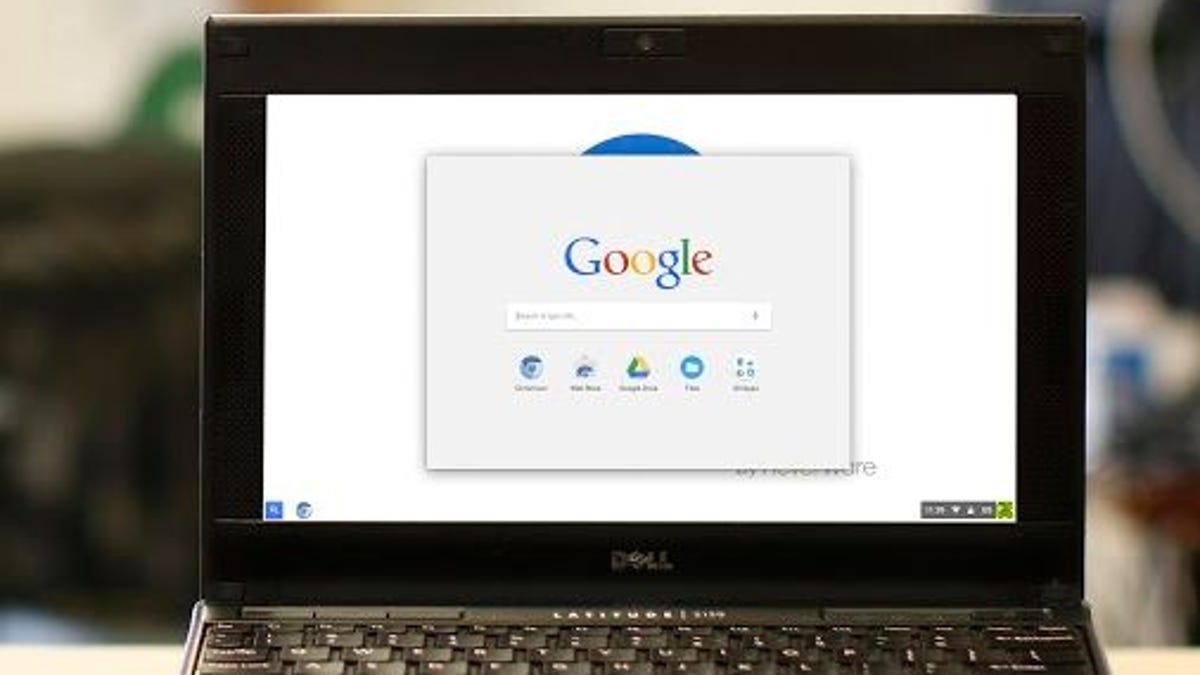Turn an old laptop into a Chromebook
Well, sort of: Neverware's CloudReady lets you install Chromium on nearly any machine, and now supports dual-boot. Here's how to get started.
For as long as I can remember, the go-to option for resurrecting an old PC was to install Linux. The open-source operating system has lower system requirements than Windows, so it's better suited to older hardware.
However, could it also be overkill? If you're not looking to run sophisticated software, or you just don't want to deal with the complexities of choosing a Linux distribution (there are dozens), maybe you should consider another option: Chromium, the Chrome browser-based OS similar to what powers Chromebooks.
And now there's a fairly easy way to deploy it: Neverware CloudReady, a Linux-style Chromium distribution that should work on systems up to eight years old.
Here's what you need: an 8-to-16GB flash drive (nothing larger or smaller) and a PC that contains no important data. That's because the installation could overwrite the entire hard drive.
For those hoping to keep your original data intact, Neverware also offers a dual-boot option that allows you to keep your Windows installation while adding CloudReady alongside it. Be sure to see the dual-boot considerations section before getting started.
Not sure if your old PC is compatible? Check Neverware's list of certified models. Even if your machine isn't listed, though, CloudReady may work. (If it doesn't you can always reinstall Windows -- assuming you have your original media and license -- or fall back to Linux.)
Neverware already put together a very detailed, but very simple, CloudReady installation guide (PDF), so I'm not going to rehash the steps here. I will note that whatever PC you're going to use to create your USB installer needs to have Chrome installed, because a key ingredient is the Chrome Recovery Tool extension.
You also need to make sure your old PC can boot from a USB drive, which may involve a trip into its BIOS settings.
I took CloudReady for a spin on an old laptop that originally ran Windows Vista. With the exception of this rather amusing dialog box...
...the creation of the flash drive went without a hitch, if a bit slowly (it took about 30 minutes).
From there I booted the flash drive on the old Asus. First, the installer didn't like my Wi-Fi network, then Adobe Flash refused to install for some reason. In the end, the installation worked, but for whatever reason Wi-Fi seems to be intermittent.
I should also note that you don't get a bunch of preloaded Web apps like you do on a Chromebook. There's the Chromium browser and that's about it. But this is kind of a nice option, actually -- a clean slate from which to operate.
Also, remember that simply booting the flash drive and walking through the setup steps doesn't actually deploy CloudReady on the PC. For that you need to complete the final step of actually installing CloudReady, otherwise it will remain a bootable USB option (which is fine if you just wanted to test-drive it anyway).
What are your thoughts on using Chromium instead of Linux? And if you gave CloudReady a try, how did it go?
Editor's Note: A version of this story originally ran on October 20, 2015 and has been updated on February 22, 2016 with information on Neverware's dual-boot option.