3 steps to disable iMessage and not lose your mind
iMessage is a convenient platform so long as you remain within Apple's walled garden. The following tips help you stay connected after leaving.
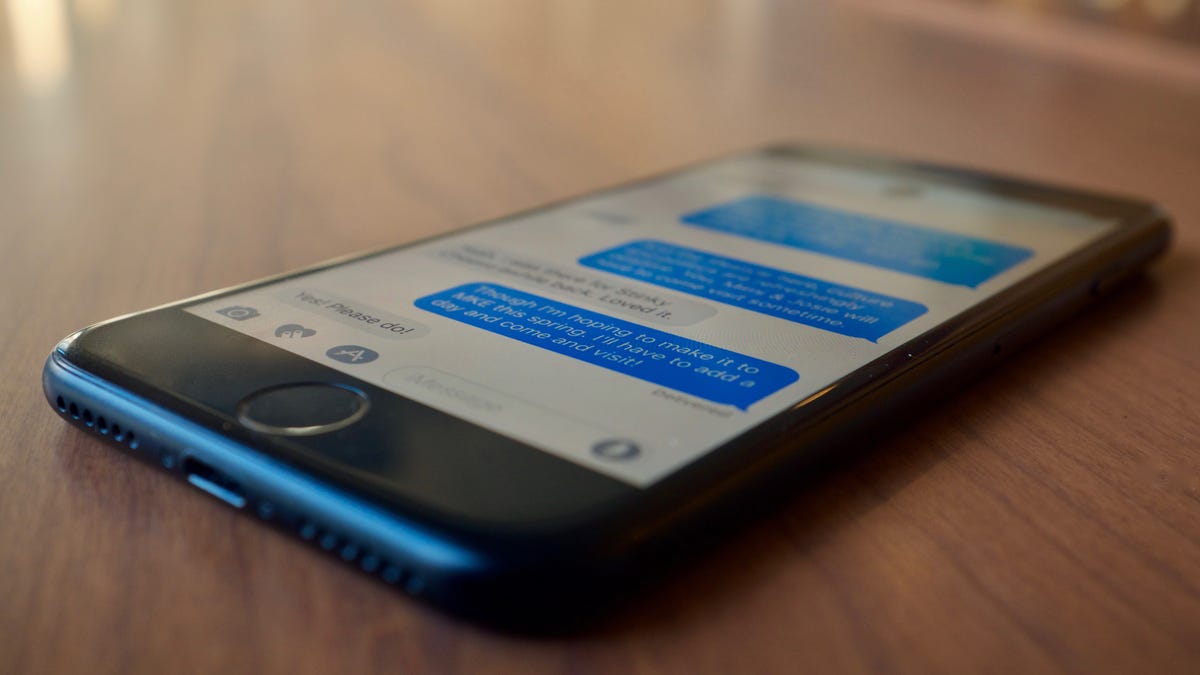
For those who are on the fence about jumping outside of Apple 's ecosystem and testing another mobile platform, the first thing you should worry about is kicking iMessage to the curb.
Apple's proprietary messaging platform connects your phone number, email address(es) and Apple ID to Apple's servers. Once enabled, you can message fellow Apple users from all of your Apple devices without skipping a beat, along with sending regular text messages to your "other" friends.
The platform is fast, reliable and offers a better experience than standard text messaging. But it is known for causing issues when a user decides to leave iOS behind and jump ship to another platform.
What kind of issues? Incoming messages from iOS users are lost in an iMessage black hole, undelivered to your new device, and neither you or the sender know any better. The person who sent the message thinks you got it, and you have no idea it was sent. It's frustrating, to say the least.
We've covered various methods for making the switch as easy as possible, but here's my routine for disabling iMessage. As someone who switches between Android and iOS on a regular basis, I've had plenty of attempts at making the transition as smooth as possible.
Recently, I found the right combination of steps that make the process painless for myself and those I regularly message. You will want to complete the steps below before you remove the SIM card from your iPhone . I repeat: before you remove the SIM card from your iPhone.
Disable iMessage on your Mac and iPad
Before you turn off iMessage on your iPhone, be sure to disable it on all other Apple devices on which you are using iMessage. Assuming you own an iPad or Mac (or both), here are the instructions for either device.
On a Mac, this is done in the Messages app. With Messages open, click on Messages in the menu bar followed by Preferences. Select the Accounts tab, then select your iMessage account. Next, click on the check box next to your phone number to remove it from the device. (You may need to enable one of the email addresses attached to your account before you can remove your phone number.) Finally, click on the check box next to Enable this account to remove the check mark and disable your iMessage account on your Mac.
Next, do the same thing on your iPad. Launch the Settings app, tap on Messages and slide the iMessage switch to the Off position.
Disable iMessage on your phone
Disabling iMessage on an iOS device.
After disabling iMessage on any and all devices you use it on in addition to your iPhone, you can now turn it off on your phone. The process is the same as it was on the iPad: Launch Settings, tap on Messages, slide the iMessage switch to Off.
Send a text
Blue = iMessage. Green = SMS. But why does that matter?
Wait a couple of minutes after disabling iMessage on your iPhone, then send a text message to a contact. I suggest picking someone you know is an iMessage user. You will know it's a text message when the green Send button shows up to the right of the text field. Also, the bubble for the message you just sent will be green instead of the usual blue.
Now you can remove your SIM
I know the above steps seem like a lot of work, but in reality it only takes a couple of minutes. You just need to plan ahead and disable iMessage before making the switch. In other words, go through the above steps before heading to a carrier store and buying a shiny new Android device or activating a new device that just arrived via FedEx.
If you forget to disable iMessage, or lose your iPhone and are unexpectedly forced to make the switch to Android, don't worry. Starting with iOS 10, it seems iOS now attempts to remove your phone number from iMessage whenever you remove your SIM card from an iPhone. I still have had to go through and disable iMessage on my Mac and iPad to ensure the transition went smoothly, but the fact that Apple is taking steps to make the process easier is reassuring.
If, after following the above steps, you have contacts reporting they still can't send you messages, ask them to force a couple messages through as a text. They can do this from their iOS device by long-pressing on the blue message they attempted to send and selecting Send as Text Message. Two or three messages in quick succession usually forces a device to recognize that you no longer use iMessage.
If all else fails, you can always use Apple's tool to deregister your phone number from its servers.
Editors' note: This post was originally published March 16, 2015. It has since been updated to reflect new features and changes.

