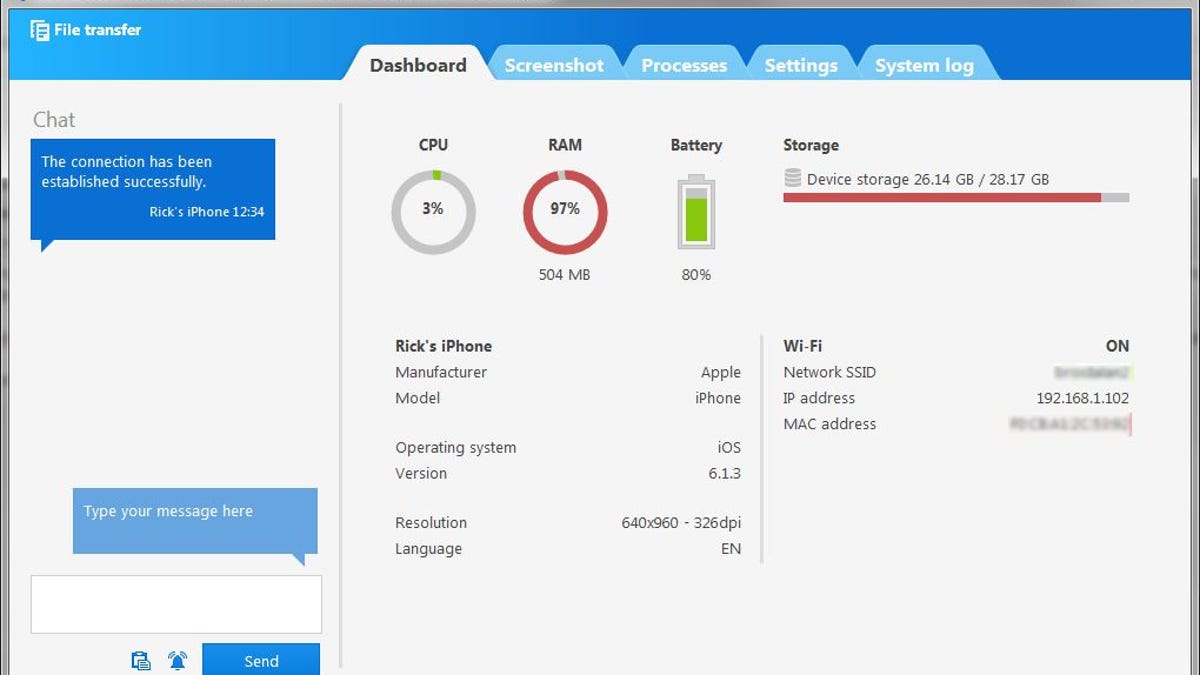TeamViewer introduces remote support for mobile devices
The company's new QuickSupport app for Android and iOS lets IT pros and other tech types connect to phones and tablets from afar. There's just one thing missing.
There are plenty of apps that allow you to control a remote PC from your phone or tablet, but what if you want to go the other way? What if you need to help a friend, relative, or employee with his or her mobile device?
TeamViewer QuickSupport lets you remotely control a smartphone or tablet from any computer. It's available for Android and iOS.
Well, maybe "control" is the wrong word. Although you can establish a remote connection to, say, an iPhone while sitting at your laptop, you can't actually control the phone or even get live screen sharing. Update: According to a TeamViewer rep, "For Android, full screen sharing and remote control is available on Samsung, Sony, Medion, and Alcatel One Touch/TCL devices."
What you can do is chat, transfer files, and click through five tabs' worth of information about the device. For example, the Summary tab displays CPU, RAM, battery, and storage status, along with various bits of basic info (device name, OS version, network connection, and so on).
The Processes tab lists all the apps and other services currently running (and how long they've been running), while Settings lets you push locally configured e-mail, Exchange, and Wi-Fi settings to the device. That could prove helpful for a user who, for example, doesn't know how to set up his mail account or needs to connect to the new company VPN.
The System Log tab is just what it sounds like, and it's a useful tool for diagnosing device problems. Finally, there's Screenshot, which sends a remote request for exactly that. It's a far cry from live screen-sharing, but at least it can help a remote tech see what the user is seeing.
I tested the app by installing it on my iPhone 4S and running TeamViewer's desktop app on my PC. (Both are free for personal use.) Then I simply entered the ID number generated by the former into the corresponding field in the latter, and presto: connected. According to TeamViewer, each session is encrypted using RSA private/public key exchange and 256-bit AES encoding.
Because it lacks screen sharing (unlike its mobile-device-to-PC counterpart on some devices), TeamViewer QuickSupport won't appeal to everyone. But for a help-desk staff looking to assist mobile workers, it could prove very valuable -- even if it means paying for the necessary licenses.