Tackle problems installing 10.8.4
If your system refuses to install the latest OS X update, there are several steps you can try to get it working.
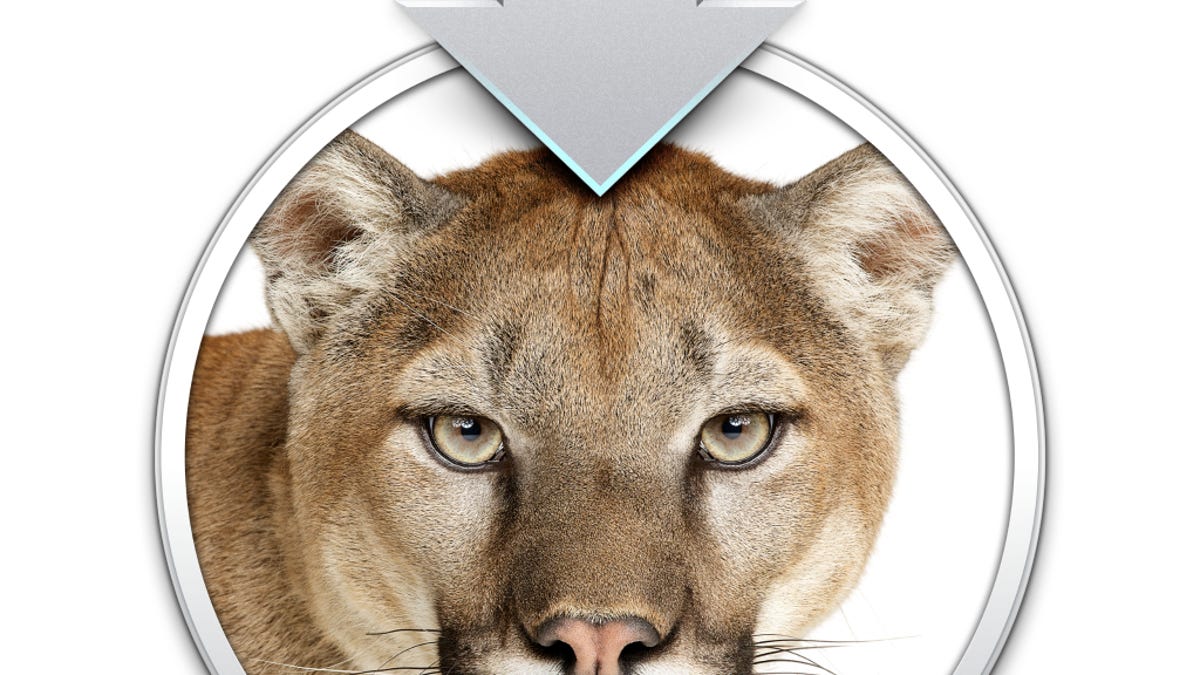
Yesterday Apple released the OS X 10.8.4 update for Mac users, which brings a number of fixes for network connectivity, VoiceOver, Boot Camp, and online services like FaceTime and Exchange.
While the update has been relatively smooth so far, a few people are experiencing problems in which the update does not properly install. In some cases the update will download and then give an error when running; in other instances the update will appear to work properly but then the system will reboot to OS X 10.8.3.
If you experience these or similar problems when attempting to install the update, there are several things you can try to fix the problem:
- Install in Safe Mode
Try booting the system to Safe Mode by holding the Shift key at startup. This mode will clear some caches and perform other rudimentary maintenance tasks, and also disable nonessential system services that could be interfering with the update process. While in this mode, try running Software Update again. - Remove the App Store cache
Open the OS X Terminal utility and run the following command to open your account's cache directory, then locate and remove the folder called "com.apple.appstore" followed by trying again:
open $TMPDIR../C
In addition, try removing the App Store-related caches from your library folder. To do this, hold the Option key and chose "Library" from the Go menu, then go to the Caches directory and remove the items called "com.apple.appstore," "com.apple.SoftwareUpdate," "com.apple.storeagent," and "storeagent." Then try using Software Update again. - Try using standalone updaters
Apple provides standalone updaters that are available on its Apple Support Downloads site. The updaters are usually issued in two flavors: a standard updater that will only bump the latest release up one version, and a "Combo" updater that will update any release to the latest version. Either of these updaters should work to upgrade your system, but the Combo updater may be a bit more thorough, so try using it to apply the update. - Reinstall OS X
While reinstalling OS X sounds like a drastic move, it is actually quite an easy and seamless process that only takes a bit longer to do than applying software updates. This should preserve your account data and installed applications, while only replacing the system software on your computer. To do this, reboot the system with the Command-R keys held down, then choose the option to reinstall OS X. Select your boot drive and run the installer, then reboot the system and immediately run Software Update again to ensure the system is fully updated.
Questions? Comments? Have a fix? Post them below or
e-mail us!
Be sure to check us out on Twitter and the CNET Mac forums.

