Stop Google Home from waking the neighbors with Night Mode
Night Mode keeps the Google Home from blurting out loud responses late at night. Here's how to set it up.
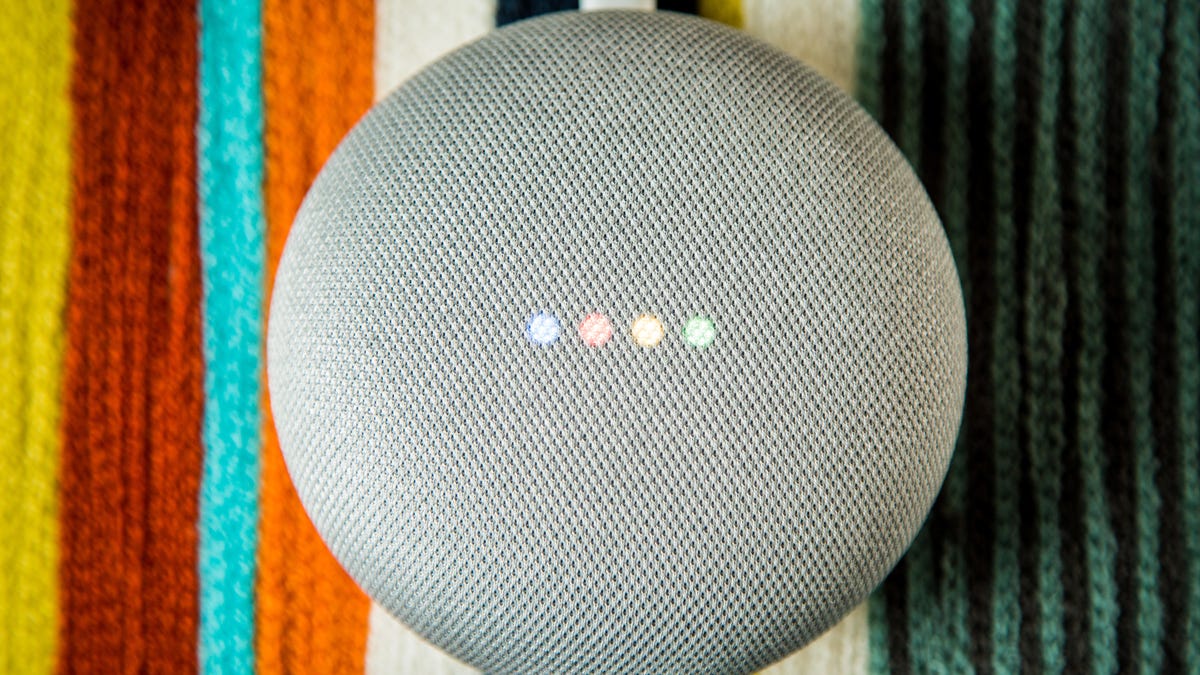
It's not a great feeling to whisper to your Google Home in the dead of night to turn off the lights, only for it to scream back to you at full volume, "OK, turning off the office corner."
This has happened to me the last three nights in a row. (Clearly, I never learn.)
That said, the Google Home has a relatively new feature that can keep it from waking up the neighborhood when you just want to turn off the lights before bed. It's called Night Mode and can be customized to work at specific times on select days.
Here's how to enable and set up Night Mode.
Night Mode on Google Home
The Google Home's Night Mode helps reduce the volume of its responses during times that you specify. It can also limit the brightness of the LEDs on top of the speakers.
To enable Night Mode:
- Open the Google Home app on Android or iOS.
- Tap the Devices button (shaped like a TV and speakers) in the top right corner of the app or tap the hamburger button in the top left corner and select Devices from the menu.
- Tap the three buttons in the top right corner of the card for the speaker you want to enable Night Mode on. Select Settings.
- Scroll down and tap Night Mode.
- Tap the toggle to the right of Enable night mode.
Once Night Mode is enabled, you'll see several settings that you can customize. Tap the pencil icon to the right of From and To to adjust the times that Night Mode automatically turns on each day.
If you don't want Night Mode to run every day, just tap on one of the days to deselect it.
You can also set Do Not Disturb to turn on and off with Night Mode by tapping the toggle. Unfortunately, you can't have Do Not Disturb on a separate schedule -- it's either on, off or on the same schedule as Night Mode.
Finally, at the very bottom, there are two sliders. One adjusts the brightness of the LEDs on top of the speaker, the other adjusts the maximum volume of the speaker when Night Mode is enabled.
During those hours, the volume will change to what you set the maximum to (unless it was already lower). This affects both the Google Home's spoken responses and its music streaming. However, if during those hours you want the volume higher, you can still ask the Google Home to adjust the volume or do it manually by using the touch controls on top of the speaker. The volume will stay at the new level until you change it again or until Night Mode is disabled or reenabled.

