Speed up your Android by adjusting animation settings
Using an older Android device, or just want to make an easy speed adjustment? Check out these quick steps to get moving.
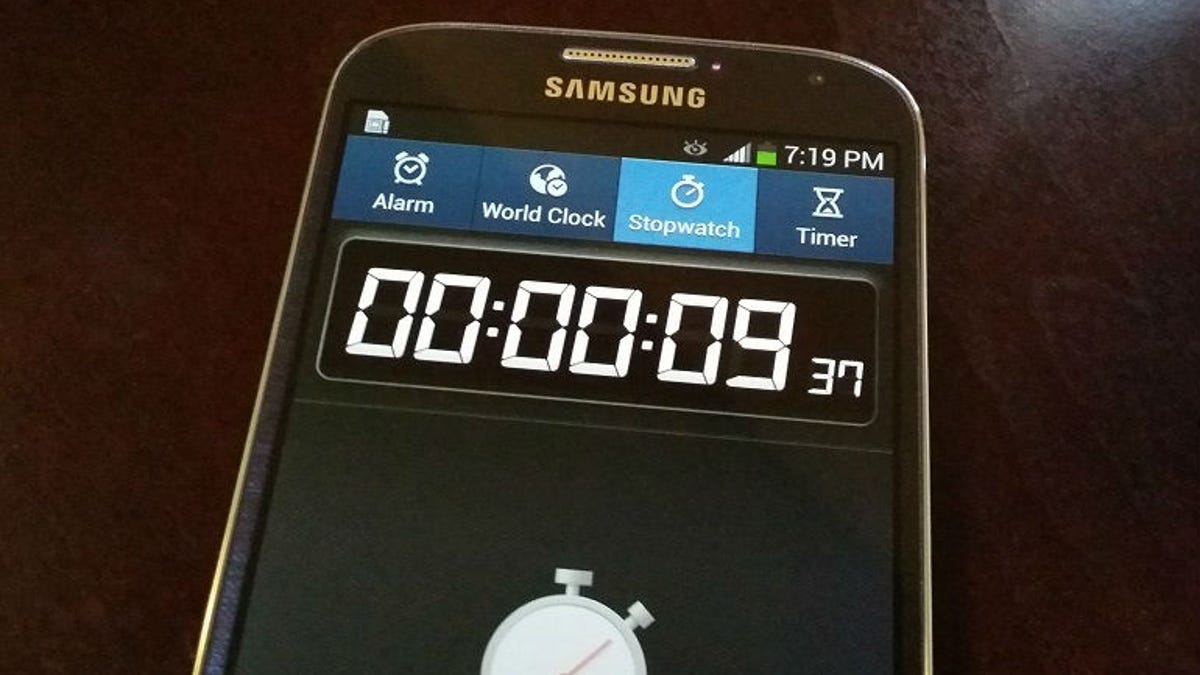
If your Android phone is feeling a little sluggish, there are a few ways you can speed it back up. First, you might want to start by cleaning out some of the junk you don't need to keep around. Second, it's good to maintain a healthy reboot schedule -- like once a day, or every couple of days. And third, well, now what?
One of the perks of having an Android is the degree to which you can customize it. This means you can change the way some of the stock features work on the phone. For instance, by enabling the developer mode, a whole new selection of adjustments you can make to your device become available. One of these features is the animation length that is used system-wide. By either reducing or disabling animations, you should see an immediate performance boost. Here's how:
Locate the Developer options on your Android device.
Step 1: Enable developer options on your device.
Look for the Developer options in the Settings menu and enable them. If you don't see a Developer options entry in the menu, head to the About device area and tap on the Build number until you see a message saying that they have been enabled.
Find the settings for animations in the Developer options.
Step 2: Turn off the animations (or reduce them).
Scroll down to the Window animation scale, Transition animation scale, and Animator duration scale.
Turn off animations.
Step 3: Restart your device.
You can avoid the restart by force closing your Launcher and then using an app to make it restart. However, since each manufacturer may include a different package name for its launcher, it's easiest to just restart your Android.
Try moving between a few apps and there should be a noticeable difference in how quickly your device handles them. This adjustment even works on the newest of devices, making them even faster.
If you're looking to get the same benefit on iOS, check out the Trick your iPhone into disabling animations so apps launch faster post.
Editors' note, March 10, 2016: This How To post was originally published on May 30, 2014, and has been updated to include new information.
( Via Lifehacker and HowToGeek)

